Monitor accessibility features, Built-in accessibility features, Text to speech (select products/regions only) – HP OMEN 27s 27" HDR 240 Hz Gaming Monitor User Manual
Page 44: What is accessibility mode, How do you turn accessibility mode on or off
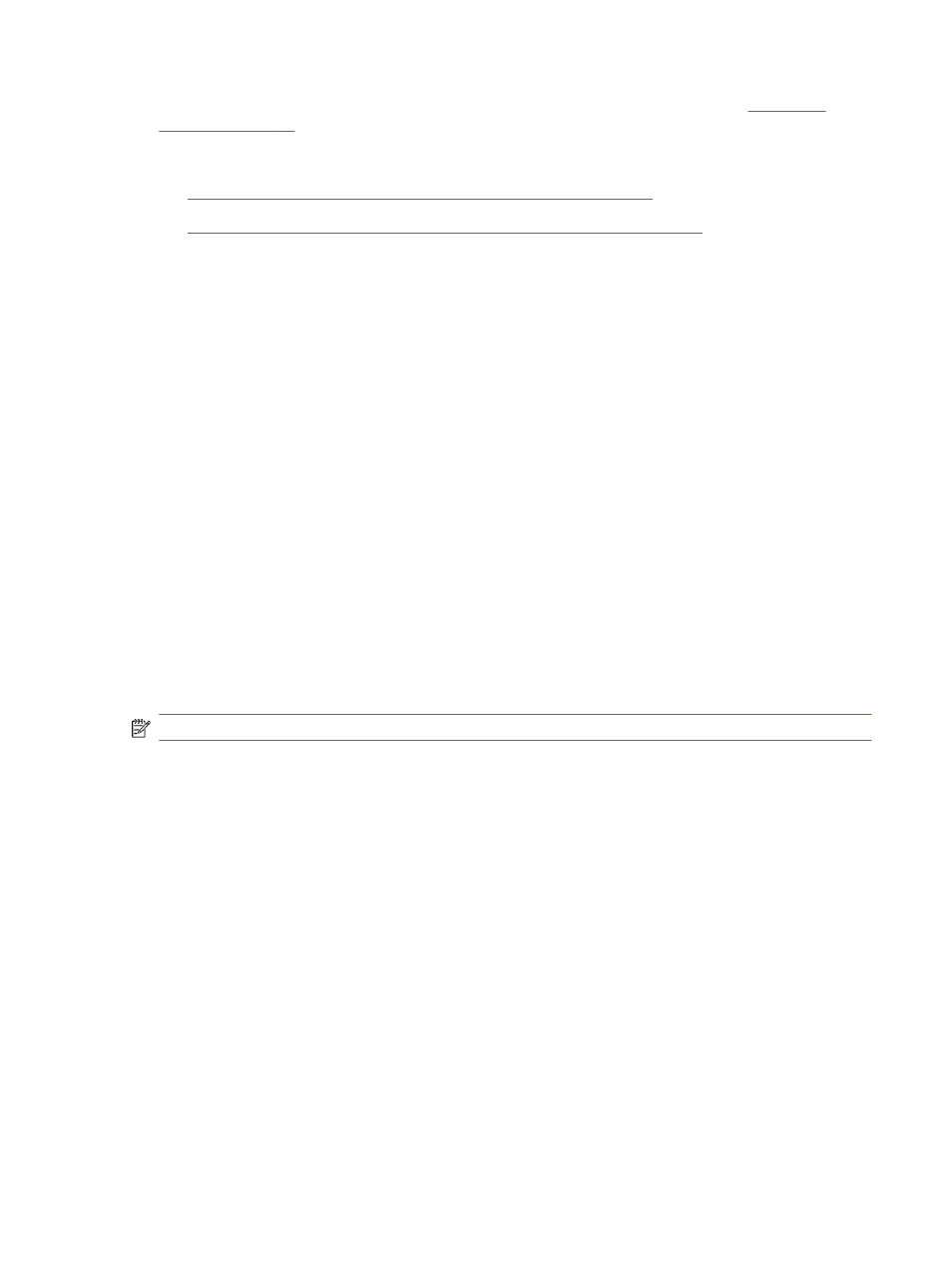
If you need additional support with the accessibility features on your HP product, see
Additional links to external partners and suppliers that may provide additional assistance:
●
●
Monitor accessibility features
HP monitors enable you to find and configure display settings directly from your monitor, without
needing to use an external device such as a computer, using multiple types of accessibility
enhancements.
Built-in accessibility features
The following accessibility features are built into the monitor.
●
Physical buttons or a Joypad that are tactilely discoverable.
●
Physical button or Joypad labels that are displayed on-screen.
●
On-Screen Display (OSD) menu
–
Menu items, text, and elements meet a 4.5:1 (or greater) contrast ratio.
–
Focus indication is provided.
Text to Speech (select products/regions only)
Text to Speech converts text into spoken words. You can enable text to assist you when reading text on
the monitor.
If your monitor has built-in speakers, the Text to Speech feature is available on your monitor.
NOTE:
The Text to Speech feature is spoken in English only.
What is Accessibility Mode?
Accessibility Mode enables you to use audio navigation and to enlarge items on the screen.
When you turn on Accessibility Mode, the following adjustments are made:
●
Menu timeout setting is set to the maximum duration of 60 seconds (default is 30 seconds).
●
Language is set to English, which is the only language currently supported in Accessibility Mode.
When Accessibility Mode is turned off, the previous language is used.
●
On FHD monitors, the OSD menu is set to a fixed position in the lower-right quadrant of the screen.
●
Menu items, text, and other elements meet a 4.5:1 contrast ratio or greater.
●
Text is enlarged to a 4.8 mm or larger font size.
How do you turn Accessibility Mode on or off?
Turn Accessibility Mode on or off using either physical monitor controls or an OSD menu.
●
On a monitor with a Joypad, press and hold the center of the Joypad for four seconds to turn
Accessibility Mode on or off.
Monitor accessibility features
39
