Selecting color presets – HP OMEN 27s 27" HDR 240 Hz Gaming Monitor User Manual
Page 27
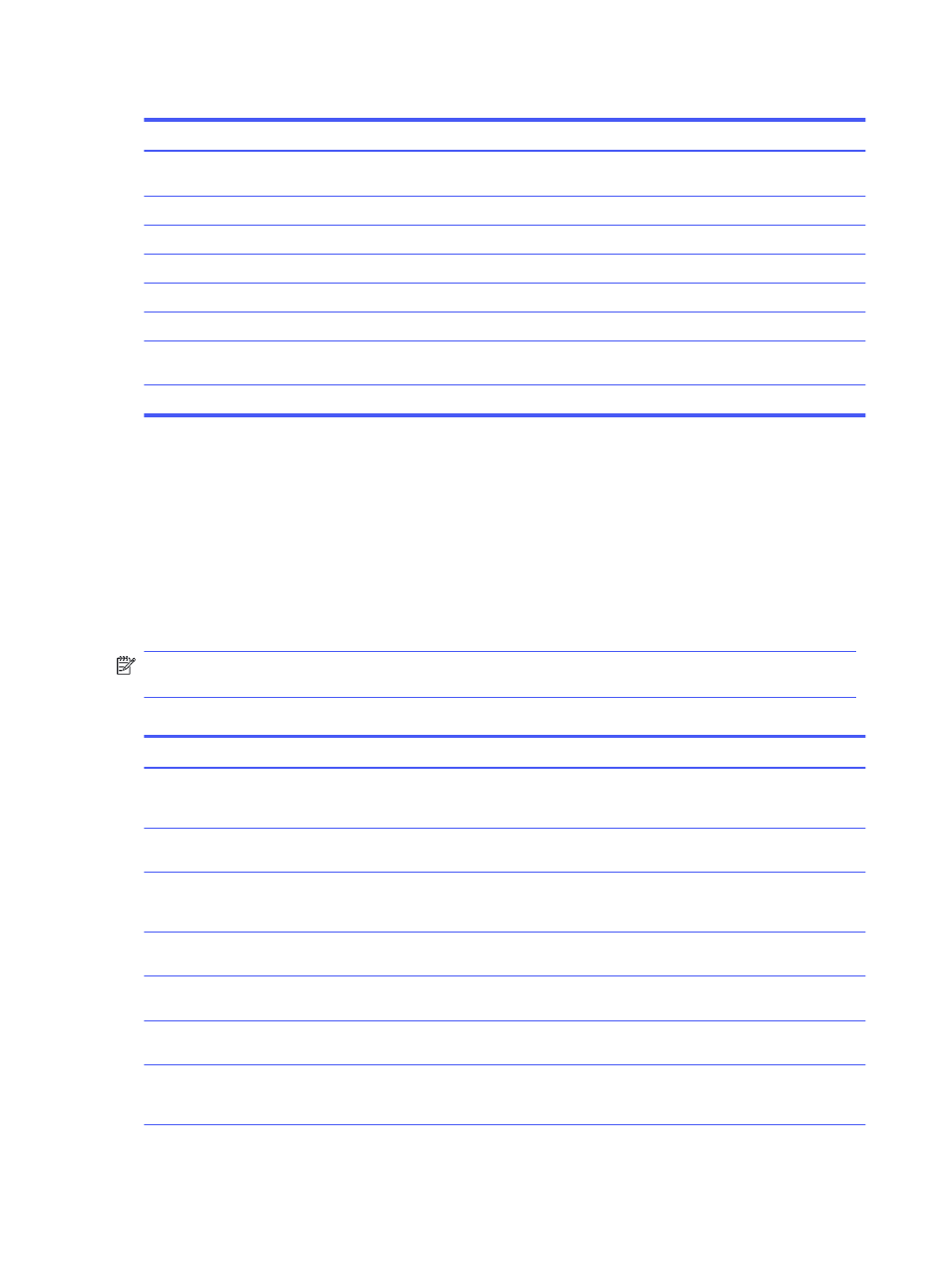
Table 2-3
OSD menu options (select models) (continued)
Main menu
Description
Image
Adjusts the screen image, including brightness, contrast, dynamic contrast, black stretch,
sharpness, video level, and image scaling.
Color
Provides a variety of color presets that configure the monitor for different viewing situations.
Input
Selects the video input signal (DisplayPort or HDMI).
Power
Adjusts the power settings.
Menu
Adjusts the OSD menu.
Management
Adjusts the DDC/CI settings and returns all OSD menu settings to the factory default settings.
Information
Contains information about current mode, optimal mode, color setting, display mode, firmware
package version, hardware revision, and serial number.
Exit
Exits the OSD menu.
Selecting color presets
Use the OSD menu to select from a variety of color presets that configure the monitor for a variety of
different viewing situations.
To access the color presets:
1.
In the OSD menu, select the Color menu.
2.
Select a color preset. The following table describes the available color presets.
NOTE:
Each preset has both a standard dynamic range (SDR) and high dynamic range (HDR)
configuration.
Table 2-4
Color presets and descriptions
Color preset
Description
Gaming
A high brightness preset that takes advantage of the native, wide gamut of the monitor. In HDR, this
preset uses the 2084 PQ + clip response, as recommended by the HDR Gaming Interest Group, a
consortium of gaming developers and monitor manufacturers.
Standard
Recommended for general computing use, this preset has an sRGB gamut in SDR and a P3 gamut in
HDR. Both modes have a D65 white point.
Warm
This color preset provides a warmer D55 white point for the SDR mode. This white point is close to
that used by 35 mm projectors and may be preferred for watching black-and-white films because it
more closely matches their original appearance.
Cool
Identical to the Standard color preset, but provides a cooler, more blue look than the standard white
point. This preset uses a D75 white point.
Night
Night mode is a low blue light preset that reduces the amount of blue spectral energy emitted by the
monitor. This color preset has a very warm color temperature (2856K).
Native
This is the native color temperature and gamut of the LCD panel (no color processing or tuning is
performed).
HP Enhance+
The HP Enhance+ color submenu/preset adds an additional level of detail (sharpness and contrast)
to static images and motion video to enhance their appearance. The three user-selectable options
are Low, Medium, and High. The default is Medium.
22
Chapter 2 Using the monitor
