Usb type-c mode and display only mode, Usb type-c mode, Display only mode – HP E27m 27" 16:9 IPS Monitor with USB Type-C Docking User Manual
Page 34: Usb type-c mode display only mode, Usb type-c mode and display only mode 3
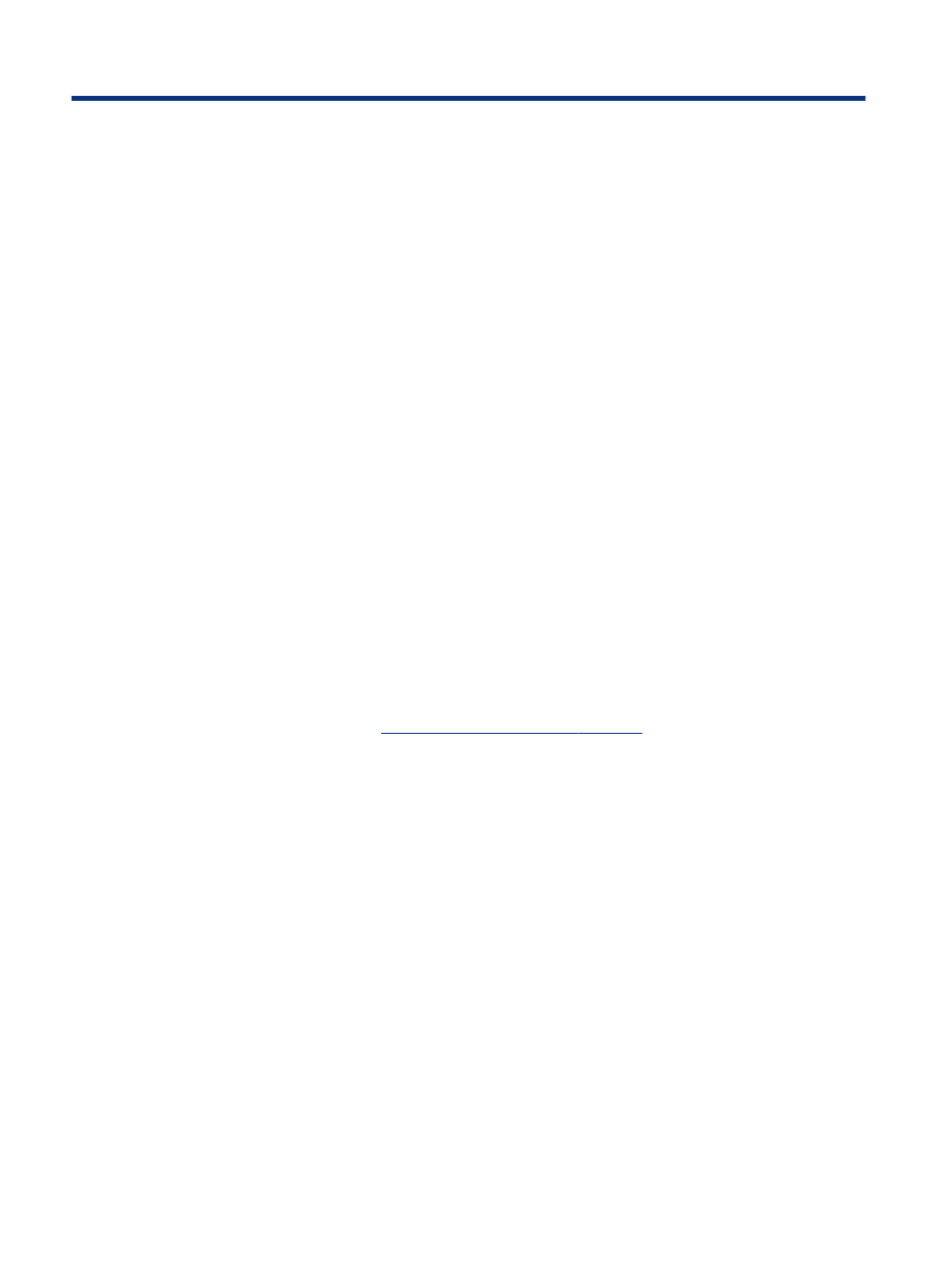
USB Type-C mode and Display Only mode
3
This chapter describes how to use your monitor in USB Type-C mode and Display Only mode.
USB Type-C mode
When a USB Type-C cable is connected to the computer and Alt mode is detected, the monitor switches to USB
Type-C mode and the following features are activated. USB Type-C mode can also be used when using HDMI or
DP for video if a USB to USB Type-C cable is connected in addition to the video signal cable.
1.
Connect a USB Type-C cable to activate the following features in USB Type-C mode.
●
In-band MAPT
●
In-band wake on LAN (WOL)
●
PXE boot
●
MAC address pass through: Your computer might support MAC Address Pass Through from the on,
off, sleep, or hibernation states, or only when the computer is on or in the sleep state.
The MAC Address Pass Through is supported for UEFI PXE boot.
●
WOL: Your computer might support WOL from the off, sleep, or hibernation states, or only when the
computer is on or in the sleep state.
WLAN-LAN switching is supported only on select computers running the Windows 10 operating
system.
●
Webcam and speaker: See
Getting to know your monitor on page 2
for more information about the
conferencing features.
2.
Connect the monitor to the computer.
3.
Connect one end of the network cable to the RJ-45 (network) jack on the monitor and connect the other
end to an RJ-45 wall jack or router.
Display Only mode
When an HDMI or DisplayPort cable is connected to the computer, the monitor is in Display Only mode.
The default power mode is Power Saver. The monitor will also be in Display Only mode when the USB Type-C
cable is connected to a non-HP USB Type-C notebook.
28
Chapter 3 USB Type-C mode and Display Only mode
