Reassigning the function buttons, Tions. see – HP E27m 27" 16:9 IPS Monitor with USB Type-C Docking User Manual
Page 29
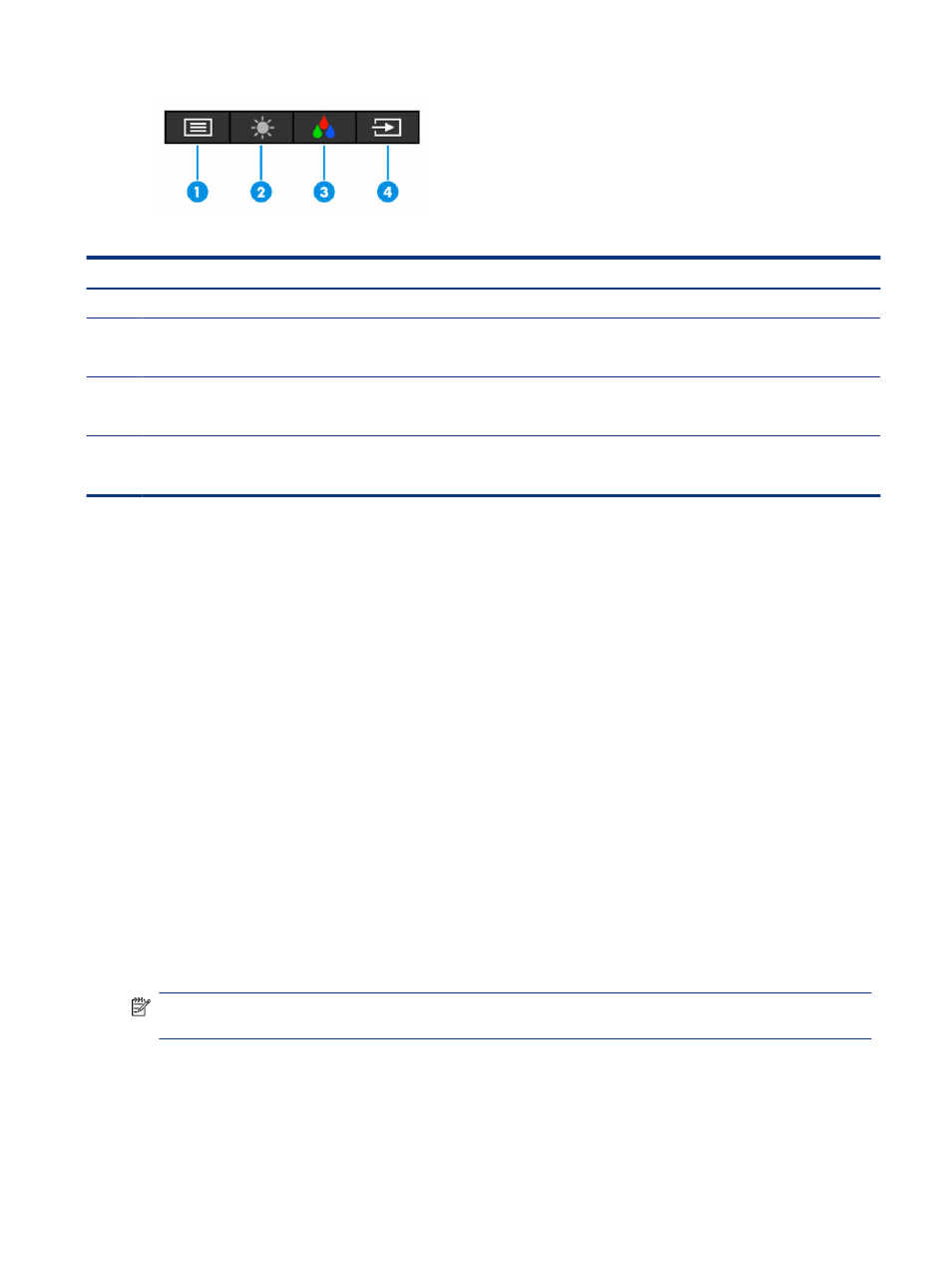
Table 2-2
Button names and descriptions
Button
Description
(1)
OSD Menu
button
Opens the OSD main menu, selects a menu item from the OSD, or closes the OSD menu.
(2)
Brightness
button
Assignable function button
Adjusts the monitor screen brightness.
(3)
Color
button
Assignable function button
Opens the
Color
menu where you can adjust the monitor screen to a comfortable viewing light
or select a preset view mode.
(4)
Next Input
button
Assignable function button
Switches the monitor's input source to the next active input.
Reassigning the function buttons
Except for the Menu button, you can change the action associated with a function button from the default
action that you can quickly access your most commonly used menu items.
To reassign the function buttons:
1.
Press the
Menu
button to open the OSD menu.
2.
Select Menu, select Assign Buttons, and then select one of the available options for the button that you
want to assign.
Changing the Power Mode setting (select products only)
This section describes how to activate Performance mode. Certain features on your monitor might require
Performance mode to be active.
When in sleep mode, to comply with international power standards, the monitor default setting is Power
Saver mode.
If your monitor supports Performance mode, then to keep the USB ports enabled when the monitor is in
Auto-Sleep Mode, change the Power Mode setting from Power Saver to Performance.
NOTE:
If you are connecting a computer that is not battery powered, the Power Mode setting must be
changed to Performance mode.
To change the power mode setting:
1.
Press the
Menu
button to open the OSD menu.
2.
Select Power, select Power Mode, and then select Performance.
Reassigning the function buttons
23
