Rear components, Rear components—curved models – HP E27m 27" 16:9 IPS Monitor with USB Type-C Docking User Manual
Page 12
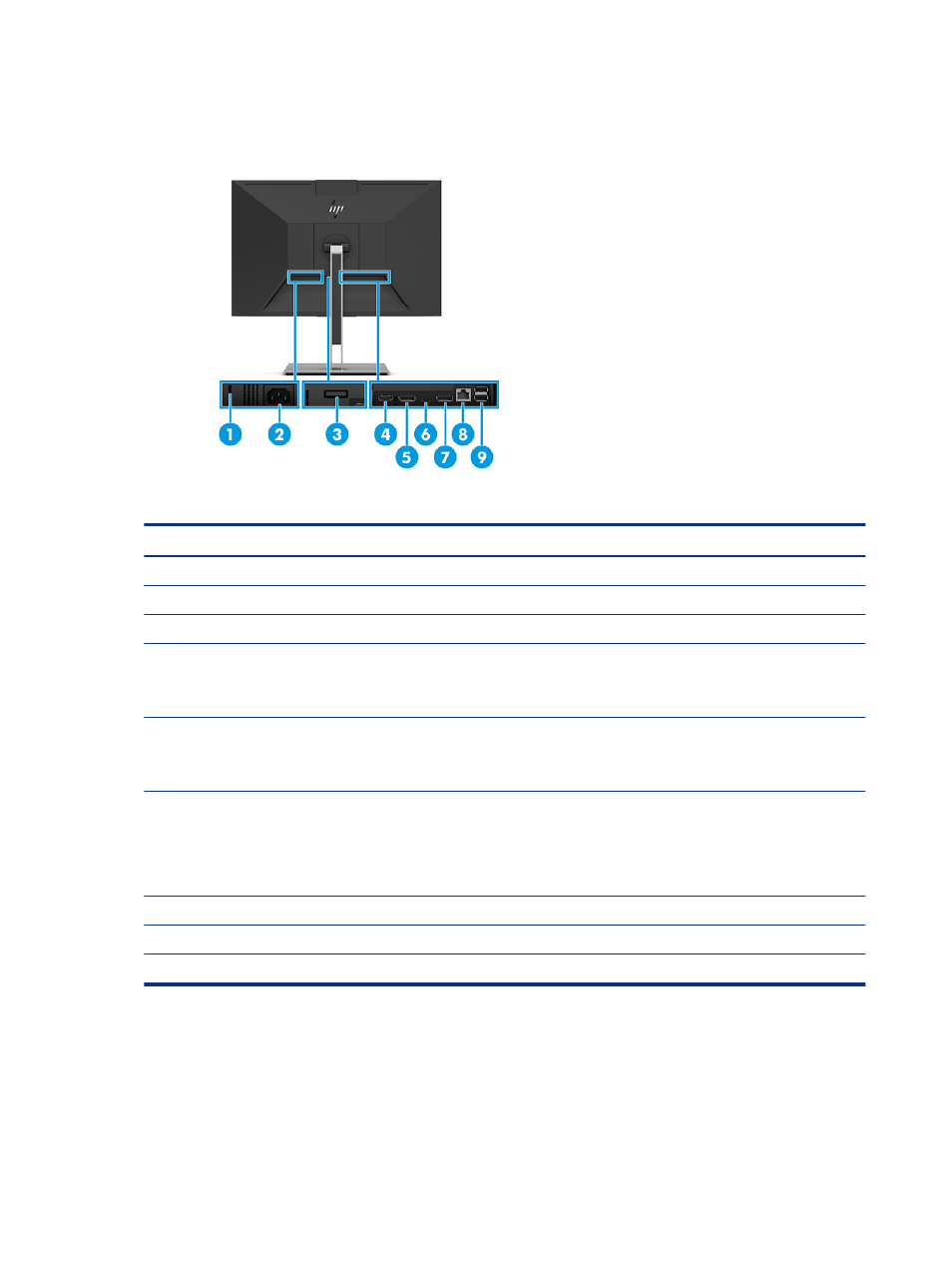
Rear components
To identify the components on the rear of the monitor, use this illustration and table.
Table 1-4
Rear components and their descriptions
Component
Description
(1)
Security cable slot
Connects an optional security cable lock.
(2)
Power connector
Connects your monitor to a power outlet.
(3)
HP VESA® release latch
Releases the monitor from the stand or mounting fixture.
(4)
HDMI port
Connects the HDMI cable to a source device such as a computer or game console.
NOTE:
Connect a USB Type-C cable between the source device and monitor to enable
the webcam, microphone, network, and USB ports on the monitor.
(5)
DisplayPort In connector
Connects the DisplayPort cable to a source device such as a computer or game console.
NOTE:
Connect a USB Type-C cable between the source device and monitor to enable
the webcam, microphone, network, and USB ports on the monitor.
(6)
USB Type-C port
Connects a USB Type-C cable to a source device such as a computer or game console.
This USB Type-C port can function as a DisplayPort audio/video input or as a USB 3.1
connection. It can also be used to deliver up to 65 W of power to a device. Power outputs
are 5 V/9 V/12 V/15 V/20 V to achieve a 65 W output.
This port also enables the webcam, microphone, network, and USB ports.
(7)
DisplayPort Out connector
Connects the monitor to another monitor for multistreaming.
(8)
RJ-45 (network) jack
Connects the monitor to a network.
(9)
USB ports (2)
Connect USB devices.
Rear components—curved models
To identify the components on the rear of the monitor, use this illustration and table.
6
Chapter 1 Getting started
