2 setting menu functions, 1 color, Setting menu functions – Eizo FlexScan S1934 19" 5:4 Square IPS Monitor User Manual
Page 16: Color
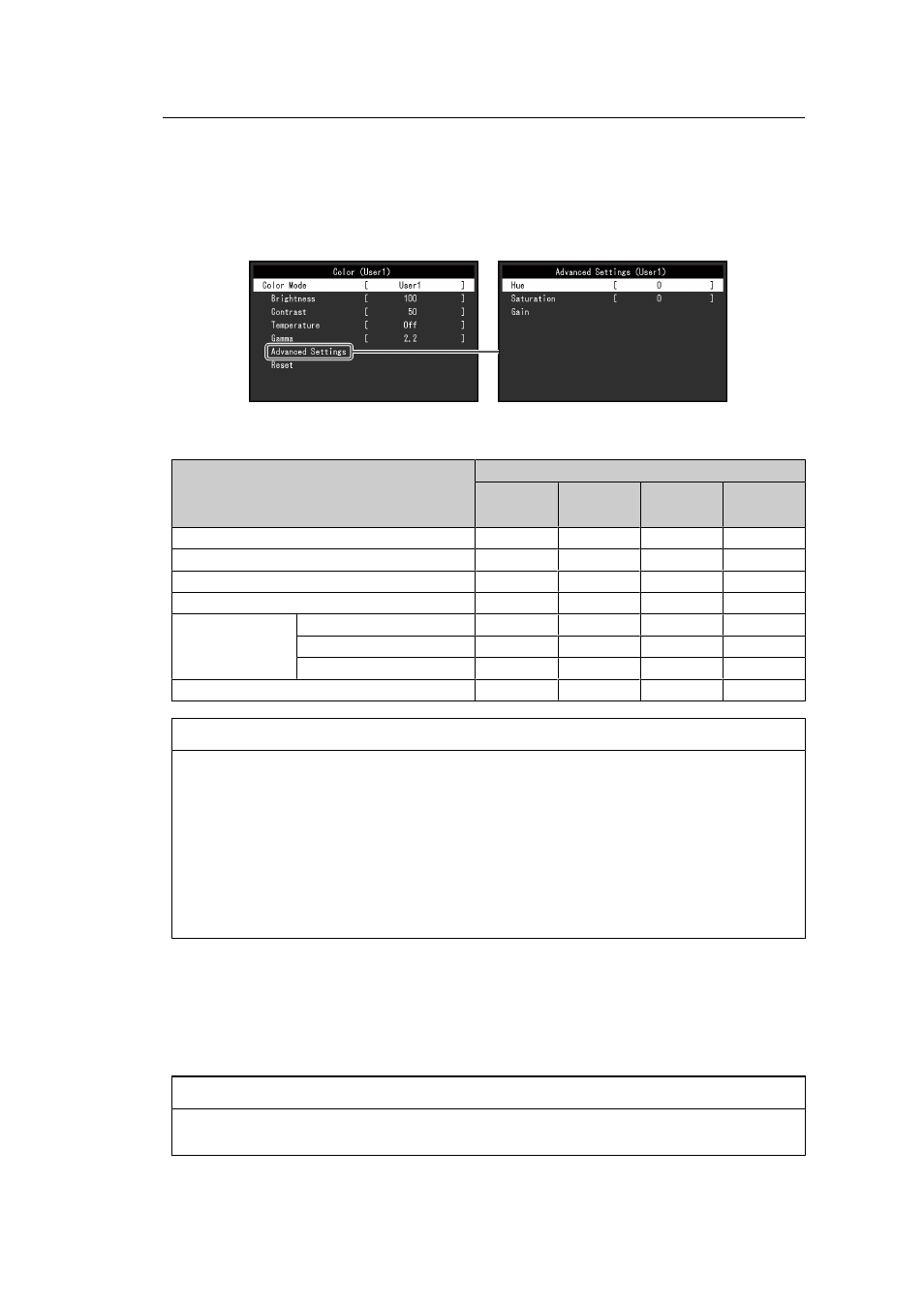
3 | Advanced Adjustments/Settings
16
3.2 Setting Menu Functions
3.2.1 Color
The color mode settings can be adjusted according to personal preference. The adjusted
settings are saved for each color mode.
Functions that can be adjusted differ depending on the color mode.
✓
: Adjustable, -: Not adjustable
Function
Color Mode
User1
User2
sRGB
Paper
DICOM
Brightness
✓
✓
✓
-
Contrast
✓
-
-
-
Temperature
✓
-
✓
-
Gamma
✓
-
-
-
Advanced Settings Hue
✓
-
-
-
Saturation
✓
-
-
-
Gain
✓
-
-
-
Reset
✓
✓
✓
-
Attention
• It takes about 30 minutes for the monitor display to stabilize. Please wait 30 minutes or more
after power to the monitor has been turned on before adjusting the monitor.
• The same image may be observed in different colors on multiple monitors due to monitor-specific
characteristics. Make fine color adjustments visually when matching colors across multiple
monitors. Follow the procedure below to adjust and match colors across multiple monitors.
1. Display a white screen on each monitor.
2. Use one of the monitors as a visual reference point to make adjustments to "Brightness",
"Temperature", and "Gain" of the other monitors.
• When Auto EcoView is set to "On", the same brightness setting is shared by all of the color
modes and cannot be set individually for each color mode.
Color Mode
Settings: "User1" / "User2" / "sRGB" / "Paper" / "DICOM"
Switches the display mode according to the use of the monitor.
The color mode settings can also be adjusted according to personal preference. Select the
color mode for adjustment and perform adjustment using the relevant functions.
Note
• For details on the adjustment status of each color mode, see
