3 screen, Screen – Eizo ColorEdge CS2400S 24.1" Monitor User Manual
Page 21
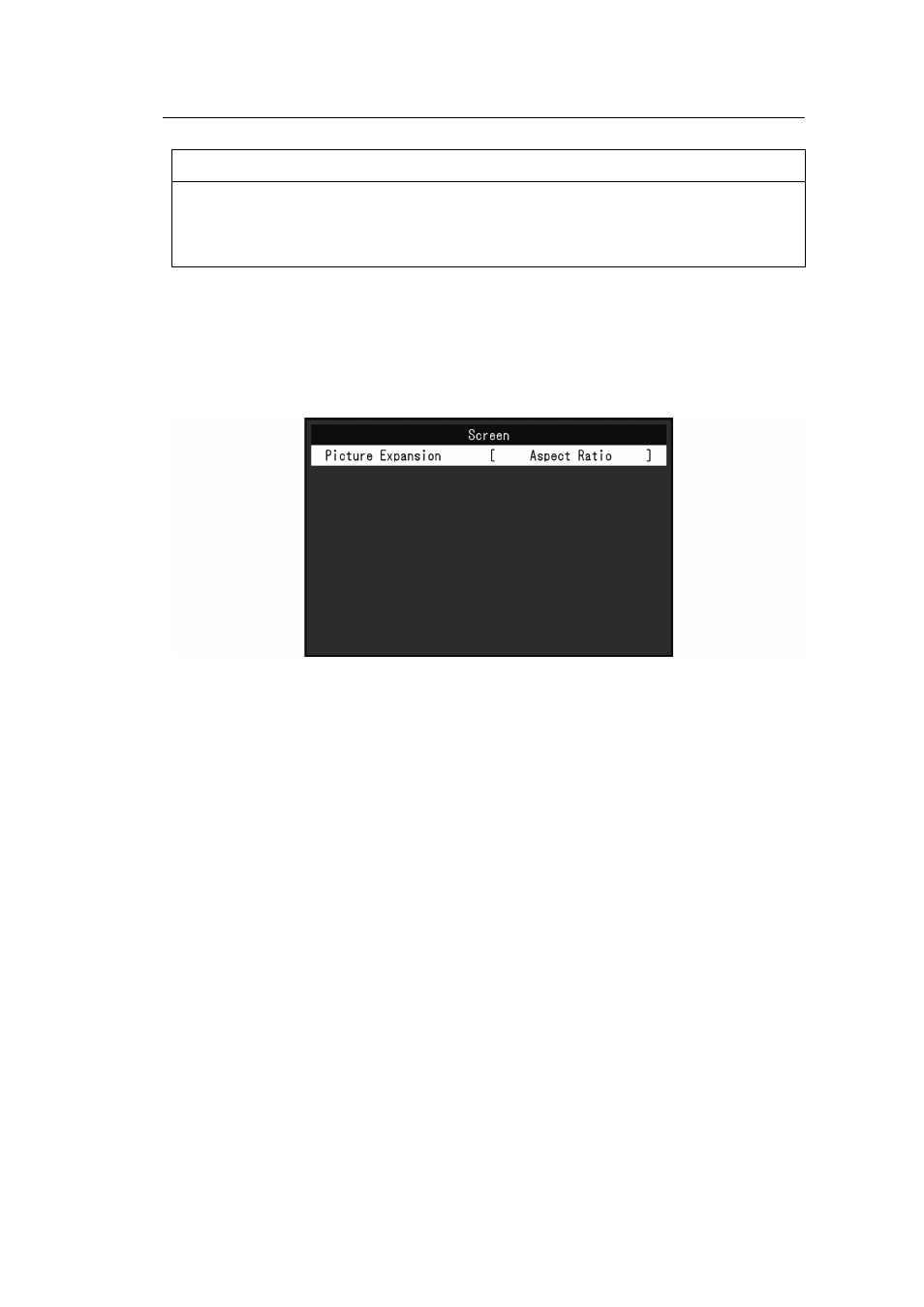
Advanced Adjustments/Settings | 3
21
Note
• For more information on how to switch modes, see
2.3 Switching the Display Mode (color mode)
• For "User / Adobe®RGB / sRGB", see
When Color Mode is Standard Mode (User /
Reset
Resets any calibration targets for the currently selected color mode back to the default
settings.
3.2.3 Screen
Set the details regarding input signal, such as the screen size and color format.
Picture Expansion
Settings: "Auto
*1
" / "Full Screen" / "Aspect Ratio" / "Dot by Dot"
*1
Only enabled during HDMI input
The screen size of the monitor display can be changed.
• "Auto"
The monitor automatically changes the screen size according to the resolution
information and aspect ratio information from the input signal.
• "Full Screen"
Images are stretched to full screen. However, as aspect ratios are not maintained,
images may be distorted in some cases.
• "Aspect Ratio"
Images are enlarged to full screen without changing the aspect ratio. Since aspect ratios
are maintained, blank horizontal or vertical borders may appear.
• "Dot by Dot"
Displays the image at the set resolution or size specified by the input signal.
