Power led indicator osd controls osd messages – BenQ GW3290QT 31.5" 1440p Ergonomic Eye-Care Professional Monitor (White) User Manual
Page 51
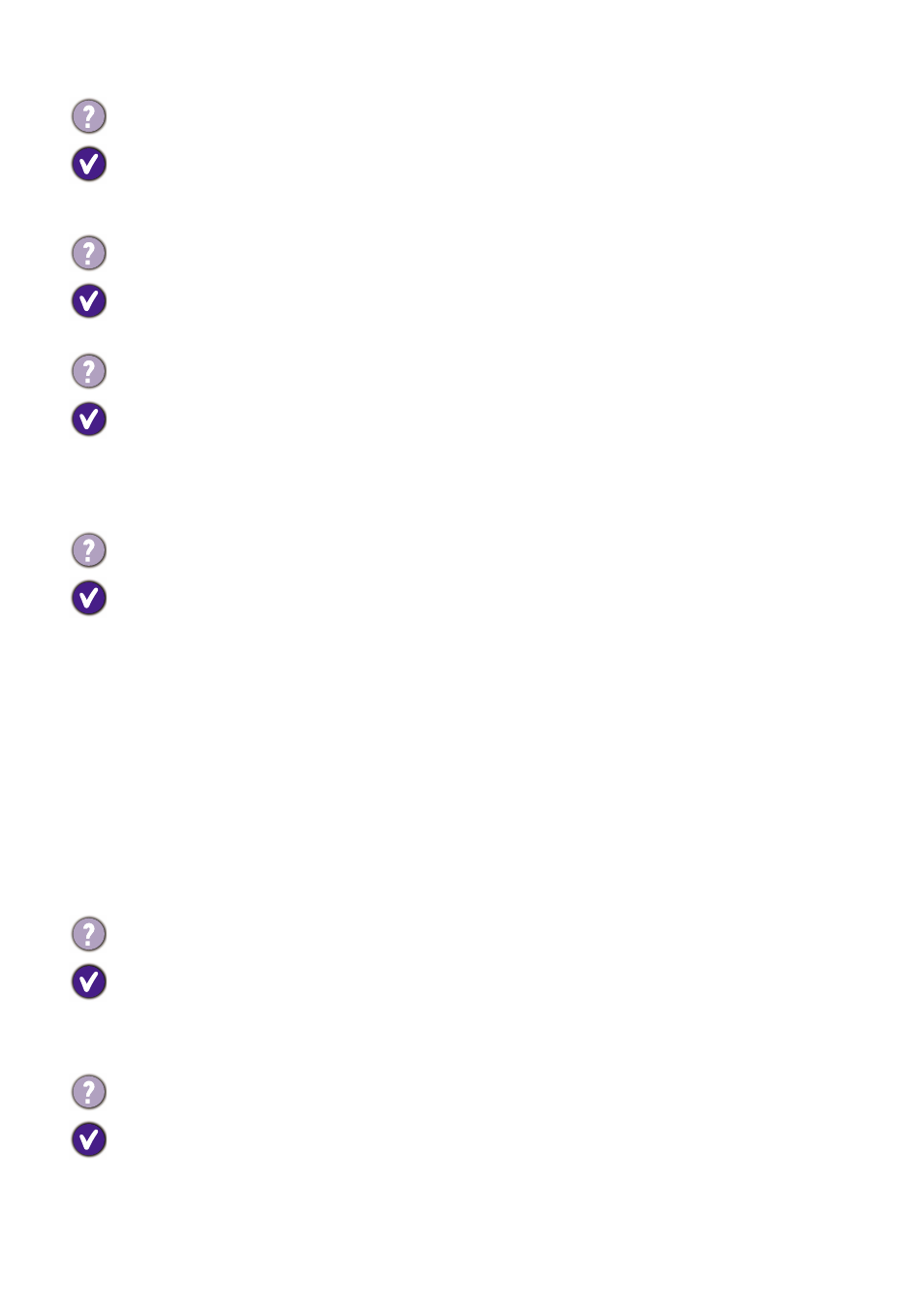
51
Power LED indicator
OSD controls
OSD messages
You are running the monitor at its native resolution, but the image is still distorted.
Images from different input sources may appear distorted or stretched on the monitor
running at its native resolution. To have the optimal display performance of each type of
input sources, you can use the
Display Mode
function to set a proper aspect ratio for the
input sources. See
for details.
The image is displaced in one direction.
Download
Resolution
file from the website (see
"
Adjusting the Screen Resolution
". And then select the correct resolution, refresh rate and
make adjustments based on these instructions.
Faint shadow from the static image displayed is visible on the screen.
• Activate the power management function to let your computer and monitor go into a low
power "sleep" mode when not actively in use.
• Use a screensaver to prevent the occurrence of image retention.
The LED indicator is white or orange.
• If the LED lights up in solid white, the monitor is powered on.
• If the LED is illuminated in white and there is a message
Out of Range
on the screen, this
means you are using a display mode that this monitor does not support, please change
the setting to one of the supported mode. Download
Resolution
file from the website
(see
). Refer to "
Adjusting the Screen Resolution
". And then
select the correct resolution, refresh rate and make adjustments based on these
instructions.
• If the LED is illuminated in orange, the power management mode is active. Press any
button on the computer keyboard or move the mouse. If that does not help, check the
signal cable connectors. If any pin is bent or broken off, please contact your dealer to get
necessary support.
• If the LED is off, check the power supply mains socket, the external power supply and the
mains switch.
The OSD controls are inaccessible.
To unlock the OSD controls when it is preset to be locked, press and hold any key for 5
seconds.
A message
Out of Range
on the screen during computer boot up process.
If there is a message
Out of Range
on the screen during computer boot up process, this
means computer compatibility caused by operating system or graphic card. The system
will adjust the refresh rate automatically. Just wait until the operating system is launched.
