BenQ GW3290QT 31.5" 1440p Ergonomic Eye-Care Professional Monitor (White) User Manual
Page 35
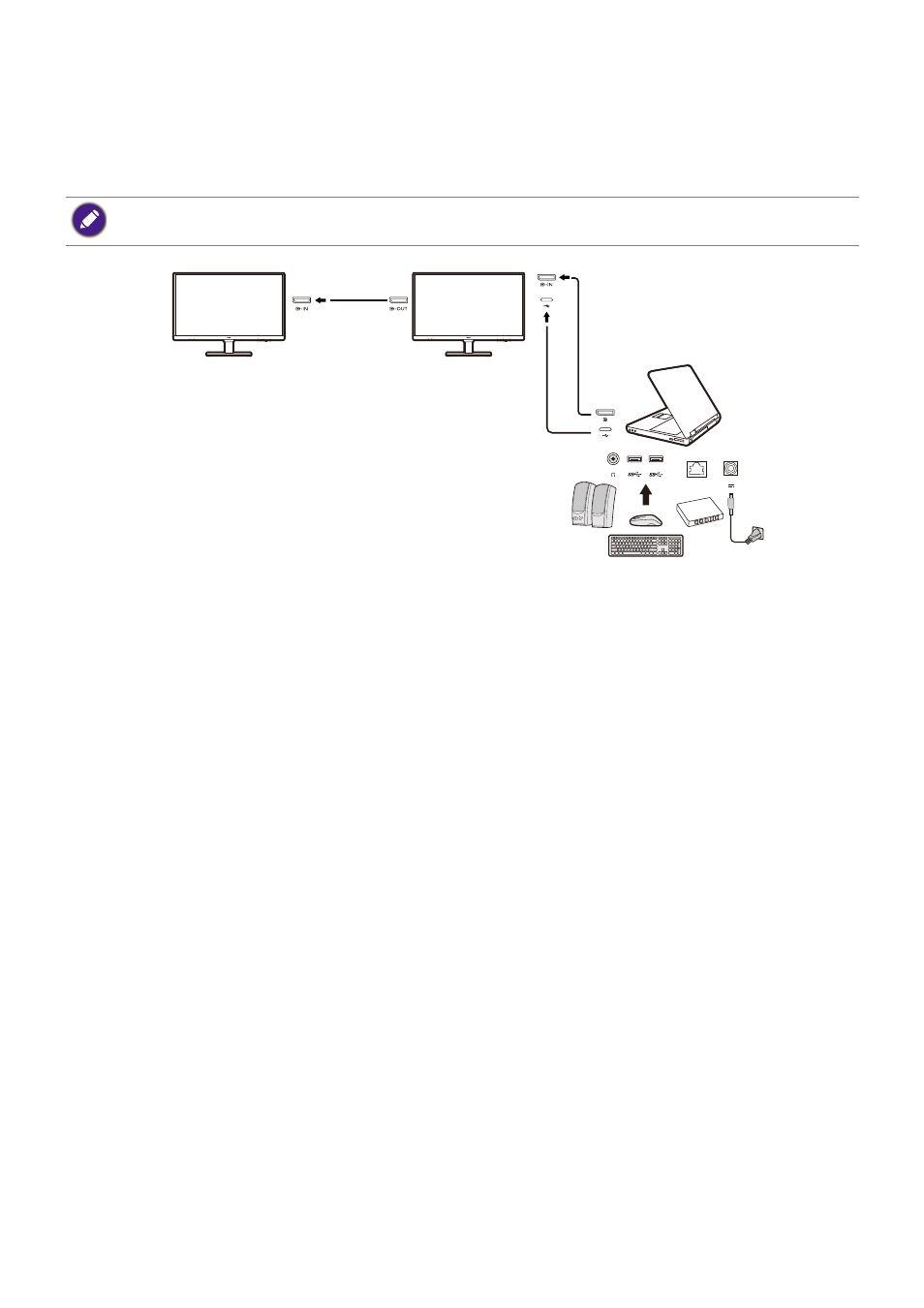
35
Connecting multiple monitors via MST (Multi-Stream
Transport)
With connection via the DP-IN and DP-OUT ports, you can output content to one or up to 4
monitors via MST function.
1. Connect your laptop to the USB-C™ / DP port on the monitor using a USB-C™ / DP cable.
Select
YES
to enable USB-C™ power delivery in monitor standby mode if you are
prompted to. The USB-C™ port supplies power to the laptop then even when the monitor
is in standby mode.
2. Go to
System
>
MST
>
ON
. Note the OSD menu can be launched and configured only
when input signal is detected.
3. Connect the second monitor to the first one using a DP cable as illustrated.
4. Follow Step 3 to connect the third and the fourth monitors if desired.
5. Power on the laptop and the monitors. On all the connected monitors, check the
configurations as described in Step 2.
6. On you laptop, decide the way you want the content to be displayed on the connected
monitors:
Duplicate
,
Extend
, or
Projector only
. Additional software (purchased
separately) may be used to manage the display. Refer to the manual of the purchased
software for more information.
This function is not available on Macbook series products.
LAN
DP cable
DP cable
USB-C™ cable
or
