Adjusting display mode, Choosing an appropriate picture mode (color mode), Working with low blue light plus – BenQ GW3290QT 31.5" 1440p Ergonomic Eye-Care Professional Monitor (White) User Manual
Page 30
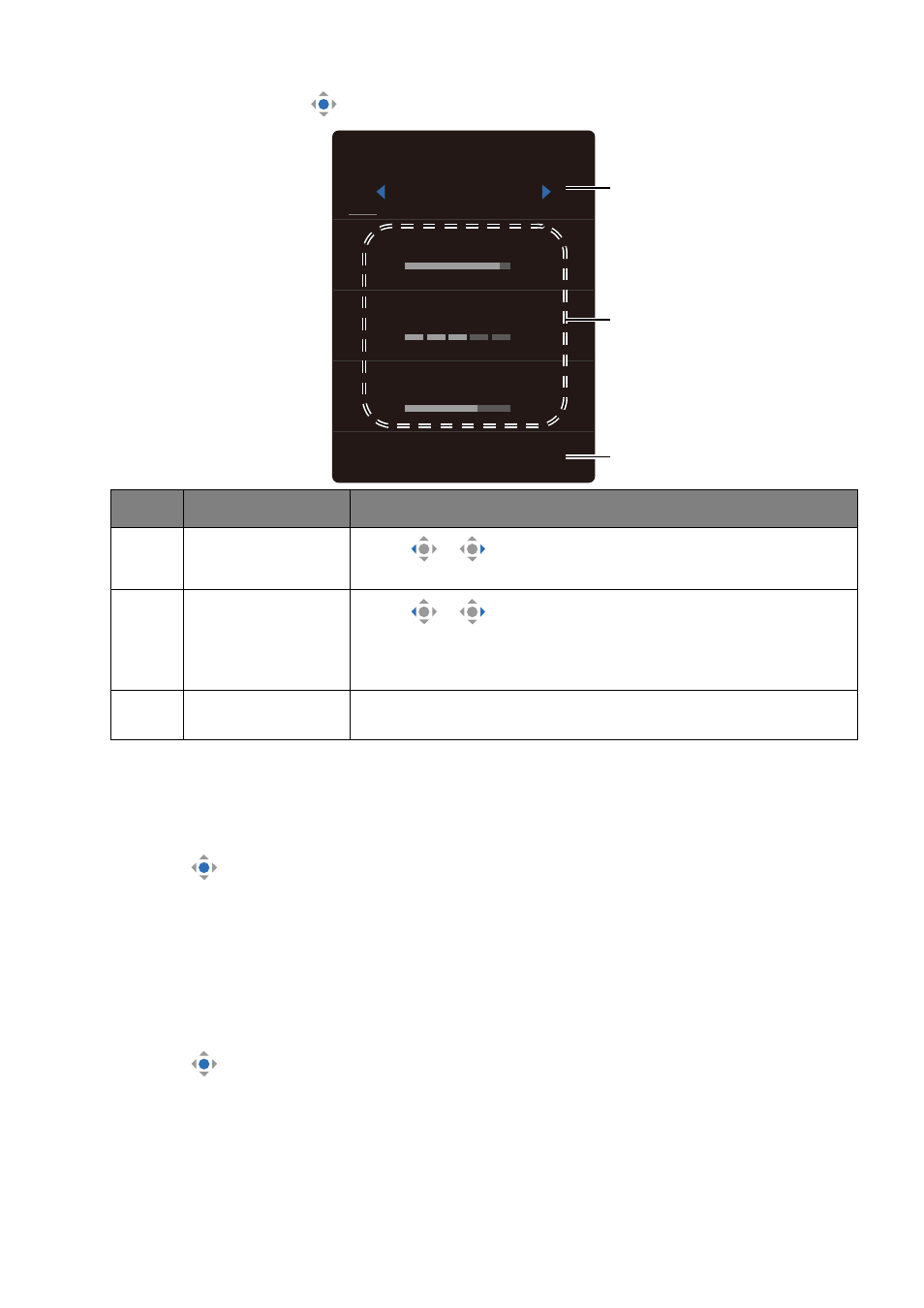
30
• Go to
Menu
and press
to access the main menu.
Adjusting display mode
To display images of aspect ratios other than your monitor aspect ratio and sizes other
than your display size, you can adjust the display mode on the monitor
1. Press
to bring up the
Quick Menu
.
2. Go to
Menu
>
System
>
Display Mode
.
3. Select an appropriate display mode. The setting will take effect immediately.
Choosing an appropriate picture mode (color mode)
Your monitor provides various picture modes that are suitable for different types of
images. See
for all the available picture modes.
1. Press
to bring up the
Quick Menu
.
2. Go to
Menu
>
Color Mode
for a desired picture mode.
Working with
Low Blue Light Plus
The Low Blue Light Plus technology helps decrease the blue light emitted from the display
to reduce the risk of blue light exposure to your eyes.
No.
Item
Description
1
Color mode
Press
/
to cycle through the available color mode.
for more information.
2
Quick settings
Press
/
to make adjustments. The default settings
vary by color mode and may not be adjustable on certain
color modes. See
Available menu options to each Color
for available options on each color mode.
3
Main menu
Accesses the main menu. See
for more information.
Color Mode
Standard
Brightness
Low Blue Light Plus
Speaker Volume
Menu
87
03
65
1
2
3
