Audio menu, Audio – BenQ GW3290QT 31.5" 1440p Ergonomic Eye-Care Professional Monitor (White) User Manual
Page 44
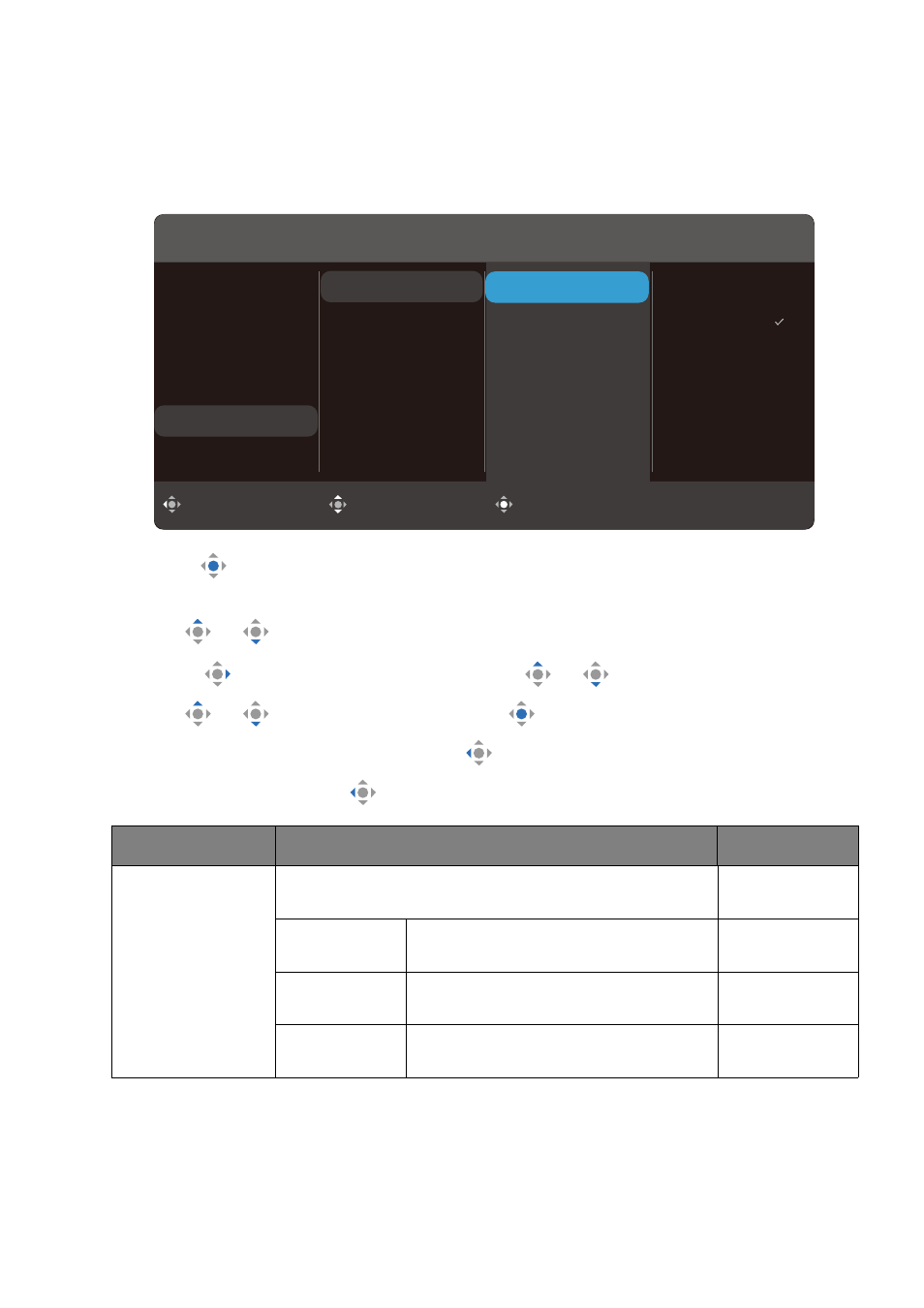
44
Audio
menu
Available menu options may vary depending on the input sources, functions and settings.
Menu options that are not available will become grayed out. And keys that are not available
will be disabled and the corresponding OSD icons will disappear. For models without
certain functions, their settings and related items will not appear on the menu.
1. Press
to bring up the
Quick Menu
.
2. Select
Menu
from the
Quick Menu
.
3. Use
or
to select
Audio
.
4. Select
to go to a sub menu, and then use
or
to select a menu item.
5. Use
or
to make adjustment, or use
to make selection.
6. To return to the previous menu, select
.
7. To exit the menu, select
.
Item
Function
Range
Audio Scenario
Selects one of the equalizers to obtain the best
audio effect in certain scenarios.
Standard
Balances all settings for use without
a specific scenario.
Dialogue
Cancels noise to improve sound
clarity.
Music
Keeps the music and the vocal in
harmony as if in live.
Back
Move
Confirm
Input
Color Mode
Eye Care
Color
Audio
System
Audio Scenario
Speaker
Microphone
Color Mode: Standard
Audio Scenario
Speaker
Microphone
Standard
Dialogue
Music
