Menu operation, Connection of external devices – Peerless-AV Neptune 55" 4K UHD HDR Smart IPS LED Outdoor TV (Partial Sun) User Manual
Page 28
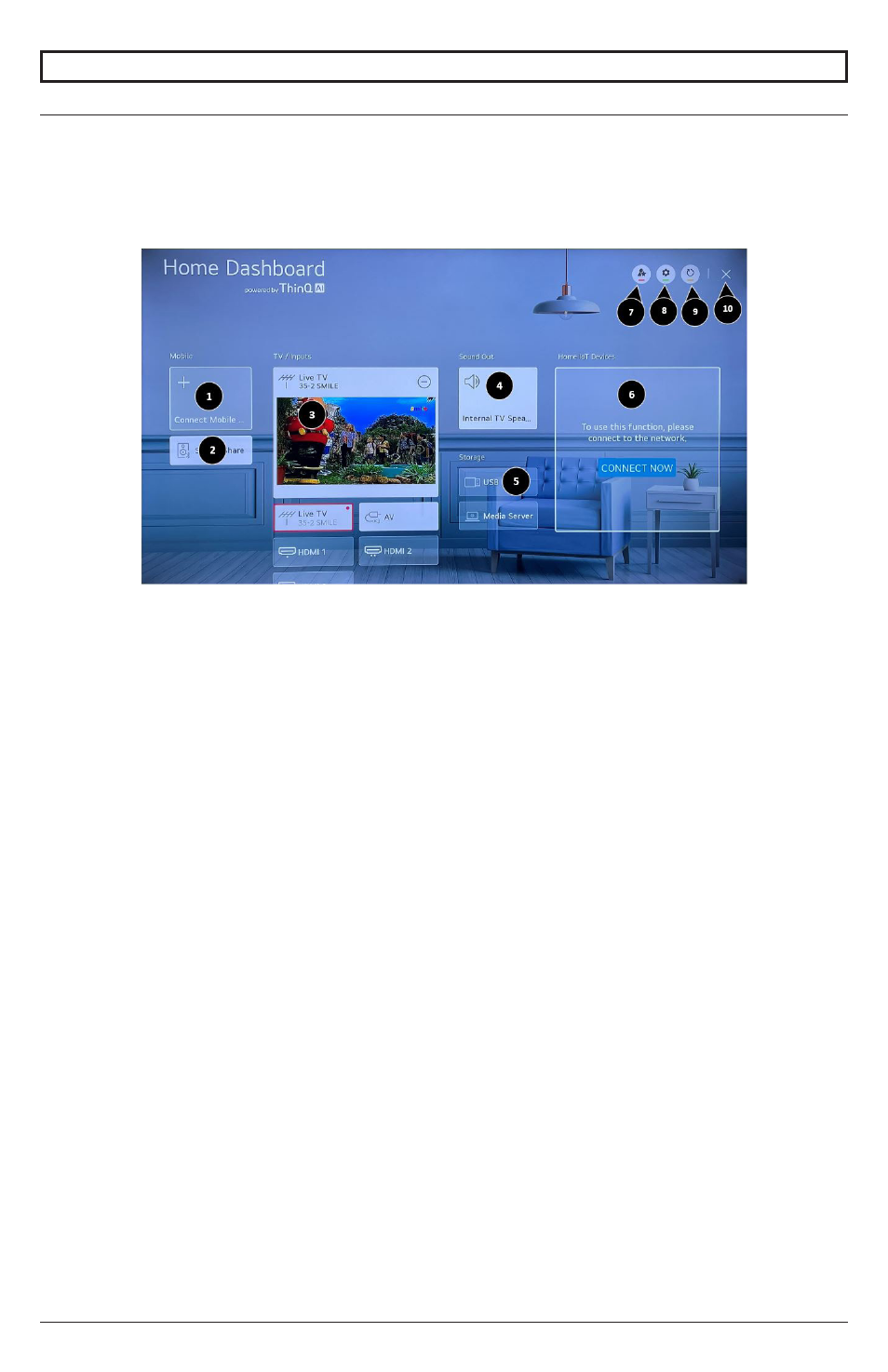
28
2021-12-22 #:180-9151-1
MENU OPERATION
Connection of External Devices
Using the Home Dashboard
:
•
You can select or control a device (mobile, external device, home IoT devices, etc.) connected to
the TV.
•
Press the (HOME) button on the remote control and select Start Panel. You can also hold down
the (HOME) button on the remote control.
1. You can check and select the connected smart device with the ThinQ App. Please refer to the
External Device Connection and Smart Device Connection section in the User's Guide for more
information.
2. You can play sound from a smart device connected via Bluetooth. See the section
Connecting External Devices that Reproduce Sound from a Smart Device through the TV
Speakers in the User's Guide for more information.
3. You can check and select the external devices connected via the external input port or the network.
4. The currently selected output speaker is displayed and you can navigate to the output speaker
setup screen.
5. You can view and select attached storage devices.
6. You can check and control the connected devices through Home IoT. Consult the section
Connecting External Devices that Connect Devices for the desired options.
7. You can easily control your device by presetting the desired operations.
8. Login: you can login or logout from and to the ThinQ account that you create on the mobile device;
you can edit the name of the device connected to inputs, Home IoT Devices or adjust related
settings.
9. Update the list of services.
10. Exit the start Panel.
* Available Settings vary depending on region and model.
