Menu operation, Text language – Peerless-AV Neptune 55" 4K UHD HDR Smart IPS LED Outdoor TV (Partial Sun) User Manual
Page 23
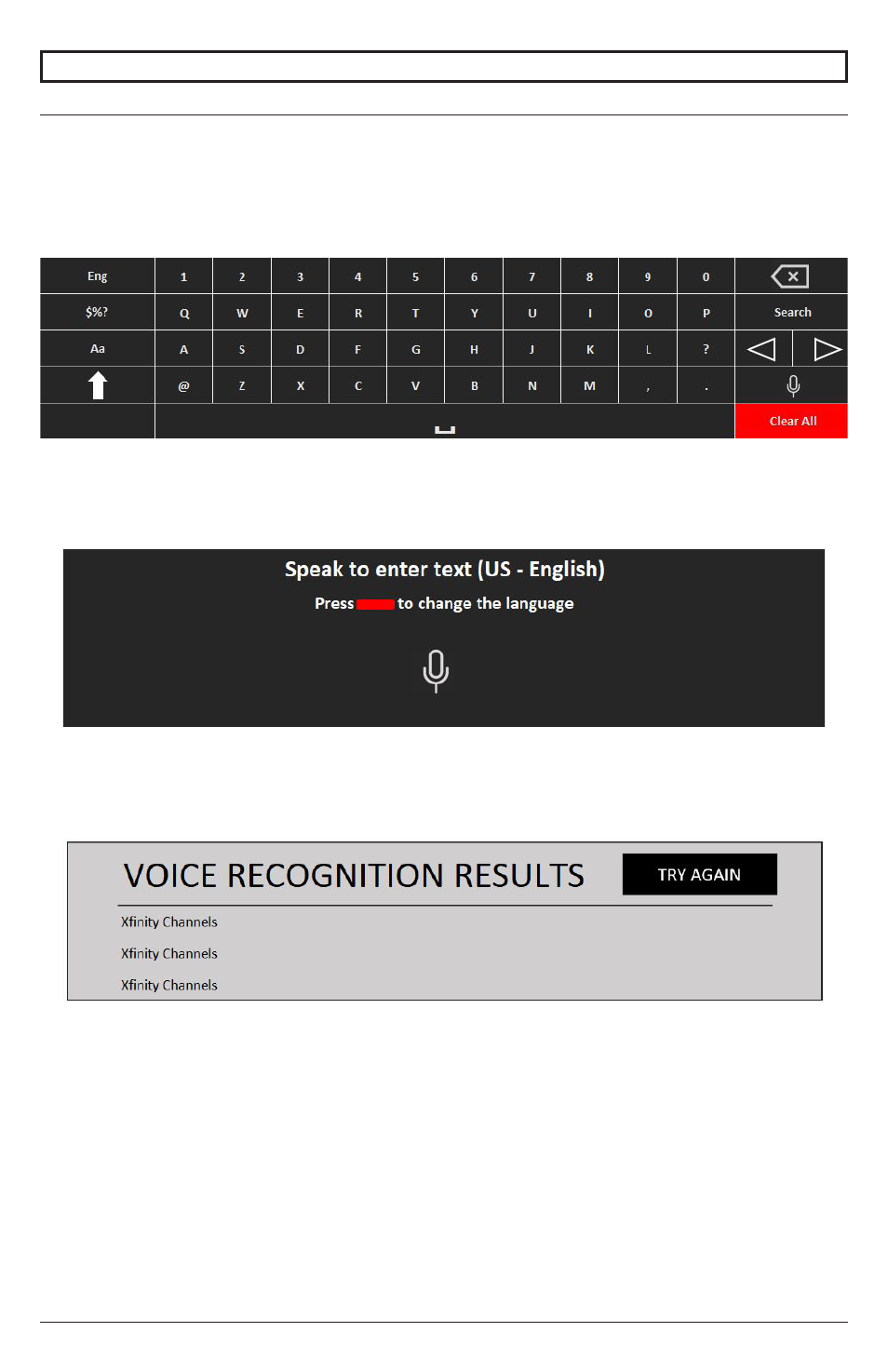
23
2021-12-22 #:180-9151-1
MENU OPERATION
Text Language
Use of Text Language
:
•
You can enter texts in the text fields using the voice recognition function.
•
Select the "Microphone" button on the keyboard screen to switch to voice input mode.
Note: Some models may not be supported.
1.
Move the pointer of the Magic Remote Control in the text box to open the virtual keyboard.
2.
Press the “Microphone” button on the virtual keyboard.
3.
After the window opens, voice recognition will be displayed as shown below, speak into the
remote control microphone slowly and clearly.
4.
If there are words similar to the ones the user speaks aloud, you may see a list of multiple
results as shown below. If you do not get the results you want, press TRY AGAIN to retry. Select
a result and it will display in the text box.
Precautions when using text language
:
•
Check the network connection before using the Text Language function
•
You can change the language in Settings > All Settings > General > Language > Menu Language
To temporarily switch to another voice recognition language, press the red button in the voice
recognition information display window.
•
You can only use this function to accept the terms of voice recognition.
•
The voice recognition rate may vary depending on the characteristics of the user (voice,
pronunciation, intonation and conversation speed) and the environment (noise and TV volume).
•
To improve the accuracy of the Text Language, you should speak clearly and loudly within 10 cm
of the Magic Remote Control's microphone.
•
Speech recognition is not available in any password entry field or in the address bar of your Web
Browser site (excludes general search).
