Selecting universal print settings – Epson WorkForce Pro WF-6090 Printer with PCL/PostScript User Manual
Page 69
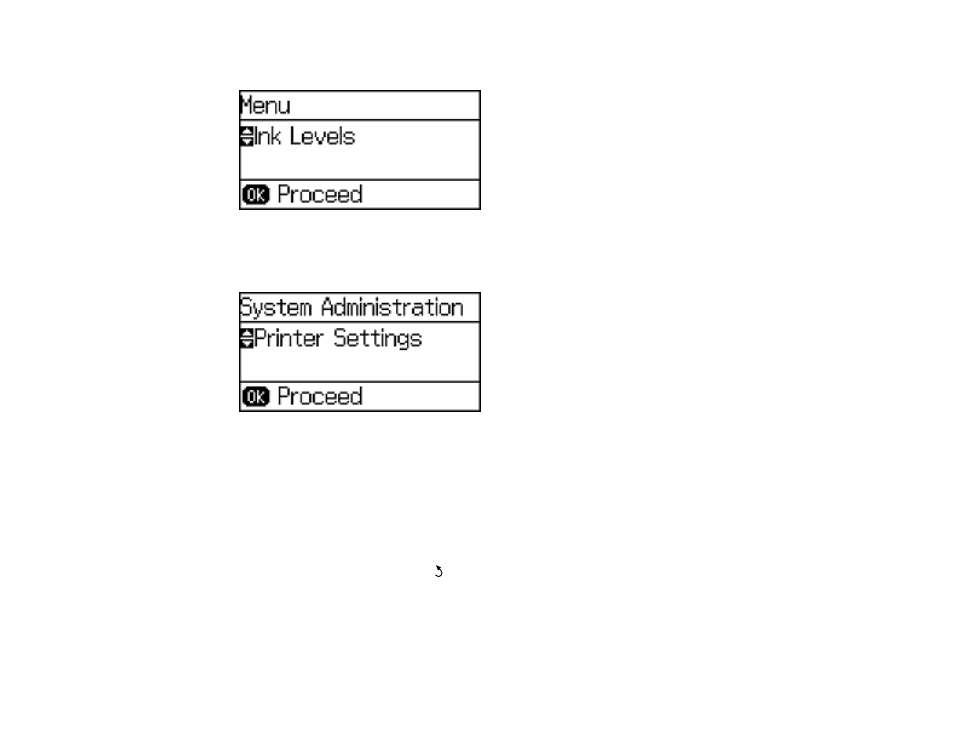
You see a screen like this:
3.
Scroll down and select
System Administration
. Enter the administrator password, if necessary.
You see a screen like this:
4.
Select
Printer Settings
.
5.
Select the
Paper Source Settings
options you want to use.
6.
Select one of these
Auto Error Solver
options:
• Turn on this setting to display a warning and print single-sided when a 2-sided printing error
occurs, or to print only what the product could process when a memory full error occurs.
• Turn off this setting to display an error message and stop printing if an error occurs.
7.
When you are finished, press the
Back
button to exit.
Parent topic:
Selecting Default Paper Settings - Administrator
Selecting Universal Print Settings
You can change the default universal print settings using the product control panel.
69
- Stylus Pro 7800 (11 pages)
- Stylus Pro 4000 (49 pages)
- Stylus Photo R300 (2 pages)
- Stylus Pro 7000 (147 pages)
- AcuLaser C3000 (316 pages)
- Stylus Pro 7900 (24 pages)
- Stylus Pro 4450 (21 pages)
- 1000 (272 pages)
- T034120 (4 pages)
- T580300 (4 pages)
- 300 (91 pages)
- B 510DN (190 pages)
- B 510DN (218 pages)
- Stylus NX510 (8 pages)
- Stylus Photo RX580 (95 pages)
- T549300 (4 pages)
- B 500DN (168 pages)
- AculaserCX11NF (5 pages)
- 480SXU (24 pages)
- 4500 (317 pages)
- STYLUS RX500 (99 pages)
- 2100 (13 pages)
- Stylus NX215 (2 pages)
- T098320 (4 pages)
- T041020 (4 pages)
- R210 (8 pages)
- All-In-One Stylus Photo RX600 (164 pages)
- 777I (53 pages)
- T033120 (4 pages)
- Stylus CX7000F (8 pages)
- 60 (113 pages)
- T034220 (4 pages)
- WorkForce 40 Series (36 pages)
- T054220 (4 pages)
- Stylus CX3200 (11 pages)
- Stylus CX7800 (18 pages)
- T060220 (4 pages)
- 2500 (180 pages)
- AcuLaser CX11N (32 pages)
- AcuLaser CX11N (4 pages)
- 2000P (16 pages)
- T606600 (4 pages)
- Stylus CX6000 (18 pages)
- FS-4000DN (2 pages)
- MSDS T544700 (4 pages)
