Uninstalling product software - os x – Epson WorkForce Pro WF-6090 Printer with PCL/PostScript User Manual
Page 224
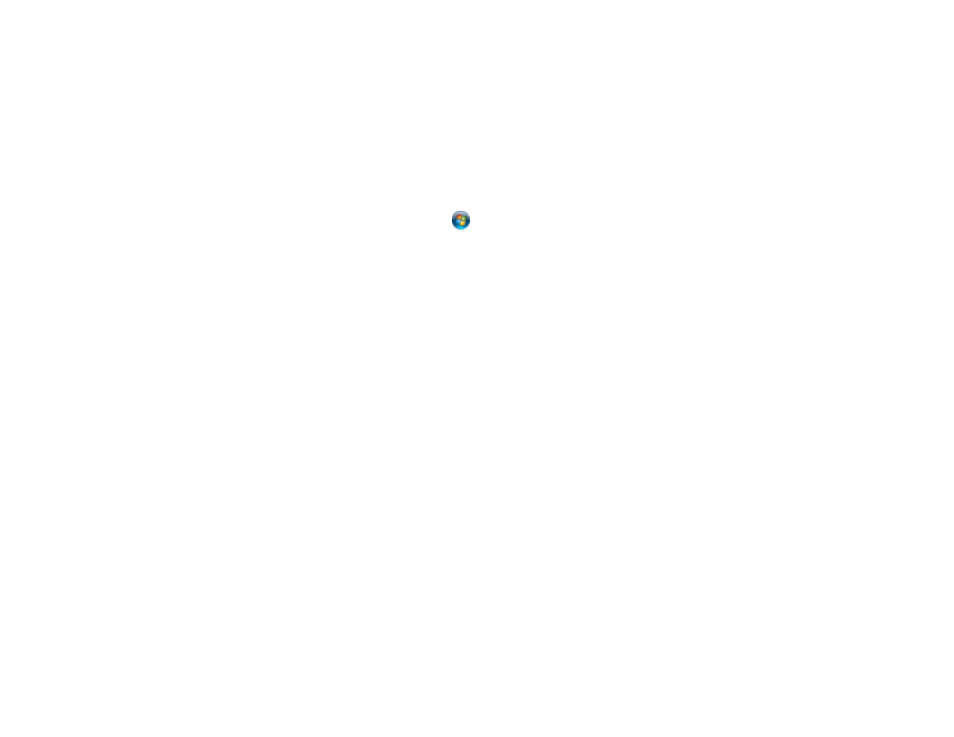
Select your product again, if necessary, then select
OK
, and click
Yes
to confirm the
uninstallation.
•
Windows 8.x
: Navigate to the
Apps
screen and select
Control Panel
>
Programs
>
Programs
and Features
. Select the uninstall option for your Epson product, then select
Uninstall/Change
.
Note:
If you see a
User Account Control
window, click
Yes
or
Continue
.
In the next window, select your product, if necessary, and click
OK
. Then follow any on-screen
instructions.
•
Windows (other versions)
: Click
or
Start
, and select
All Programs
or
Programs
. Select
Epson
, select your product, then click
EPSON Printer Software Uninstall
.
Note:
If you see a
User Account Control
window, click
Yes
or
Continue
.
In the next window, select your product, if necessary, and click
OK
. Then follow any on-screen
instructions.
4.
Restart your computer, then re-install your software.
Note:
If you find that re-installing your product software does not solve a problem, contact Epson.
Parent topic:
Uninstall Your Product Software
Uninstalling Product Software - OS X
In most cases, you do not need to uninstall your product software before re-installing it. However, you
can download the Uninstaller utility from the Epson support website to uninstall your product software as
described here.
Note:
If you find that re-installing your product software does not solve a problem, contact Epson.
1.
To download the Uninstaller utility, visit the Epson download site
or
2.
Follow the instructions on the screen to install the Uninstaller utility.
3.
Quit all applications currently running on your Mac.
4.
Double-click the
Uninstaller
icon.
5.
Select the checkbox for each software program you want to uninstall.
224
