Nothing prints – Epson WorkForce Pro WF-6090 Printer with PCL/PostScript User Manual
Page 212
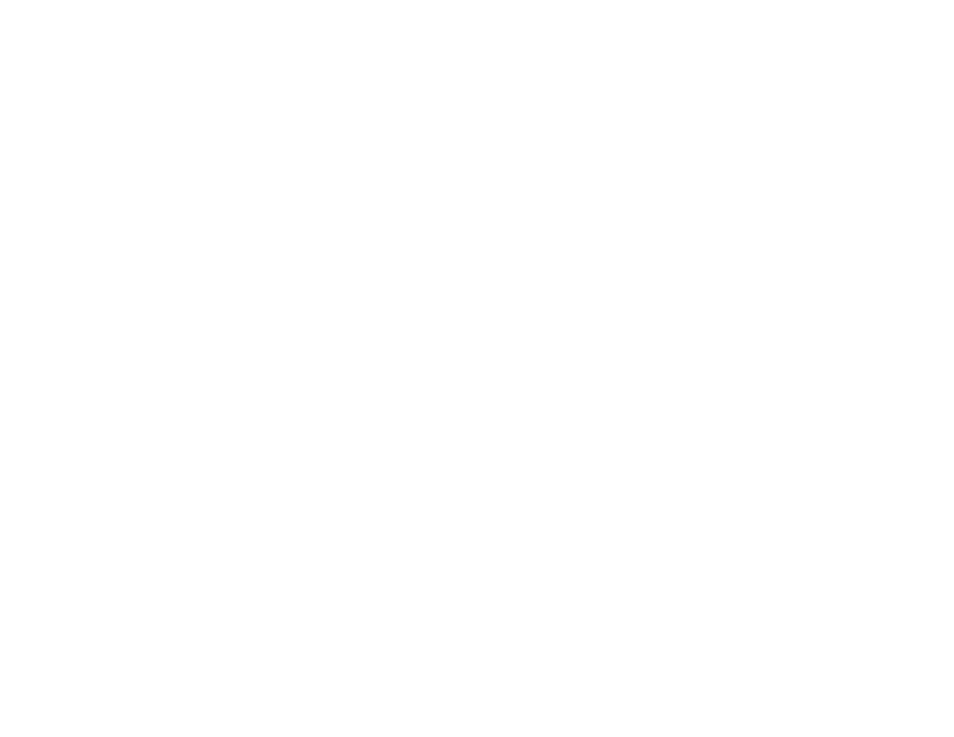
Nothing Prints
If you have sent a print job and nothing prints, try these solutions:
• Make sure your product is turned on.
• Make sure any interface cables are connected securely at both ends.
• If you connected your product to a USB hub, make sure it is a first-tier hub. If it still does not print,
connect your product directly to your computer instead of the hub.
• Run a product check to see if a test page prints. If the test page prints, check to see if your product
software is installed correctly.
• If you are printing a large image, the computer may not have enough memory. Print the image at a
lower resolution or a smaller file size.
• In Windows, click
Print Queue
on the Maintenance tab in the printer settings window and check for
the following:
• Check for any stalled or paused print jobs. Cancel or unpause any jobs as necessary.
• Open the Printer menu and make sure the product is not offline.
• Open the Printer menu and set the product as the default printer, if necessary.
• In OS X, select
System Preferences
from the Apple menu or Dock, select
Print & Scan
or
Printers
& Scanners
, then double-click your printer icon. Check to see if any jobs are paused. Cancel or
resume any jobs as necessary.
• If the user restriction feature (Access Control) is enabled, a user ID and password is required to print.
If you do not know the user ID or password, contact your administrator for assistance.
Note:
In OS X, you may not be able to print if the user restriction feature is enabled. Contact your
administrator for assistance.
• If you are using AirPrint, make sure AirPrint is enabled with the correct settings using Web Config.
Parent topic:
Solving Problems Printing from a Computer
Related tasks
Using AirPrint
Running a Product Check
212
