Solving paper problems, Paper feeding problems – Epson WorkForce Pro WF-6090 Printer with PCL/PostScript User Manual
Page 198
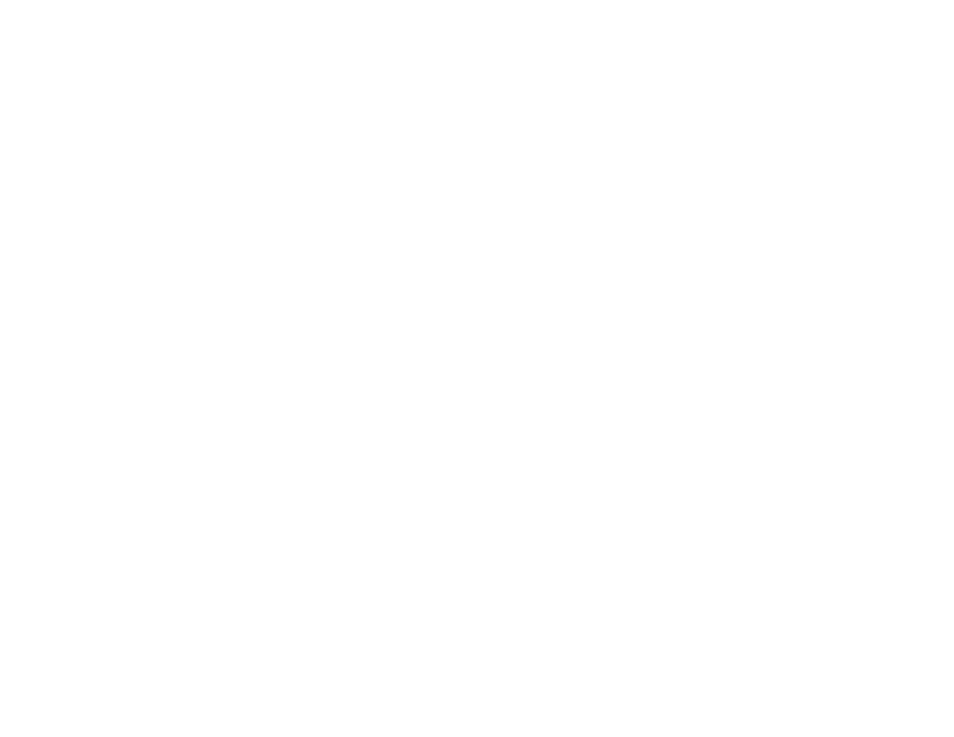
Solving Paper Problems
Check these sections if you have problems using paper with your product.
Paper Feeding Problems
Paper Jam Problems in the Front Cover (A)
Paper Jam Problems in the Rear Paper Feed Slot (B1)
Paper Jam Problems in the Front Paper Feed Slot (B2)
Paper Jam Problems in the Cassette (C1/C2/C3)
Paper Jam Problems in the Rear Cover 1 (D1)
Paper Jam Problems in the Rear Cover (E) of the Optional Paper Cassette Unit
Paper Ejection Problems
Parent topic:
Paper Feeding Problems
If you have problems feeding paper, try these solutions:
• If paper does not feed for printing, remove it from the rear feed slot or cassette. Reload it, then adjust
the edge guides. Make sure the paper stack is not above the tab on the edge guides inside the
cassette or rear feed slot.
• If paper does not feed from the rear feed slot, try cleaning the paper guide using an Epson cleaning
sheet.
• Be sure to insert the paper cassette all the way into your product.
• If multiple pages feed at once, remove the paper, fan the edges to separate the sheets, and reload it.
• If multiple pages continue to feed at once, turn on the
Paper Feed Assist Mode
setting in the
Setup >
System Administration > Printer Settings
menu.
• Do not load more than the recommended number of sheets.
• Make sure your paper meets the specifications for your product.
• If paper jams when you print on both sides of the paper, try loading fewer sheets.
• Make sure the paper size and paper type settings are correct for the paper source.
• If you installed an optional paper cassette unit, be sure to enable the cassette unit in the printing
software.
• If your product pauses during printing, make sure the front cover is closed.
198
