Using wps to connect to a network, Printing a network status sheet – Epson WorkForce Pro WF-6090 Printer with PCL/PostScript User Manual
Page 39
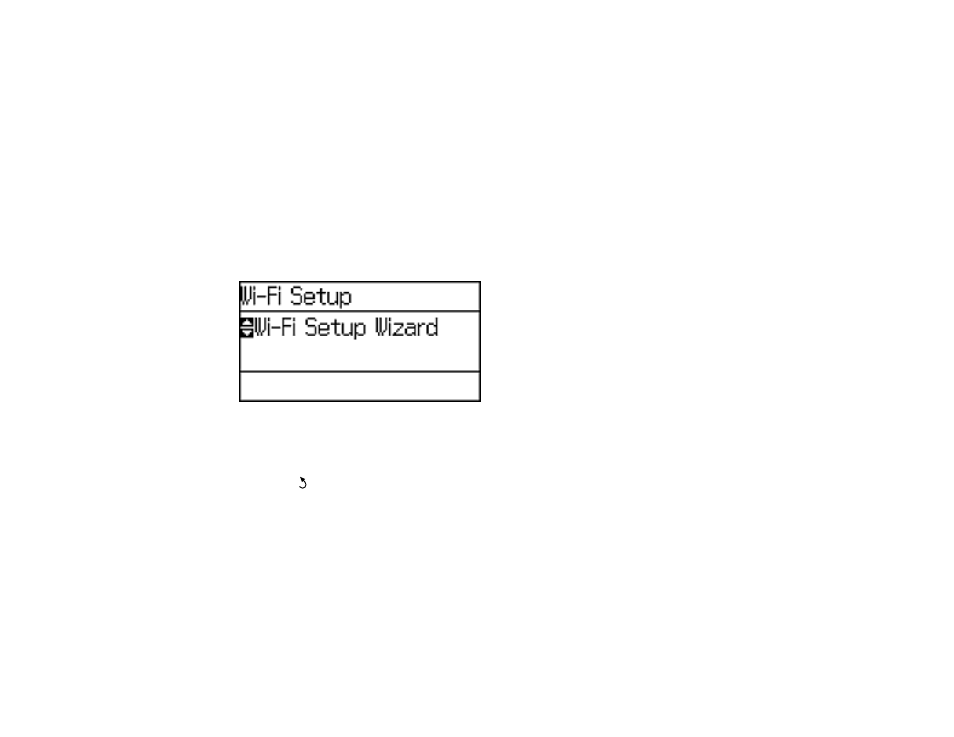
Note:
To check if your router is WPS-enabled, look for a button labeled
WPS
on your router or access
point. If there is no hardware button, there may be a virtual WPS button in the software for the device.
Check your network product documentation for details.
Using WPS to Connect to a Network
Parent topic:
Using WPS to Connect to a Network
If you have a WPS-enabled wireless router or access point, you can use Wi-Fi Protected Setup (WPS) to
connect your product to the network.
1.
Press the arrow buttons to select
Wi-Fi Setup
and press the
OK
button.
You see this screen:
2.
Select
Push Button Setup (WPS)
and press the
OK
button.
3.
Follow the instructions on the LCD screen to complete WPS setup.
4.
Press the
Back
button to exit.
Your product should now be connected to the network.
Parent topic:
Printing a Network Status Sheet
You can print a network status sheet to help you determine the causes of any problems you may have
using your product on a network.
1.
Press the arrow buttons to select
Menu
and press the
OK
button.
39
