On-screen menu table, Image menu – Epson DC-13 Document Camera User Manual
Page 39
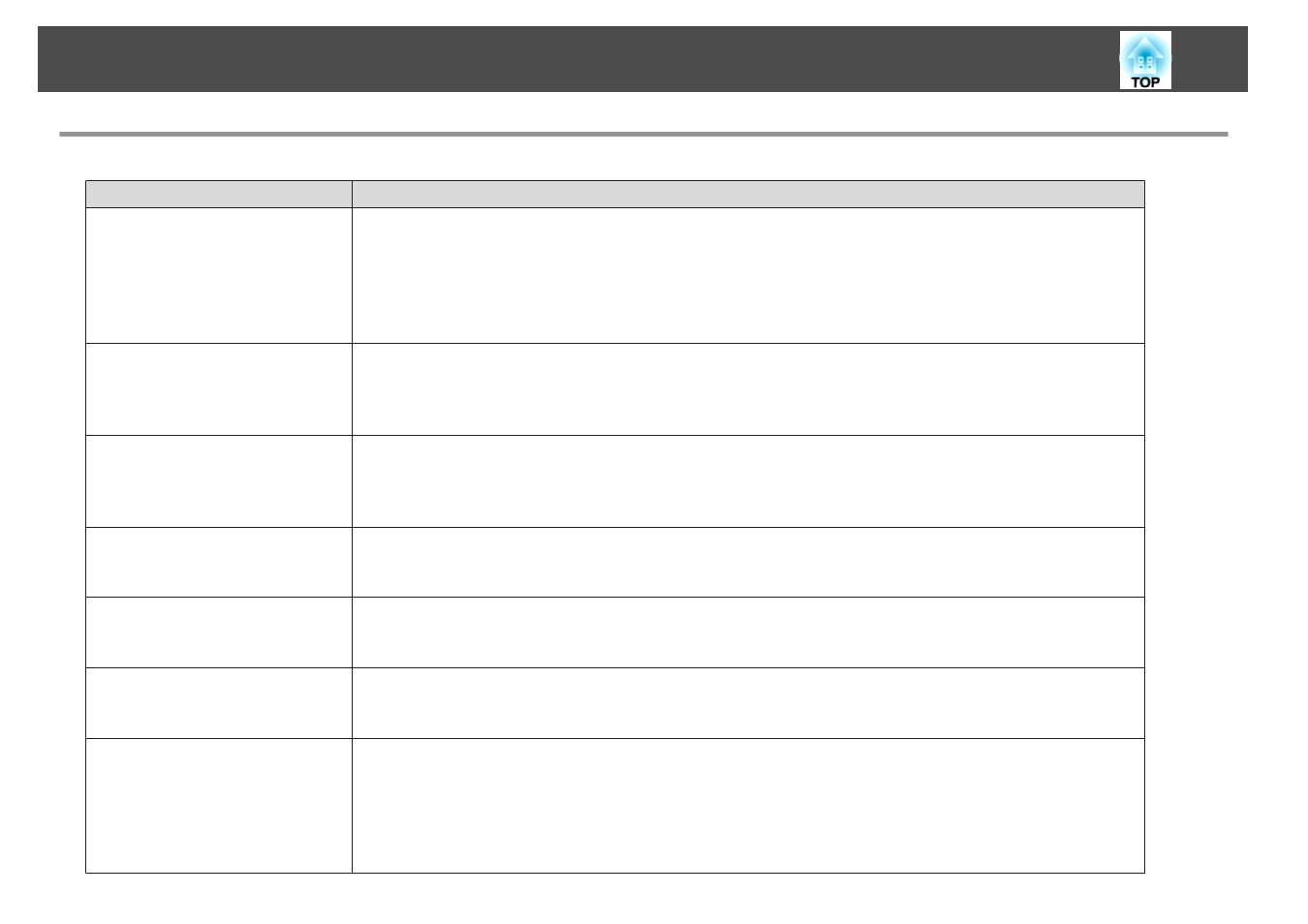
Image Menu
Setup Item
Explanation/Select
White Balance
Select the setting according to the lighting in the room where you are using the document camera.
Auto
*
: Automatically adjusts the image color according to the display environment.
Cloudy
: Suitable for use in cloudy weather.
Daylight
: Suitable for use in fair weather.
Fluorescent
: Suitable for use in a room with fluorescent lighting.
Incandescent
: Suitable for use in a room with incandescent lamps.
Image Mode
You can select from the following settings to adjust for the image type you are displaying:
Normal
*
: Default setting.
Text
: Suitable for projecting black-and-white text.
Display
: Suitable for projecting images from a tablet display, and so on.
Color/B&W/Negative
Select the display method for color images.
Color
*
: Displays the image in color.
Black&White
: Displays the image in black-and-white.
Negative
: Displays a photographic negative in true color.
Image Rotation
Lets you rotate the image.
Normal
*
: Displays the image as it actually is.
180 degrees
: Displays the image upside-down.
Microscope
Optimizes the image settings for use with a microscope.
On
: Sets the optimal image settings for use with a microscope.
Off
*
: Returns to the normal settings.
Noise Reduction
Settings related to Noise Reduction for the live image.
Off
: Deactivates Noise Reduction.
NR1
,
NR2
,
NR3
: Enables Noise Reduction. Use this setting if noise occurs.
Advanced
Makes advanced settings of live image.
Exposure
: Adjusts the light volume of images.
Contrast
: Adjusts the difference between bright and dark areas of images.
Color Adjustment
: Adjusts the reddish and bluish colors of the whole image.
Edge Enhancement
: Adjusts the emphasis on the contours of the image.
Gamma
: Adjusts the coloring that occurs while displaying the image.
On-Screen Menu Table
39
