Saving images, P.30 – Epson DC-13 Document Camera User Manual
Page 30
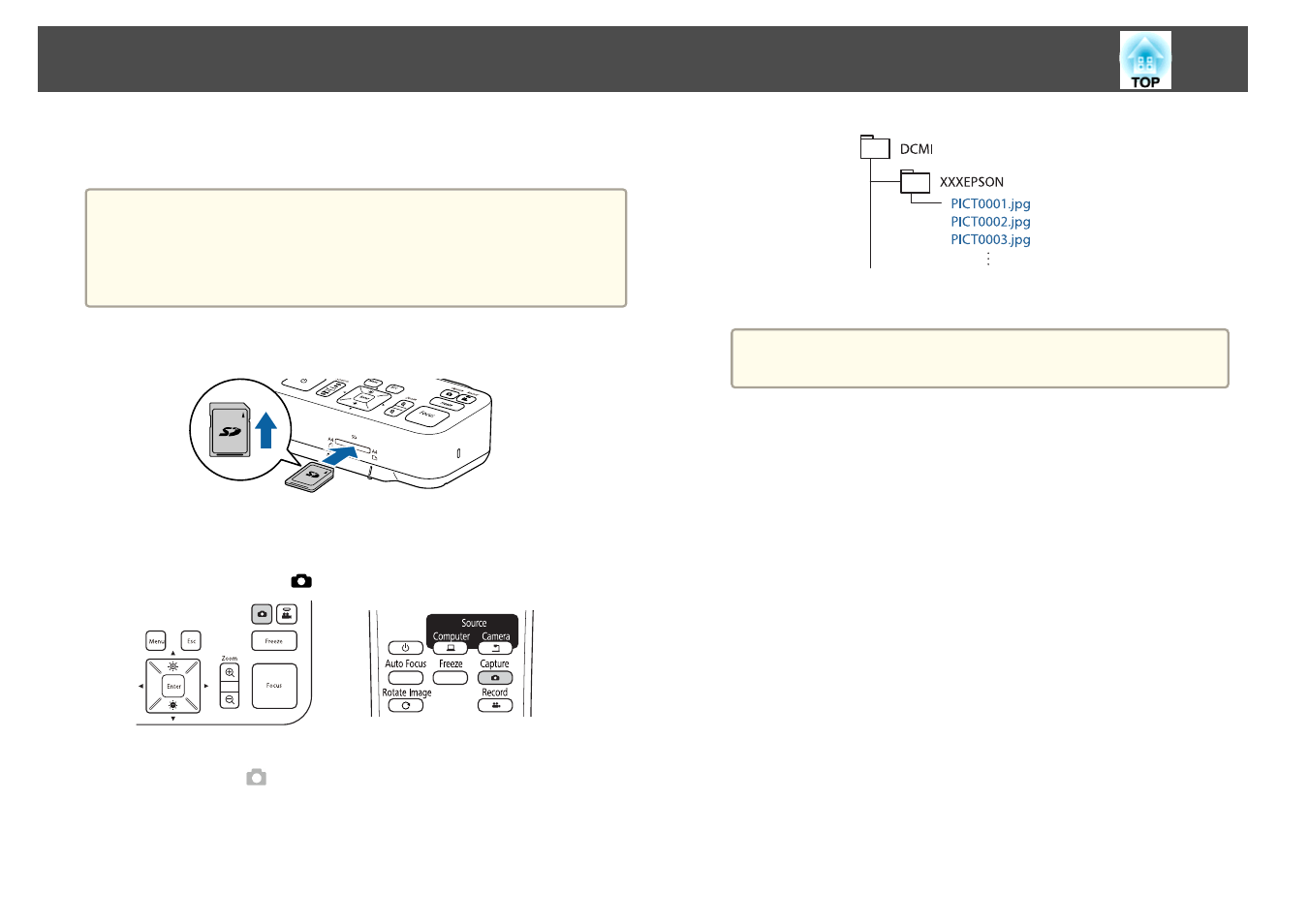
You can save images from the document camera to an SD card as still
images.
a
•
Images are saved in JPEG format (1920 x 1080).
•
You can change the background color for the image in
Background
Color
. When
White
is set and the image is saved, if you print the
image on white paper, the area around the image may not stand
out.
s
Function
-
Background Color
a
Insert an SD card into the SD card slot on the document camera.
b
Project the image you want to save.
c
Press the [Capture] [
] button to capture the image.
The number of photos available is displayed at the top right of the
screen next to
, and captured images are saved to the following
folder on the SD card:
d
Repeat steps 2 and 3 for any additional images you want to save.
a
If there is no space on the SD card, the message "No free space
on the SD Card." is displayed, and the image is not saved.
Saving Images
30
