Freezing an image, Projecting small objects, Displaying whiteboard images – Epson DC-13 Document Camera User Manual
Page 26: Projecting
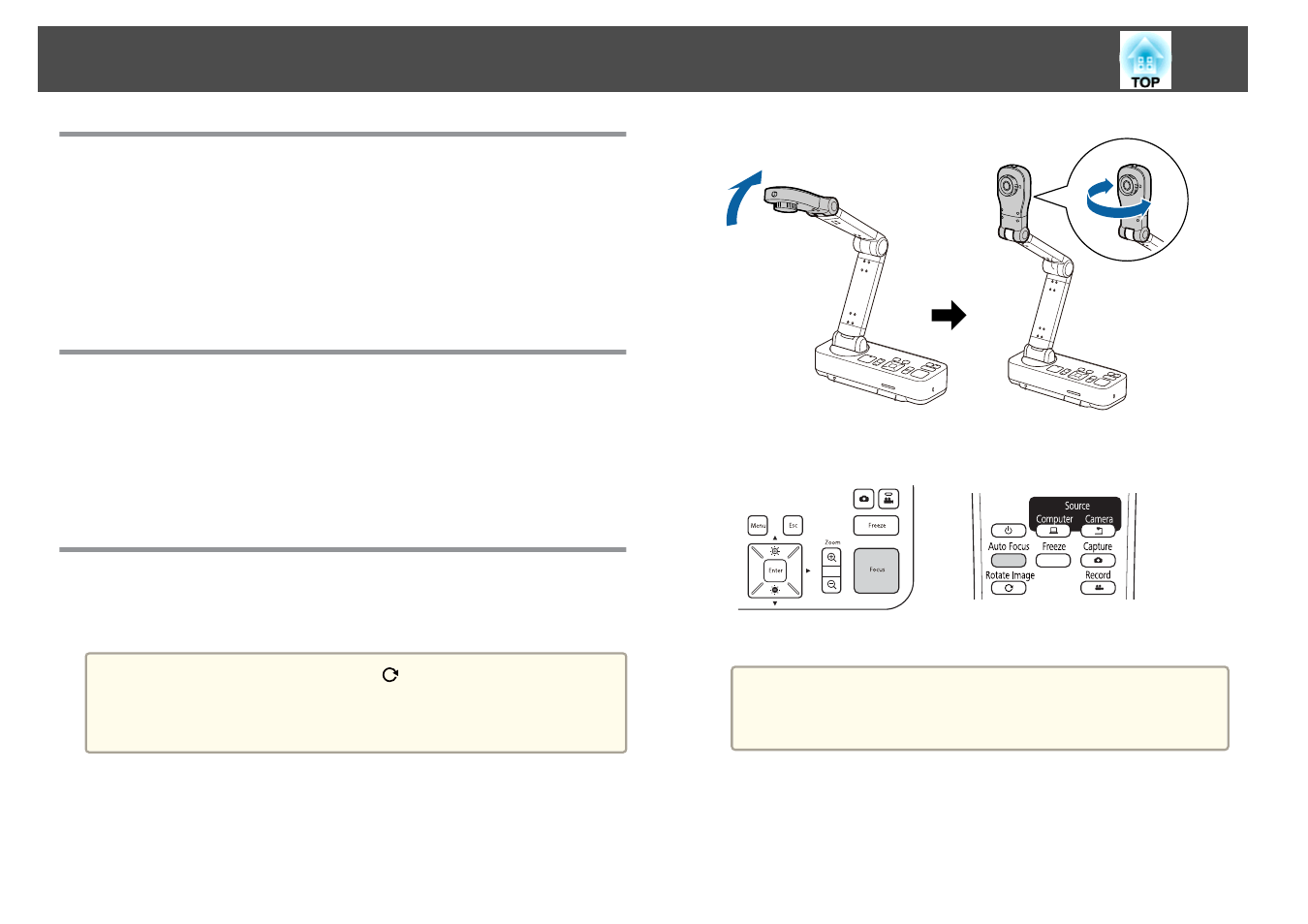
Freezing an Image
Press and release the [Freeze] button on the document camera or the
remote control to freeze the image.
After freezing the image, you can remove your document while leaving its
image displayed on the screen. Place your next document under the camera
lens and press the [Freeze] button again; your presentation continues
without interruption.
Projecting Small Objects
To project a small object, lower the camera arm. You can place the camera
head within approximately 10 cm (4 inches) of the object.
To zoom in on part of the image, press the [Zoom] - [
z
] button on the
document camera or remote control. Press the [Zoom] - [
x
] button to
zoom out.
Displaying Whiteboard Images
You can use the document camera to display a lecture or presentation at
the front of a room, or to capture images of a whiteboard or chalkboard.
a
Press the [Rotate Image] button [
] on the remote control to turn
an image upside-down. You can also rotate the image by pressing
the [Menu] button and then selecting
Image
>
Image Rotation
>
180
degrees
.
a
Rotate the camera head and set it in the direction of the object.
b
Press the [Focus] button on the document camera or the [Auto
Focus] button on the remote control.
The image is automatically focused.
a
You can make an audio/video recording of your projection. The
recorded images are saved to the SD card.
s
Projecting
26
