Using the on-screen menu – Epson DC-13 Document Camera User Manual
Page 38
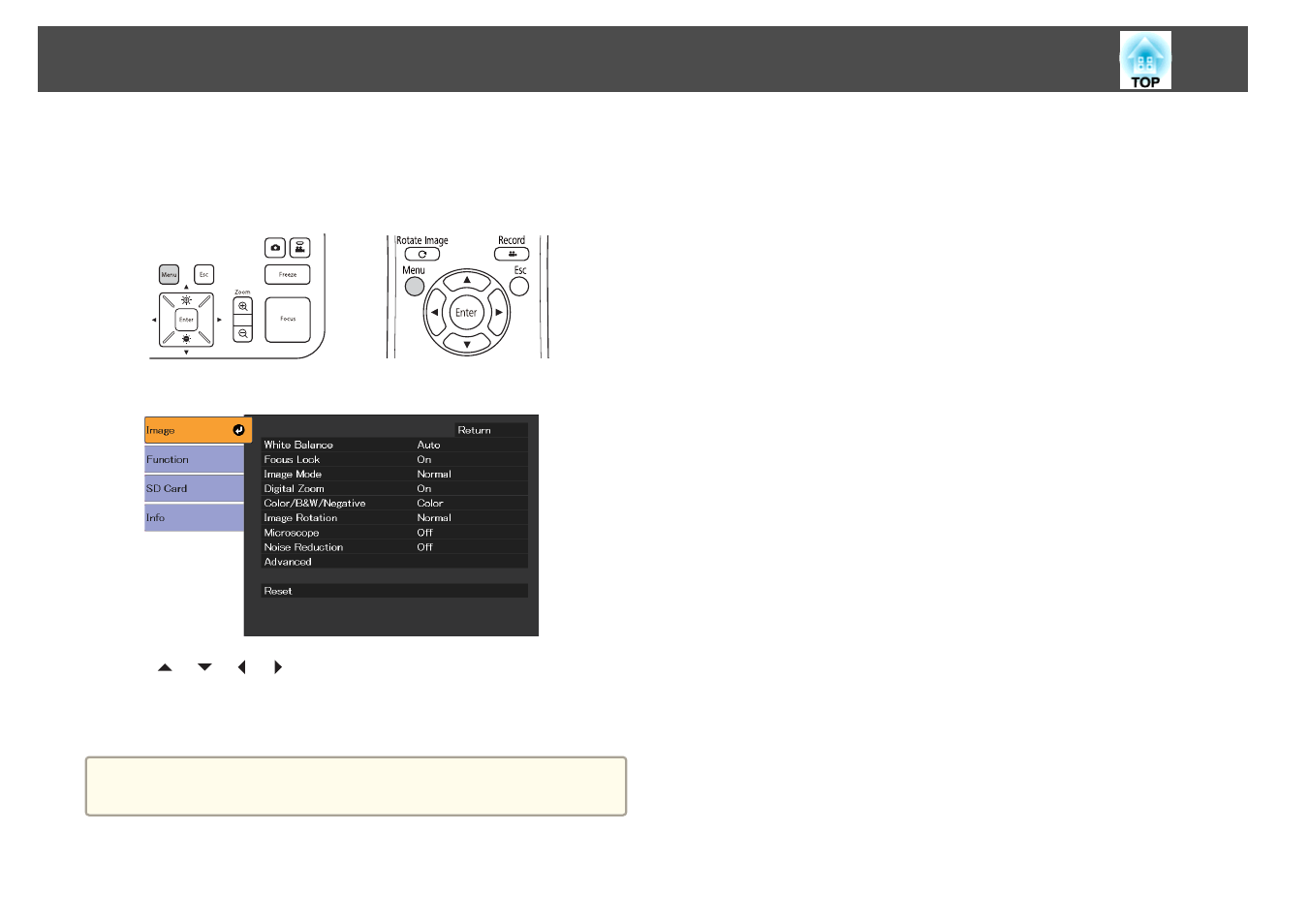
Press the [Menu] button on the document camera or remote control to
view the on-screen menu. See the following for details on each item in the
on-screen menu.
s
The following menu is displayed:
Use the [
] [
] [ ] [ ] buttons to navigate the menu and adjust the
settings. Press [Enter] to select a setting. When you are done adjusting the
settings, press the [Menu] or [Esc] button to close the menu and save your
settings.
a
The menu cannot be displayed when connecting to a computer using a
USB cable.
Using the On-screen Menu
38
This manual is related to the following products:
