Connecting using a computer cable (supplied), Connecting using an hdmi cable, When using a computer – Epson DC-13 Document Camera User Manual
Page 18
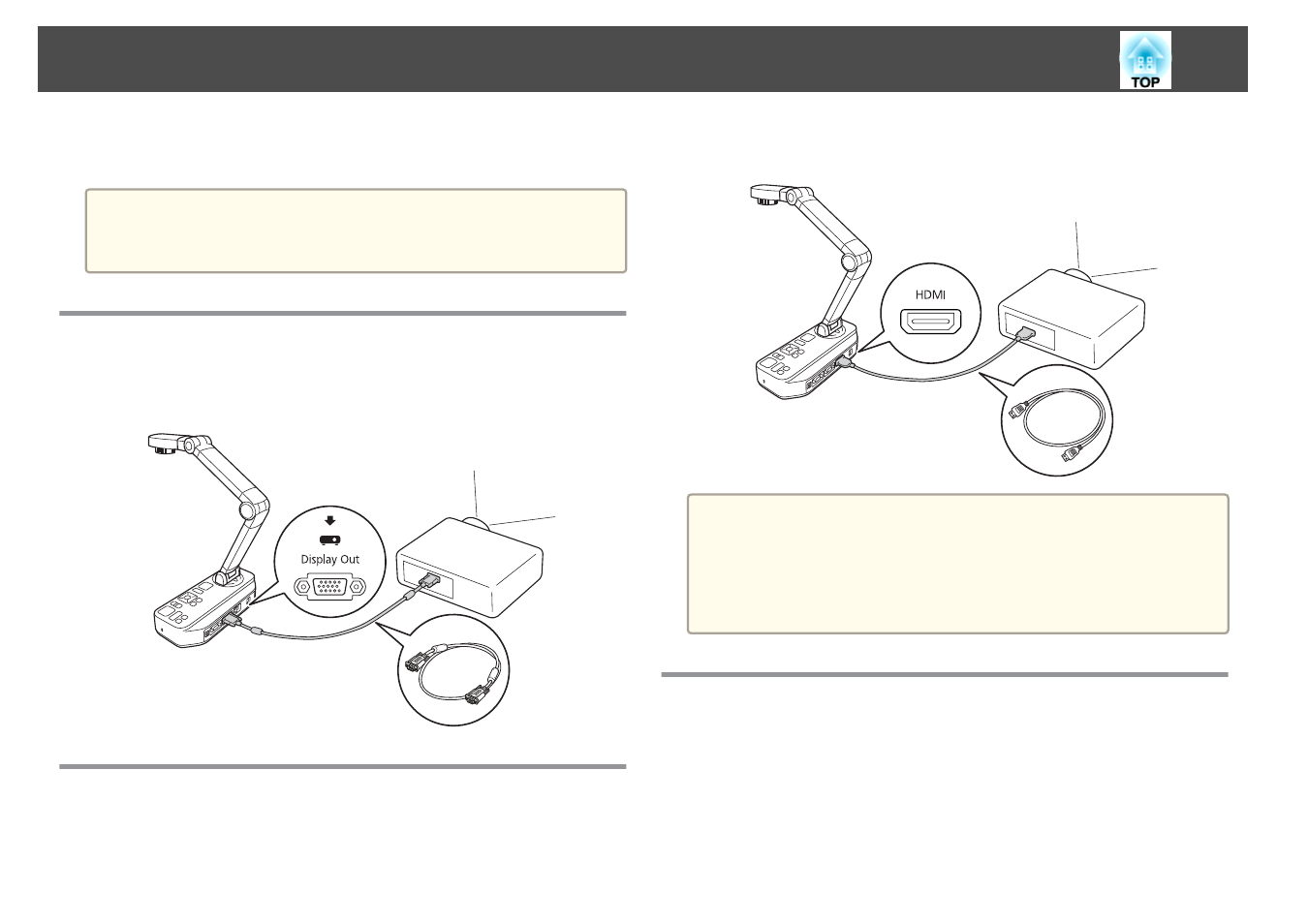
You can connect the document camera directly to image devices, such as a
projector or external monitor, using a computer cable or HDMI cable.
a
You can also connect the document camera to a projector through a
computer.
s
"Connecting to a Projector Using a Computer"
Connecting Using a Computer Cable (Supplied)
Connect the Display Out port on the document camera to a projector using
the computer cable. Images (live or on an SD card) from the document
camera are output from the projector. Audio is not output.
Connecting Using an HDMI Cable
Connect the HDMI port on the document camera to a projector using an
HDMI cable (commercially available). Images (live or on an SD card) from
the document camera are output from the projector. Only audio from the
SD card is output.
a
When image devices that support the HDMI CEC standard are
connected to the document camera, operations for the document
camera and the image device can be linked together. Set
HDMI Link
on the document camera.
s
Function
-
HDMI Link
For necessary settings on the image device, see the documentation
provided with the device.
When Using a Computer
When the Computer In port on the document camera is connected to a
computer using a computer cable, you can project PowerPoint slides or
images from any other application from a projector.
Connecting the Document Camera Directly to a Projector
18
