Projecting through a microscope – Epson DC-13 Document Camera User Manual
Page 27
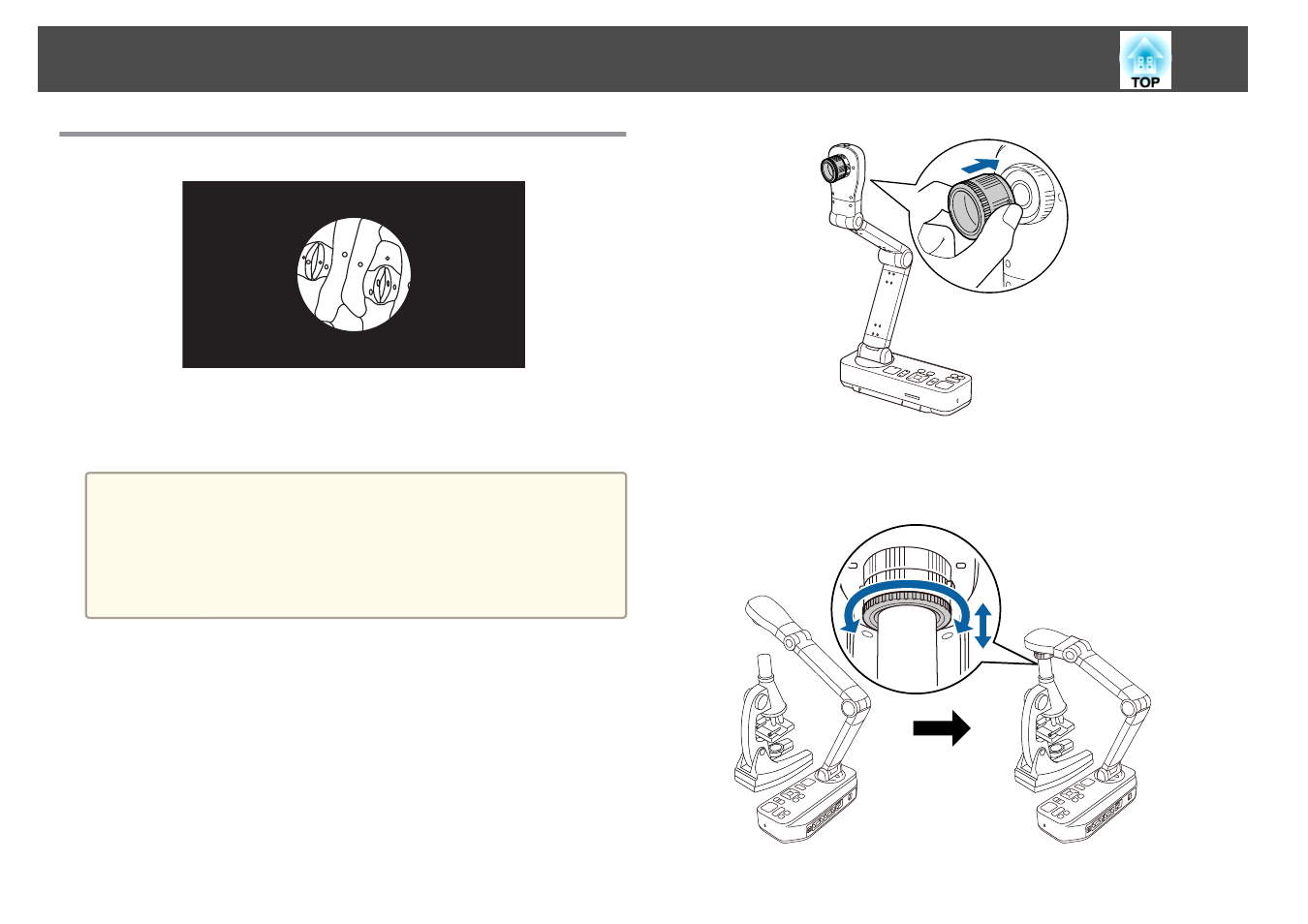
Projecting Through a Microscope
Projected image
To display objects as seen through a microscope, use the included
microscope adapter.
a
•
Before installing the document camera, make the following settings:
- Focus the microscope and adjust the zoom
- Press the [Menu] button, and then select
Image
>
Microscope
>
On
.
•
Images may not be displayed correctly depending on the optical
properties of your microscope.
a
Attach the microscope adapter to the image rotation dial. Push the
adapter while holding down the attachment buttons on the
microscope adapter.
b
Position the camera head on the microscope lens. Extend the
adapter ring and attach it to the microscope's eye piece. You can
extend the adapter ring by up to 5 mm (1/4 inch).
Projecting
27
This manual is related to the following products:
