Using the multi-zone features, What you can do with the multi- zone features, Setting up zone 2 and zone 3 – Sony BRAVIA BZ40H 85" Class HDR 4K UHD Digital Signage & Conference Room LED Display User Manual
Page 45: Enjoying video and sound in zone 2 or zone 3
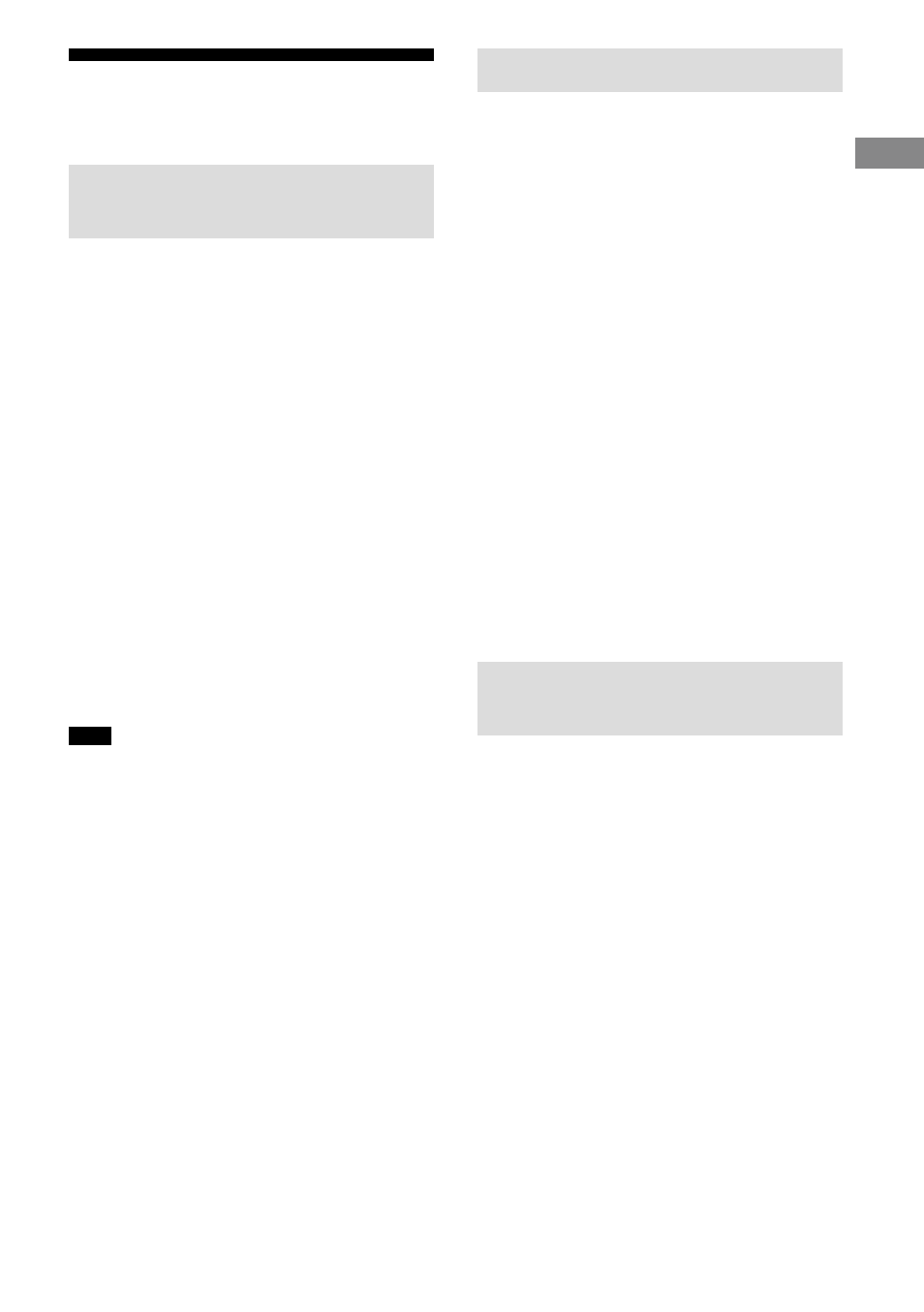
45
EN
STR-AN1000
5-037-028-11(1)
List
ening/W
at
ching
Using the Multi-Zone
Features
What you can do with the Multi-
Zone features
The Multi-Zone features allow you to enjoy
movies and audio of devices connected to
the receiver in another room.
For details on this function, visit the Help
Guide.
Main zone:
Main zone is the place where the receiver is
installed. You can select input source from all
devices connected to the receiver.
Zone 2:
You can only watch video or listen to audio
input from the HDMI IN jacks.
Zone 3:
You can listen to audio input from the
AUDIO IN jacks, audio played in the main
zone, or FM radio audio.
You cannot watch video in Zone 3.
Note
• To enjoy [USB], [Home Network],
[Bluetooth Audio], [Chromecast built-in], [Spotify],
or [AirPlay] in Zone 3, select [SOURCE] for Zone 3
input, and then switch the main zone input.
• When an external input (SAT/CATV, AUX, TV, or
SA-CD/CD) is selected in Zone 3, audio of device
connected to the AUDIO IN jack is played. To play
the external digital input from OPTICAL IN TV
jack, COAXIAL IN SA-CD/CD jack, or HDMI IN jacks,
select the target input for the main zone, and then
select [SOURCE] for Zone 3.
• If you set [DSD Native] in [Audio Settings] to [On],
no audio signals for DSD content from [USB]
or [Home Network] are output to the Zone 3
speakers.
Setting up Zone 2 and Zone 3
1
Connect TV, amplifier or
speaker in each zone
(page 37, 38).
2
Turn on the amplifier and TV in
Zone 2, or the amplifier in Zone
3.
3
Turn on the TV and receiver in
the main zone.
4
Press HOME.
5
Select [Setup] – [Zone Settings].
6
Select either [Zone2 Settings]
or [Zone3 Settings].
7
Follow the on-screen
instructions to complete the
connection and setup.
Enjoying video and sound in
Zone 2 or Zone 3
1
Select a zone where you want
to watch and listen to content.
Press ZONE 2
(power) or ZONE 3
(power) on the remote control.
2
Select the target zone to
operate, and then select the
source signals to output.
Press ZONE 2 or ZONE 3 on the remote
control.
Press an input button to select source
signals while ZONE 2 or ZONE 3 is lit in
red.
3
Start playback of the selected
input source.
