Accessing the menu screens, Returning to the factory settings (factory reset), Backing up and restoring data – Roland JD-Xi Analog/Digital Synthesizer (Black) User Manual
Page 14
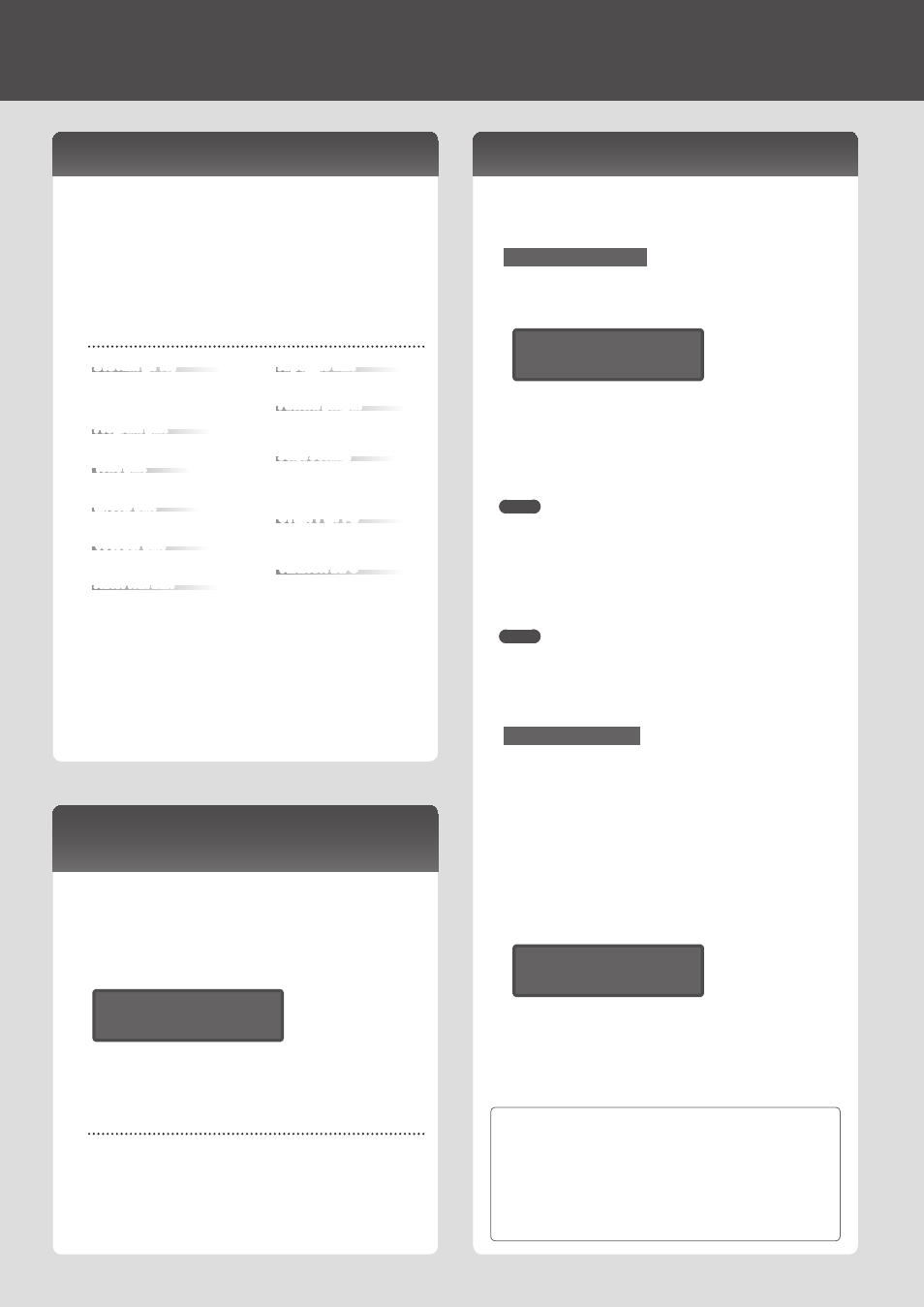
Accessing the Menu Screens
1
Press the [Menu/Write] button.
2
Use the Cursor [
K
] [
J
] buttons to select the item that you want to
edit, and press the [Enter] button.
The corresponding edit screen appears.
3
Use the Cursor [
K
] [
J
] buttons to select the parameter that you
want to edit, and use the Value [-][+] buttons to edit the value of
that parameter.
4
Press the [Exit] button several times to return to the top screen.
Editable items
Make settings that affect the
operating environment of the
entire JD-Xi.
Program Edit
Access the Program Edit screen.
Tone Edit
Access the Tone Edit screen.
Effects Edit
Access the Effects Edit screen.
Vocoder Edit
Access the Vocoder Edit screen.
AutoPitch Edit
Access the AutoPitch Edit screen.
Arpeggio Edit
Access the Arpeggio Edit screen.
Pattern Length
Access the screen where you
specify the length of the pattern.
Scale Setting
In the pattern sequencer, access
the screen where you specify the
note value of each step.
UTILITY (p 14)
Execute various convenient
functions.
VERSION INFO
View the version of the JD-Xi
system program.
&
For details on the parameters, refer to “Parameter Guide” (PDF).
Returning to the Factory Settings
(FACTORY RESET)
1
Press the [Menu/Write] button.
2
Use the Cursor [
K
] [
J
] buttons to select “UTILITY,” and press the
[Enter] button.
3
Use the Cursor [
K
] [
J
] buttons to select “Factory Reset,” and press
the [Enter] button.
A confirmation message appears.
Factory Reset ?
[Ent]:Y [Exit]:N
If you decide to cancel, press the [Exit] button.
4
Press the [Enter] button to execute.
5
Turn the power of the JD-Xi off, then on again.
Items initialized by Factory Reset
5
All user programs (including arpeggios, patterns, and effects)
5
System settings
Backing Up and Restoring Data
You can back up the JD-Xi’s data to your computer, and restore this data from
your computer to the JD-Xi when necessary.
* Connect the JD-Xi to your computer via USB before you back up
or restore.
Backing Up Data (Backup)
1
Press the [Menu/Write] button.
2
Use the Cursor [
K
] [
J
] buttons to select “UTILITY,” and press the
[Enter] button.
UTILITY
Backup
3
Use the Cursor [
K
] [
J
] buttons to select “Backup,” and press the
[Enter] button.
4
A folder opens on your computer screen, showing the file that will
be backed up.
Do not rename the file that is displayed.
5
Copy the displayed file to your computer.
MEMO
When you use a USB cable to connect the JD-Xi to your computer and execute
Backup, a folder named “JD-Xi” appears on your computer screen. Copy this
entire “JD-Xi” folder to your computer.
To restore, copy the entire “JD-Xi” folder.
Backup or restore do not occur correctly if you copy only the “BACKUP” folder
located inside the “JD-Xi” folder, or if you copy only some of the files.
6
On your computer, end (unmount) the connection to the JD-Xi.
The JD-Xi returns to its normal screen.
MEMO
When backing up or restoring data, there may be cases in which the backup
or restore does not proceed even if you end (unmount) the connection to the
JD-Xi on your computer. If so, end the connection on your computer, and then
press the JD-Xi‘s [Exit] button.
If you‘re using a Mac, end the connection first, and then be sure to press the
JD-Xi‘s [Exit] button last.
Restoring Data (Restore)
1
Press the [Menu/Write] button.
2
Use the Cursor [
K
] [
J
] buttons to select “UTILITY,” and press the
[Enter] button.
3
Use the Cursor [
K
] [
J
] buttons to select “Restore,” and press the
[Enter] button.
4
A folder opens on your computer screen.
5
Into the displayed folder, copy the file that you backed up on your
computer.
6
On your computer, end (unmount) the connection to the JD-Xi.
Restore begins when the connection is ended.
When it is complete, the display indicates “Completed. Turn off power.”
Completed.
Turn off power
7
Turn the power of the JD-Xi off, then on again.
Caution in Backup mode
When you enter backup mode, USB MIDI and USB audio functionality
is temporarily stopped. During this time, you can’t use the JD-Xi as an
input/output device for your computer.
When you exit backup mode, USB MIDI and USB audio mode will
resume and become available once again.
Be aware that depending on your software, you might need to make
input/output device settings again.
14
