Playing and recording patterns, Basic operation of the pattern sequencer, Basic operation of the pattern sequencer 10 – Roland JD-Xi Analog/Digital Synthesizer (Black) User Manual
Page 10: Am (p. 10), Muting a specific part (part mute), With copying ? [exit]:n [ent]:y, Pattern erase> digital1 2, Pattern copy> program a01 2, Pattern copy> d1 -> d1, Pattern copy> pattern+sound
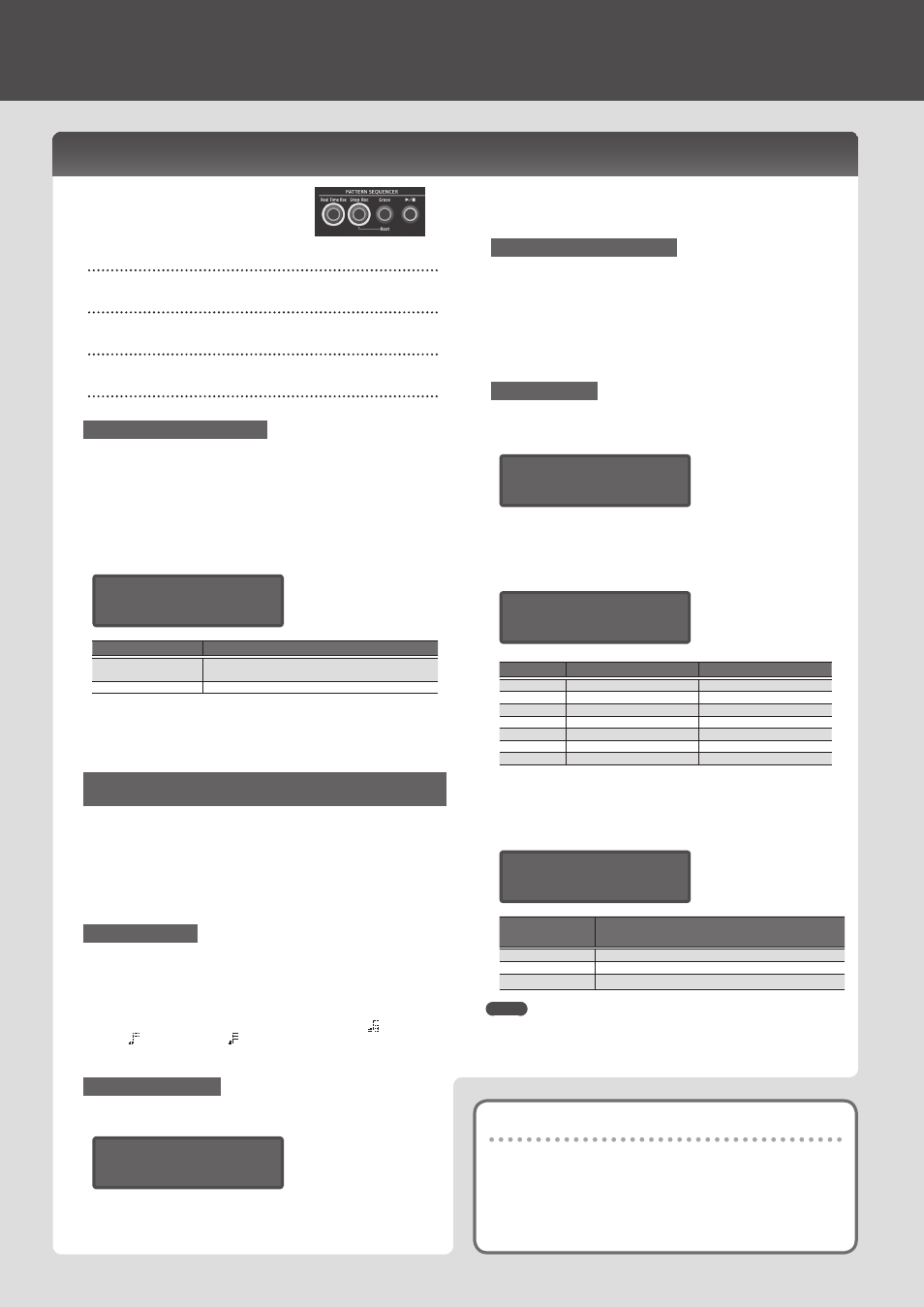
Playing and Recording Patterns
Muting a specific part (Part Mute)
This is convenient when you want to mute a specific part while a pattern is
playing.
1
Hold down the [Shift] button and press the Part Select button.
The selected part is muted. You can select multiple parts if you like.
To return to the original state, once again hold down the [Shift] button and
press the Part Select button.
Basic Operation of the Pattern Sequencer
The pattern sequencer lets you record keyboard
performance and knob operations, and play
them back repeatedly.
When you record, the part that’s selected by Part
Select is recorded.
[Real Time Rec] button
Create a pattern by recording your keyboard performance in real time.
[Step Rec] button
Create a pattern by recording your keyboard performance one step at a time.
[Erase] button
Erase a recorded pattern or a portion of a pattern.
[
s
] button
Play or stop the pattern.
Changing the Number of Measures
You can create a pattern that’s up to four measures long.
You can change this as follows.
1
Press the [Menu/Write] button.
2
Use the Cursor [
K
] [
J
] buttons to select “Pattern Length,” and then
press the [Enter] button.
3
Use the Value [-] [+] buttons to select the number of measures, and
press the [Enter] button.
The screen asks "With Copying ?"
With Copying ?
[Exit]:N [Ent]:Y
Button
Explanation
[Enter] button
If the number of measures is being increased, measures are
copied from the original pattern.
[Exit] button
Blank measures are added.
* Even if you change the number of measures in the pattern, it will
revert to the original number if you select another program before
saving the modified program.
4
Press the [Enter] or [Exit] button to change the number of measures.
Switching the Number of Measures Shown by the [01]–[16] Buttons During
Playback or Recording
1
Hold down the [Shift] button and press one of the [01]–[04] buttons
(if the scale setting is 32nd notes, press one of the [01]–[08] buttons).
The numerals on the buttons indicate the measure number (half-measures if the
scale setting is 32nd notes).
If the setting is four measures of 16th notes, pressing the [Shift] button makes the
[01]–[04] buttons light; the current measure blinks.
If the setting is four measures of 32nd notes, pressing the [Shift] button makes
the [01]–[08] buttons light, allowing you to move in half-measure units.
Changing the Scale
Here’s how to change the rhythmic note value of each step.
1
Press the [Menu/Write] button.
2
Use the Cursor [
K
] [
J
] buttons to select “Scale Setting,” and then
press the [Enter] button.
3
Use the Value [-] [+] buttons to select 8th note triplets ( ), 16th
notes ( ), or 32nd notes ( ).
4
Press the [Exit] button several times to return to the top screen.
Erasing an Entire Pattern
1
Hold down the [Shift] button and press the [Erase] button.
The Pattern Erase screen appears.
Digital1
2
Use the Value [-] [+] buttons to select the part (Digital 1, Digital 2,
Drum, Analog, SysEx, All) that you want to erase, and then press the
[Enter] button.
* If you select “All,” the patterns of all parts are erased.
* SysEX (system exclusive) messages are MIDI messages that are
recorded if the TX Edit Data setting is ON.
Deleting All Notes at a Specific Step
If notes are recorded in the [01]–[16] buttons, turning off a button that
contains a note (making the button go dark) prevents that note from
sounding. This only mutes the note and does not delete it; if you turn
on the button once again (making the button light), its note resumes
sounding.
1
If you want to completely erase the notes of a step, stop the pattern,
hold down the [Erase] button, and press the button of the step that
you want to erase.
Copying a Pattern
Here’s how to copy a pattern from another program.
1
Hold down the [Menu/Write] button and press the [10] button.
The Pattern Copy screen appears.
Program A01
2
Use the Value [-] [+] buttons to select the copy-source program
number, and then press the [Enter] button.
3
Use the Value [-] [+] buttons to select the copy-source part and the
copy-destination part, and then press the [Enter] button.
D1 -> D1
Screen
Copy source
Copy destination
D1->D1
Digital Synth 1 part
Digital Synth 1 part
D1->D2
Digital Synth 1 part
Digital Synth 2 part
D2->D1
Digital Synth 2 part
Digital Synth 1 part
D2->D2
Digital Synth 2 part
Digital Synth 2 part
Drum
Drums part
Drums part
Analog
Analog part
Analog part
All
All parts
All parts
* The pattern data and tones are copied. Programs and effect settings
are not copied.
4
Use the Value [-] [+] buttons to select what you want to copy, and
press the [Enter] button.
Pattern+Sound
Value
Value [–] [+]
Explanation
Pattern+Sound
The pattern and sound are copied.
Sound Only
Only the sound is copied.
Pattern Only
Only the pattern is copied.
MEMO
The JD-Xi cannot save sound settings as individual tones.
If you want to use a tone from another program, use the Pattern copy Sound
Only setting to copy it. (Effect settings cannot be copied.)
10
