Tr-rec, Realtime recording, Tr-rec 11 realtime recording 11 – Roland JD-Xi Analog/Digital Synthesizer (Black) User Manual
Page 11: What is tr-rec
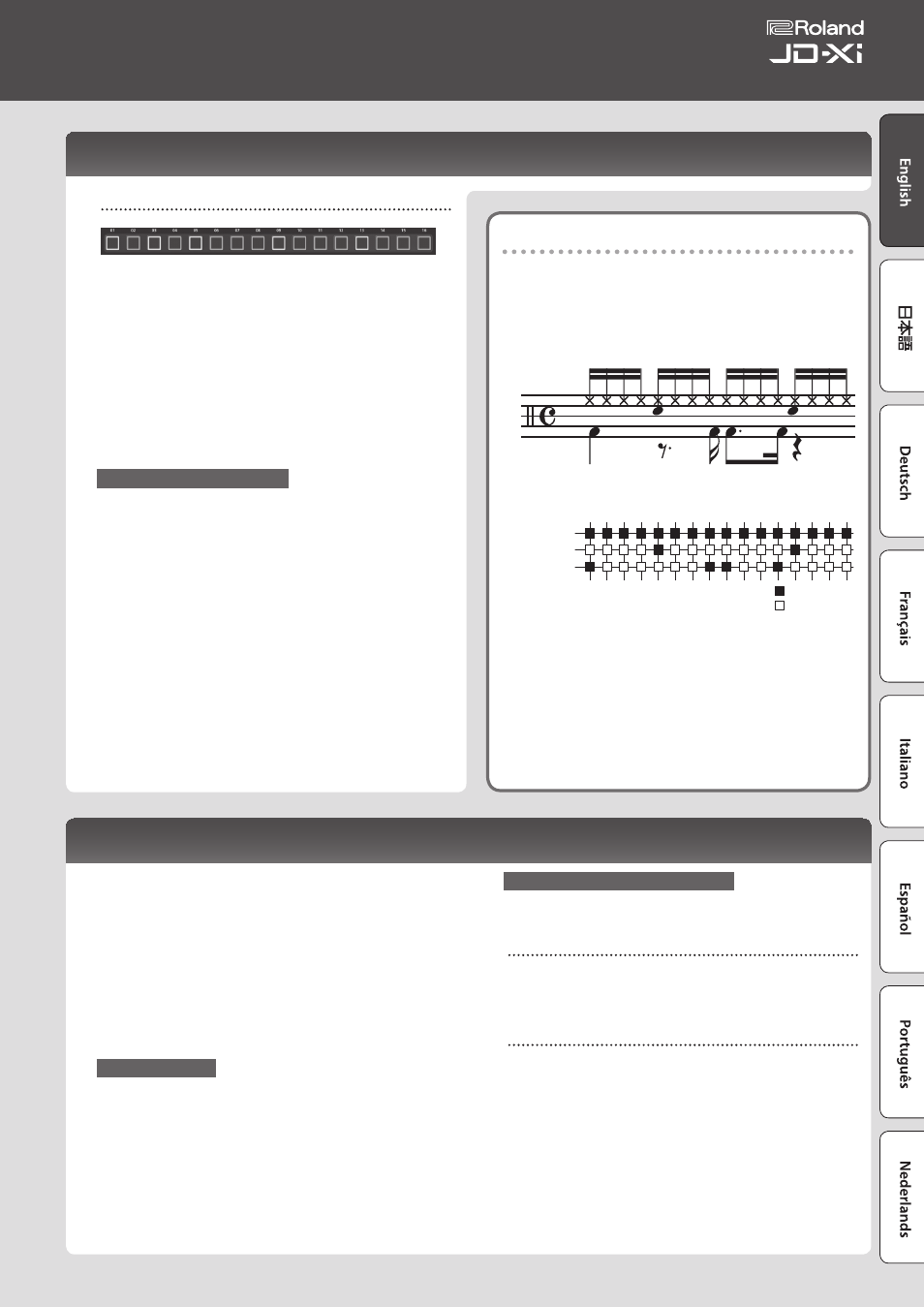
What is TR-REC?
TR-REC is the method of using the [01]–[16] buttons to specify the
timing at which each instrument will sound.
TR-REC is available any time the phrase is playing or stopped. You can
use it while listening to a rhythm that you yourself created.
For example to create the drum pattern shown in figure 1, you would
make the settings shown in figure 2.
Closed Hi-Hat
Step Number
Snare Drum
Bass Drum
01
09
05
13
03
11
07
15
02
10
06
14
04
12
08
16
Button lit
Button unlit
Figure 1
Figure 2
For the Drum part, playing an instrument on the keyboard makes the
[01]–[16] buttons light or go dark to indicate the steps on which that
instrument will sound.
Pressing one of the [01]–[16] buttons switches it between lit and unlit,
changing whether the instrument will or will not sound on that step.
Realtime Recording
Here’s how to create a pattern by recording your keyboard performance in real
time. Your performance is recorded by layering it onto the selected pattern.
1
Press a Part Select button to select the part that you want to record.
2
Press the [Real Time Rec] button.
3
Press the [
s
] button to start recording.
During playback, you can also press the [Real Time Rec] button to start recording.
4
Play the keyboard.
If the Drums part is selected, the sounds (instruments) printed above each key
will sound. You can also record chords.
Movements of the knobs and wheels are also recorded.
5
Press the [Real Time Rec] button to stop recording.
Metronome Settings
1
Press the [Menu/Write] button.
2
Select “SYSTEM” and then press the [Enter] button.
3
Select the Click parameter (p. 13), and use the Value [-] [+] buttons to
change the setting.
4
Press the [Exit] button several times to return to the top screen.
The edited parameters are saved when you exit the system setting screen.
Erasing a Portion of a Phrase or Drum Pattern
During playback/recording, you can hold down the [Erase] button to erase
the selected part (in the case of the Drums part, the instrument of the key you
pressed most recently) for the duration that you hold down the button.
Tips for Realtime Recording
If you realtime-record while the pattern is playing, realtime recording is
automatically defeated when you reach the end of the pattern (i.e., the moment
that playback returns to the beginning of the pattern).
If you want to continue realtime recording while the loop plays, turn the SYSTEM
parameter “Loop Rec” ON.
Note When Recording Effect Knob Movements
You can use realtime recording to record movements of the Effect 1, Effect 2,
Delay, and Reverb knobs.
However since effect knob movements are saved for the entire program, the
effect knob movements are not erased even if you erase the entire pattern.
* Since effect knob movements that you record cannot be erased,
you’ll need to re-record.
TR-REC
[01]–[16] button
Here’s how to specify whether an instrument will or will not sound at each step.
1
Press a Part Select button to select the part that you want to record.
If the Drums part is selected, press a note on the keyboard to specify the
instrument that you want to record.
If you select the Drums part, you’ll record separately for each instrument that’s
assigned to each note of the keyboard (sounds such as kick, snare, etc.).
2
Press the [01]–[16] buttons to make the button light for each step at
which you want the instrument to sound.
To erase a note, press the corresponding [01]–[16] button to make it go dark.
3
Press the [
s
] button to play the pattern.
You can change the on/off status of the [01]–[16] buttons even during playback.
When you’ve created a pattern that you like, you should save it as a program.
&
“Saving a Sound (Program) (WRITE)” (p. 9)
Digital Synth part/Analog Synth part
You can use TR-REC for a digital synth part or the analog synth part in the same
way as for a drum part.
1
Play the key that you want to record using TR-REC.
2
Use the [01]–[16] buttons to illuminate each step at which you want
a note to sound.
3
Press the [
s
] button to play back the pattern.
5
By pressing the [01]–[16] buttons while you hold down a chord on the
keyboard, you can enter chords.
5
Note duration (Gate Time) is fixed at 80%. Keyboard dynamics (Velocity)
changes depending on the force with which you strike the key.
5
If you want to use TR-REC to re-input notes at a step in which you
previously input a note, or which contains notes of a preset pattern, you
must first delete the existing notes. With pattern playback stopped, hold
down the [Erase] button and press the button of the step number that
you want to erase. When you use step recording or realtime recording, the
original notes are automatically deleted and replaced (overwritten) by the
newly entered notes.
11
Owner’s Manual
