Midi settings, System settings, Tion (p. 19) – Roland TD-02K V-Drums Electronic Drum Kit User Manual
Page 19: P. 19, Configuring the detailed settings, Press the [menu] button, Use the
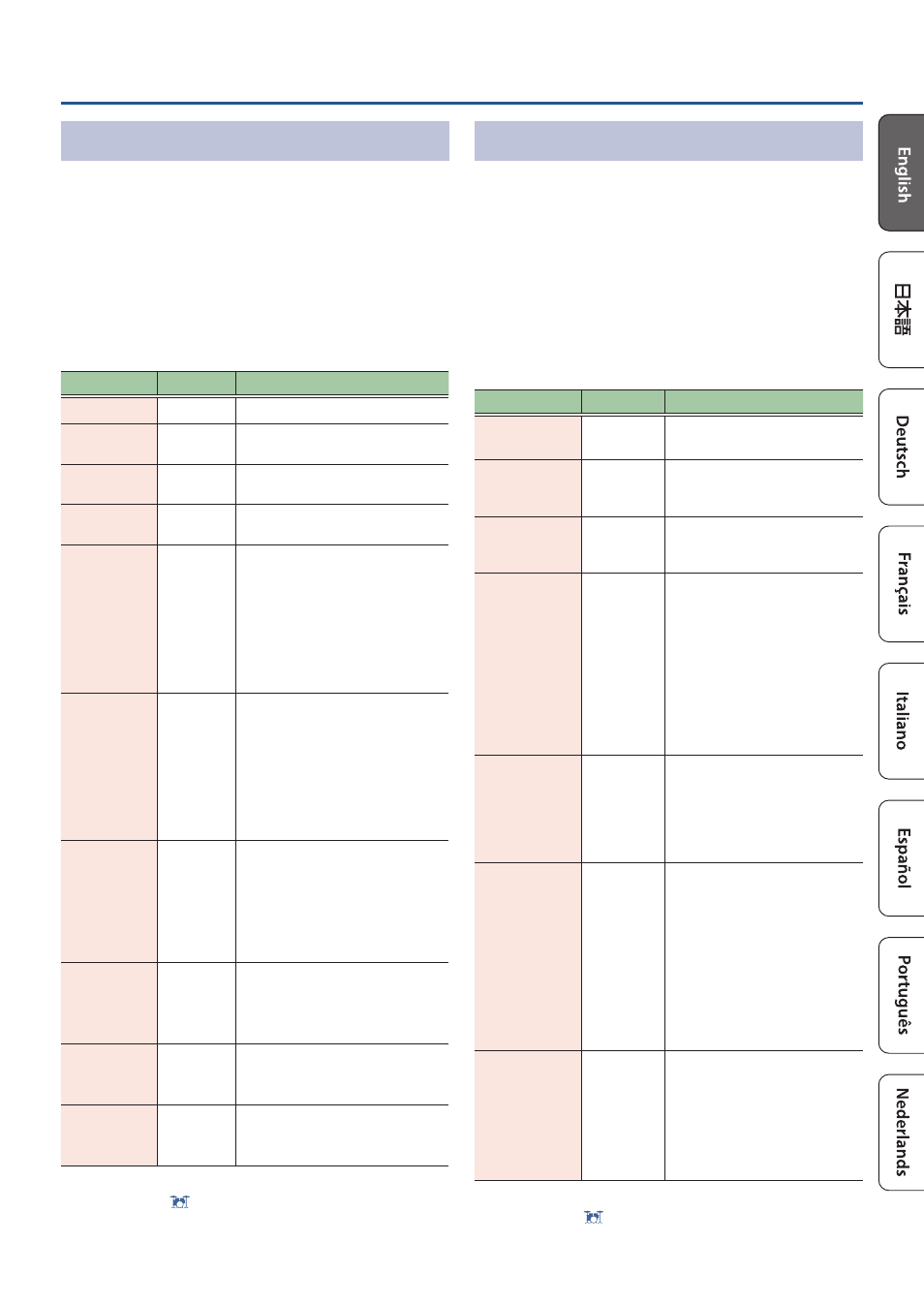
19
19
Configuring the Detailed Settings
MIDI Settings
Make MIDI settings.
1 .
Press the [MENU] button.
2 .
Use the [
Н
] [
Л
] buttons to select “MIDI”, and
press the [ENTER] button.
3 .
Use the [
Н
] [
Л
] buttons to select the item
(parameter) that you want to edit, and use
the [-] [+] buttons to change the value.
Parameter
Value
Explanation
Channel
1–16 Ch
Transmit and receive channel.
Tx/Rx Sw
OFF, ON
Turns the transmitting and
receiving MIDI messages on/off.
ProgChg Tx
OFF, ON
Turns program change
transmission on/off
ProgChg Rx
OFF, ON
Turns program change reception
on/off
Local Ctrl
OFF, ON
Sets whether to transmit the
performance data from the pads to
the sound module of this instrument
(ON to transmit, OFF to disable).
This should normally be set to “ON”.
When this is “OFF”, the performance
data from the pads is disconnected
from the sound module.
Choke Shot
OFF, ON
Switches support for the performance
technique of striking a pad while
choking it.
If this is “ON”, striking a pad while
choking it immediately mutes the
sound after it begins. If this is “OFF”, the
sound is not muted immediately even
if you strike a pad while choking it.
Device ID
17–32
Device ID setting
The setting described here is
necessary only when you wish to
transmit separate data to two or more
TD-02 units at the same time. Do not
change this setting in any other case.
TxEditData
OFF, ON
Specifies whether changes in the
TD-02’s settings are transmitted
as system exclusive messages
(ON) or not transmitted (OFF).
SysEx Rx
OFF, ON
Specifies whether system
exclusive messages are received
(ON) or not received (OFF).
NOTE NO.
–
Specifies the MIDI note number
that is transmitted or received
when you strike a pad.
4 .
Press the [ ] (DRUM KIT) button to return
to the DRUM KIT screen.
System Settings
These settings are for this unit’s power supply, volume,
display, and USB COMPUTER port input/output.
1 .
Press the [MENU] button.
2 .
Use the [
Н
] [
Л
] buttons to select “SYSTEM”,
and press the [ENTER] button.
3 .
Use the [
Н
] [
Л
] buttons to select the item
(parameter) that you want to edit, and use
the [-] [+] buttons to change the value.
Parameter
Value
Explanation
LCDContrast
1–16
Adjusts the brightness of the
display.
USB In
-36–+12 dB
Adjusts the input level of the
USB audio that is input via the
USB COMPUTER port.
USB Out
-24–+24 dB
Adjusts the output level of the
USB audio that is output via the
USB COMPUTER port.
USBDrv
GENERIC,
VENDOR
Changes the USB driver mode.
Specify “GENERIC” if you want to
use the generic driver provided by
the operating system, or “VENDOR”
if you want to use the dedicated
driver on this unit that’s provided
by Roland.
* If you change this setting, it takes
effect when this unit’s power is
turned off and on again.
Earplugs
OFF, ON
If this is “ON”, the volume of your
drum performance is decreased.
To protect your hearing from high
volume, such as when children are
using this unit, we recommend
that you turn this “ON”.
BT ID
OFF, 1–99
Specifies the number that’s
appended to this unit’s device
name as shown in a Bluetooth-
connected app.
If you own multiple units of the
same instrument, this makes it
easier to distinguish between them.
* If you change this setting, it takes
effect when this unit’s power is
turned off and on again.
AutoOff
OFF,
10MINS,
30MINS,
4HOURS
Turns the power off automatically
when no pad has been struck and
no operation performed within
the specified time (10 minutes, 30
minutes, 4 hours).
If this is “OFF”, the power does
not turn off automatically.
4 .
Press the [ ] (DRUM KIT) button to return
to the DRUM KIT screen.
