Zooming the video in/out, Specifying the output format, Specifying the video input connector – Roland VC-100UHD 4K Video Scaler/Converter/Streamer User Manual
Page 7: Specifying the video output connector
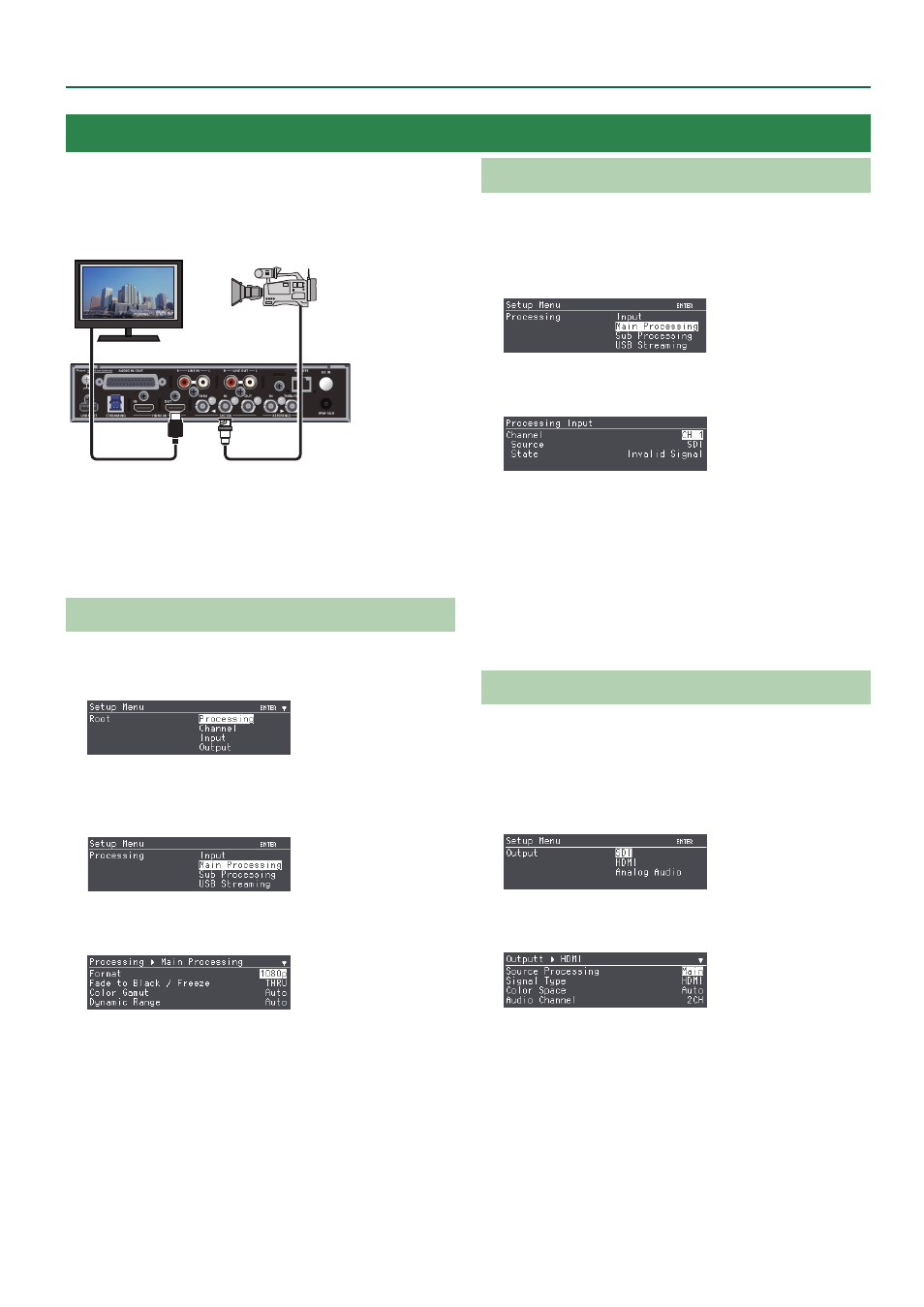
7
Basic Operations
Here we explain basic use of this unit.
In this example, we explain how, starting with the settings following
factory reset, we can scale the SDI input to 1080p and output it from
HDMI.
Display
Video camera
Factory reset
Press the [SETUP] button to access the Setup Menu screen
0
Root
menu “System”
0
“Factory Reset,” and then press the [PAGE/CURSOR]
knob to execute.
Specifying the Output Format
1 .
Press the [SETUP] button to make the button light green.
The Root menu screen in the Setup Menu appears.
2 .
Turn the [PAGE/CURSOR] knob to select the Root menu
item “Processing,” and then press the [PAGE/CURSOR]
knob.
3 .
Turn the [PAGE/CURSOR] knob to select “Main Processing,”
and then press the [PAGE/CURSOR] knob.
4 .
Turn the [PAGE/CURSOR] knob to select “Format,” and
then turn the [VALUE] knob to specify the output
format (1080p in this example).
5 .
Press the [SETUP] button twice to return to the Root
menu screen.
Specifying the Video Input Connector
Here we specify the video input as SDI for channel 1.
1 .
In the Root menu screen, turn the [PAGE/CURSOR] knob
to select “Processing,” and then press the [PAGE/CURSOR]
knob.
2 .
Turn the [PAGE/CURSOR] knob to select “Input,” and
then press the [PAGE/CURSOR] knob.
* With the factory settings, the CH.1 input is SDI.
“Source” shows the input jack of the currently selected channel,
and “State” shows the status of the input signal.
To change the settings, use the Root menu’s “Channel” to select the
channel, then
0
select “Source.”
3 .
Press the [SETUP] button twice to return to the Root
menu screen.
Specifying the Video Output Connector
In order to output the video from HDMI, we specify that the output of
the main processing is connected to HDMI.
1 .
In the Root menu screen, turn the [PAGE/CURSOR] knob
to select “Output,” and then press the [PAGE/CURSOR]
knob.
2 .
Turn the [PAGE/CURSOR] knob to select “HDMI,” and
then press the [PAGE/CURSOR] knob.
3 .
Turn the [PAGE/CURSOR] knob to select “Source
Processing,” and then turn the [VALUE] knob to select
“Main.”
4 .
Press the [SETUP] button twice to return to the Root
menu screen.
Zooming the Video In/Out
