Using the piano with an app, P. 7), Connecting an already-paired mobile device – Roland FP-30X Portable Digital Piano with Bluetooth (White) User Manual
Page 7: Playing back audio, Apps you can use with this piano, Making settings (pairing), Adjusting the volume of bluetooth audio
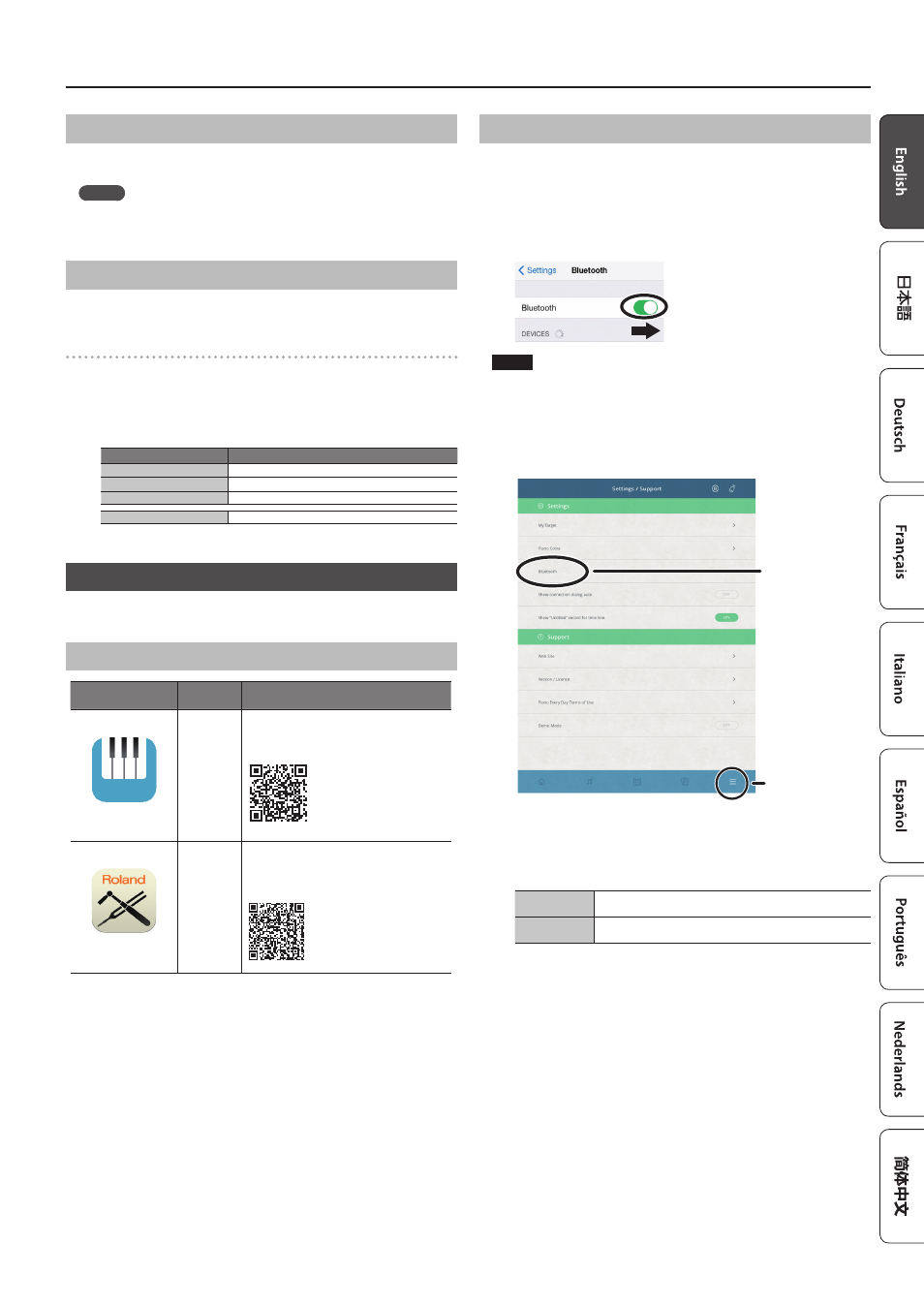
7
Connecting the Piano and a Mobile Device via Bluetooth
Connecting an Already-Paired Mobile Device
1
Turn on the
Bluetooth
function of the mobile device.
The piano and the mobile device are wirelessly connected.
MEMO
If you were unable to establish a connection using the procedure
above, tap “FP-30X Audio” that is displayed in the
Bluetooth
device
screen of the mobile device.
Playing Back Audio
When you play back music data on the mobile device, the sound is heard
from the piano’s speakers.
Adjusting the volume of
Bluetooth
audio
Normally you’ll adjust the volume on your mobile device. If this does not
provide the volume adjustment you want, you can adjust the volume as
follows.
1
While holding down the [Function] button, press the
keyboard’s C1, C#1, or D1 keys to adjust the volume.
Key to press
Explanation
C1
Change the volume by -1.
C#1
Set the volume to the default value (0).
D1
Change the volume by +1.
Range of setting
1–10 (default: 7)
Using the Piano with an App
Here’s how to make settings so that you can use the piano with an app
that’s installed on your mobile device.
Apps You Can Use with This Piano
App name
Supported
OS
Explanation
Piano Every Day
iOS
Android
This app lets you download electronic scores,
practice songs as if you were playing a game, or
keep a record of your practicing.
Piano Designer
iOS
Android
This app lets you customize the piano sound
to your taste. It provides touch-based editing
within the app for the various elements of the
sound.
* Apps can be downloaded from the App Store or Google Play
(free of charge).
* In addition to the above, you can also use music apps (such as Garage
Band) that are compatible with
Bluetooth
MIDI.
* The information provided about apps made by Roland was current
when this manual was published. For the latest information, refer to the
Roland website.
Making Settings (Pairing)
You can make settings for using the piano together with an app that’s
installed on your mobile device. As an example, we’ll explain the procedure
for using an iPad with the “Piano Every Day” app.
* In the case of “Using the Piano with an App,” settings on the piano are
not necessary. Perform operations in the app to pair it with the piano.
1
Turn on the
Bluetooth
function of the mobile device.
NOTE
Even if the “Devices” field shows the name of the device you’re using
(such as “FP-30X MIDI”), do not tap it.
2
Start the app that you installed on your mobile device.
3
Tap the menu located in the lower right of the app screen, and
then in the menu screen tap “
Bluetooth
.”
Menu
Bluetooth
The screen of your mobile device shows “FP-30X MIDI.”
4
Tap “FP-30X MIDI.”
The piano and mobile device are paired. When pairing is completed,
a display like the following appears.
Mobile device
“FP-30X MIDI” is added in the “My Devices” field
Piano
[Function] button is lit (blue)
Settings are now complete.
