Formatting a usb flash drive, Saving the settings (memory backup), Restoring the factory settings (factory reset) – Roland FP-30X Portable Digital Piano with Bluetooth (White) User Manual
Page 11: Advanced operation
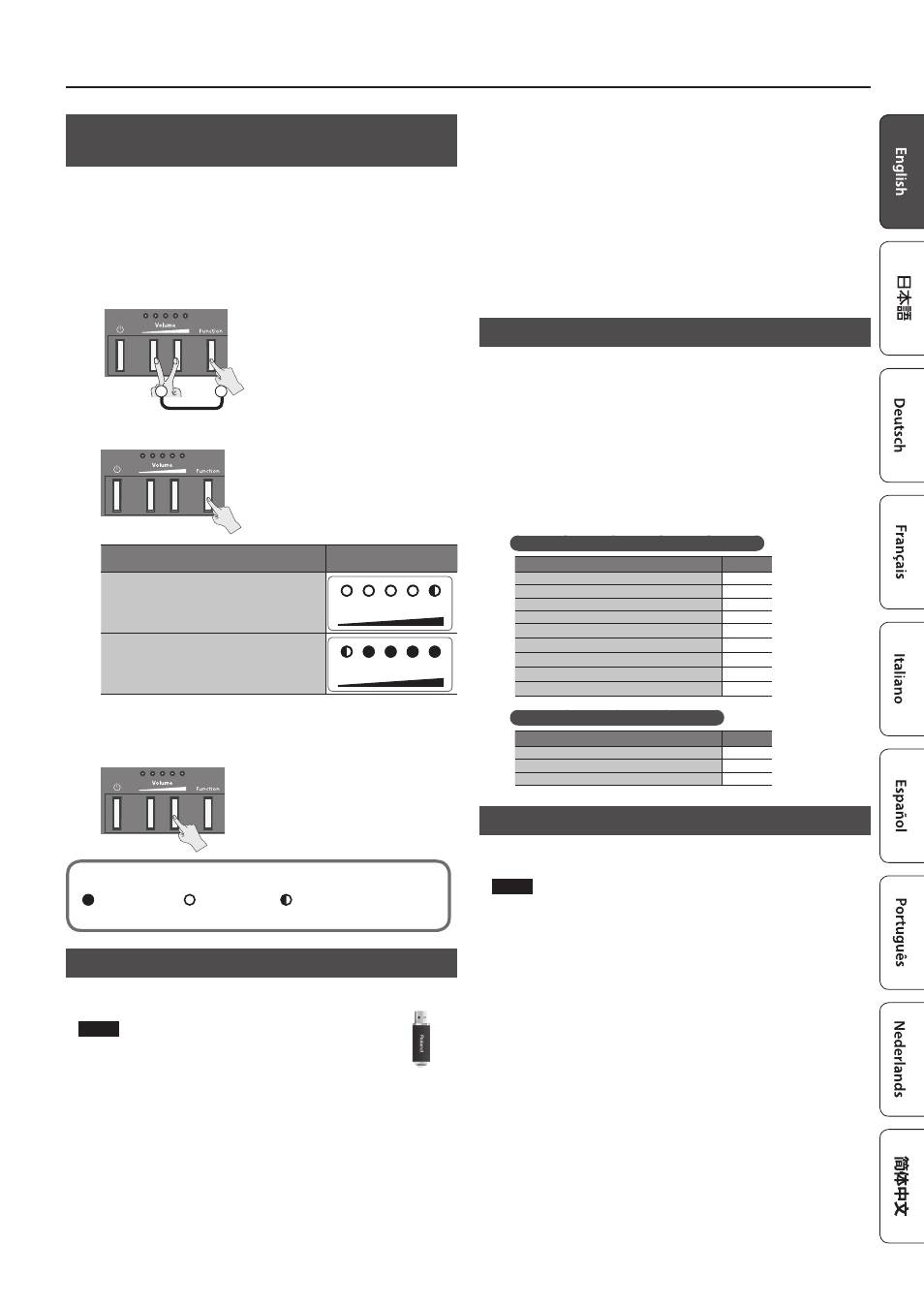
11
Advanced Operation
Outputting Sound Both from Headphones and
Internal Speakers (Speaker Auto Mute)
With the factory settings, sound is no longer output from the internal
speaker when you connect headphones to the Phones jack. However, you
can change this setting so that sound is output both from the headphones
and from the internal speakers.
* If this is “Off,” the sound that is output from the headphones will have
a different character.
1
Hold down the [Volume](left) button and [Volume](right)
button, and press the [Function] button.
1
Hold down
2
2
Press the [Function] button to switch the setting.
When headphones are connected to the Phones
jack
Volume indicator status
On
Sound is output only from the headphones
(default)
Volume
Off
Sound is output both from the headphones and
from the internal speakers
Volume
3
To complete the operation, press either the [Volume](left)
button or the [Volume](right) button.
Volume indicator status
Unlit
Lit
Blink
Formatting a USB Flash Drive
Before using a new USB flash drive with the FP-30X for the first time, you
must format the USB flash drive.
NOTE
5
Formatting will erase everything that has been saved on
the USB flash drive.
1
Connect the USB flash drive that you want to format to the
USB Memory port.
2
While holding down the [
s
] button, turn the power on.
Keep holding down [
s
] button for at least three seconds.
The [
s
] button and the [
t
] button will blink.
If you decide to cancel, press the [
s
] button.
3
To execute the format, press the [
t
] button.
When all the LEDs on the buttons are lit, the operation is complete.
4
Turn the power off, then on again.
Saving the Settings (Memory Backup)
This piano remembers the “settings that are saved automatically” even
when the power is turned off and then on again. If you set the “Memory
Backup” setting, the settings saved by “memory backup” are also saved.
Other settings return to their default values when you turn the power off
and on again.
1
Hold down the [Function] button and press the [
t
] button.
The [
s
] button and the [
t
] button will blink.
If you decide to cancel, press the [
s
] button.
2
To save the settings, press the [
t
] button.
When all the LEDs on the buttons are lit, the operation is complete.
Settings that are saved by “Memory Backup”
Settings saved by Memory Backup
Page
Key Touch
Brilliance
Ambience
Master Tuning
Speaker Switch
Speaker Auto Mute
Metronome Volume
Metronome Tone
Count In Measure
Settings that are saved automatically
Settings saved automatically
Page
Bluetooth
On/Off
Input Volume
Auto Off
Restoring the Factory Settings (Factory Reset)
Here’s how to restore all registrations and internally saved settings to the
factory-set condition. This function is called “Factory Reset.”
NOTE
When you execute a factory reset, all settings will be initialized and the
song you recorded in internal memory will be erased.
1
While holding down the [Function] button, turn the power
on. Keep holding down [Function] button for at least three
seconds.
The [
s
] button and the [
t
] button will blink.
If you decide to cancel, press the [
s
] button.
2
To execute the Factory Reset, press the [
t
] button.
When all the LEDs on the buttons are lit, the operation is complete.
3
Turn the power off, then on again.
