Samsung S95UA 49" 1440p HDR 120 Hz Curved Ultrawide Monitor User Manual
Page 25
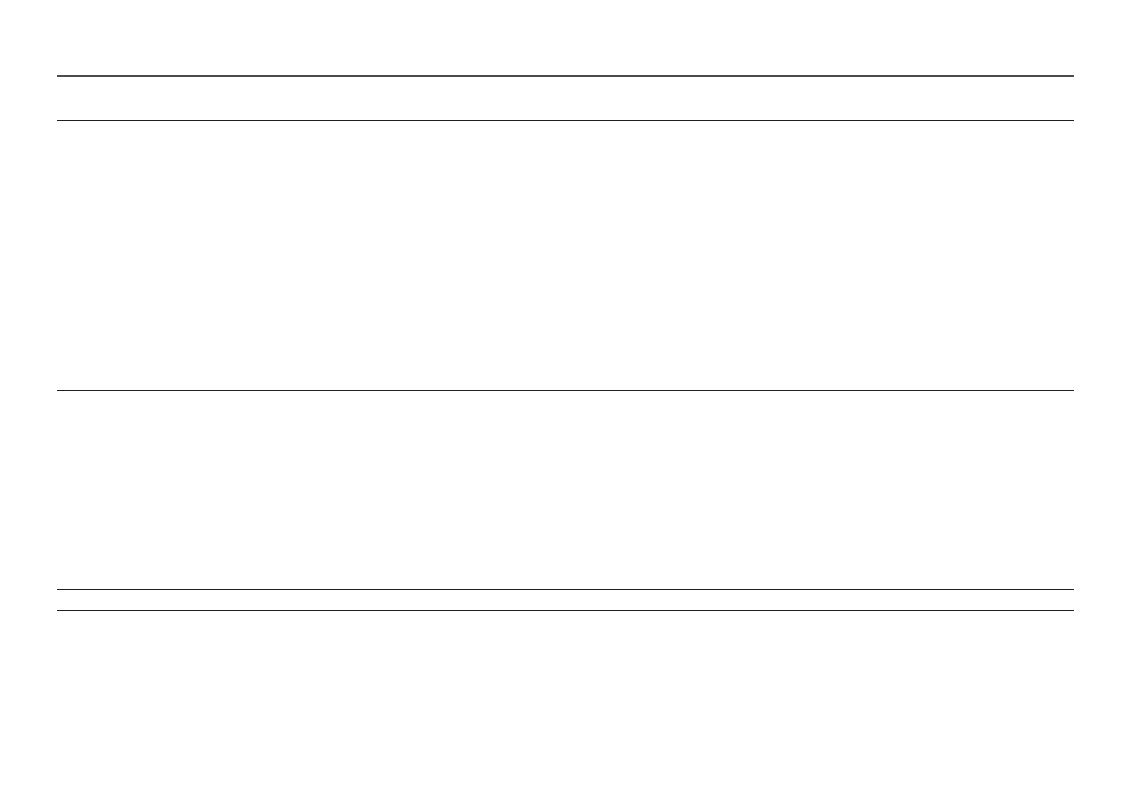
25
2nd
3rd
Description
Color
Adjust the tint of the screen.
•
Red
: Adjust the red saturation level. Values closer to 100 mean greater intensity for the color.
•
Green
: Adjust the green saturation level. Values closer to 100 mean greater intensity for the color.
•
Blue
: Adjust the blue saturation level. Values closer to 100 mean greater intensity for the color.
•
Color Tone
: Select a color tone that best suits your viewing needs.
―
When the external input is connected through HDMI/DP/USB Type-C and
PC/AV Mode
is set to
AV
(720P @ 60 Hz, 1080P @ 60 Hz and 2160P @ 60Hz),
Color Tone
has four color temperature settings (
Cool
,
Normal
,
Warm
and
Custom
).
•
Gamma
: Adjust the middle level of luminance.
•
Saturation
: Adjust the saturation level. Values closer to 100 mean greater intensity for the color.
―
This menu is not available when
Eye Saver Mode
is enabled.
―
This menu is not available when
Picture Mode
is set to
Cinema
or
sRGB
mode.
―
This menu is not available when
Dynamic Contrast
is enabled.
―
The
Color
feature is only activated at a certain
AV
resolution, such as 720P @ 60 Hz, 1080P @ 60 Hz and 2160P @ 60 Hz.
Black Level
If a DVD player or set-top box is connected to the product via HDMI, image quality degradation (contrast/color degradation, black level, etc.) may
occur, depending on the connected source device.
In such case,
Black Level
can be used to adjust the image quality.
•
Normal
: Select this mode when there is no contrast ratio degradation.
•
Low
: Select this mode to reduce the black level and increase the white level when there is a contrast ratio degradation.
―
This menu is not available when
PBP Mode
is enabled.
―
This function is only available in
HDMI
mode.
―
Black Level
may not be compatible with some source devices.
―
The
Black Level
feature is only activated at a certain
AV
resolution, such as 720P @ 60 Hz, 1080P @ 60 Hz and 2160P @ 60 Hz.
―
Adjust the
Black Level
because the image quality may differ depending on the external device.
Eye Saver Mode
Set to an optimum picture quality suitable for eye relaxation.
- G40B 25" HDR 240 Hz Gaming Monitor G32A 32" 16:9 165 Hz FreeSync LCD Gaming Monitor Odyssey G51C 27" 1440p 165 Hz Gaming Monitor G52A 32" 16:9 165 Hz IPS Gaming Monitor Odyssey Neo G9 49" 32:9 Ultrawide Curved Adaptive-Sync 240 Hz HDR VA Gaming Monitor 49" Odyssey G9 32:9 240 Hz Curved HDR G-SYNC VA Gaming Monitor Odyssey G7 31.5" 16:9 240 Hz Curved VA G-SYNC HDR Gaming Monitor Odyssey G7 26.9" 16:9 240 Hz Curved VA G-SYNC HDR Gaming Monitor C32G75TQSN 31.5" 16:9 240 Hz G-Sync Curved LCD Gaming Monitor Odyssey G7 T1 Faker Edition 31.5" 16:9 Curved Adaptive-Sync 240 Hz QHD HDR VA Gaming Monitor Odyssey G5 32" 1440p HDR 165Hz Curved Gaming Monitor G5 Odyssey 34" 21:9 Curved 165 Hz FreeSync WQHD HDR VA Gaming Monitor S4 24" 16:9 FreeSync IPS Monitor with Pop-Up Webcam LS24C770TS-ZA S3 27" Curved Display ViewFinity S70A 32" 16:9 4K VA Monitor Viewfinity S80TB 27" 4K HDR Monitor Odyssey G70B 28" 4K HDR 144 Hz Gaming Monitor 398 Series C27F398 27" 16:9 Curved LCD Monitor C49RG9 49" 32:9 120 Hz Curved FreeSync HDR VA Gaming Monitor 390 Series C24F390 24" 16:9 Curved FreeSync LCD Monitor
