Black level, Eye saver mode, Screen adjustment – Samsung 49" Odyssey G9 32:9 240 Hz Curved HDR G-SYNC VA Gaming Monitor User Manual
Page 29: Calibration report, Black level 29, Eye saver mode 29, Screen adjustment 29, Calibration report 29, 29 black level
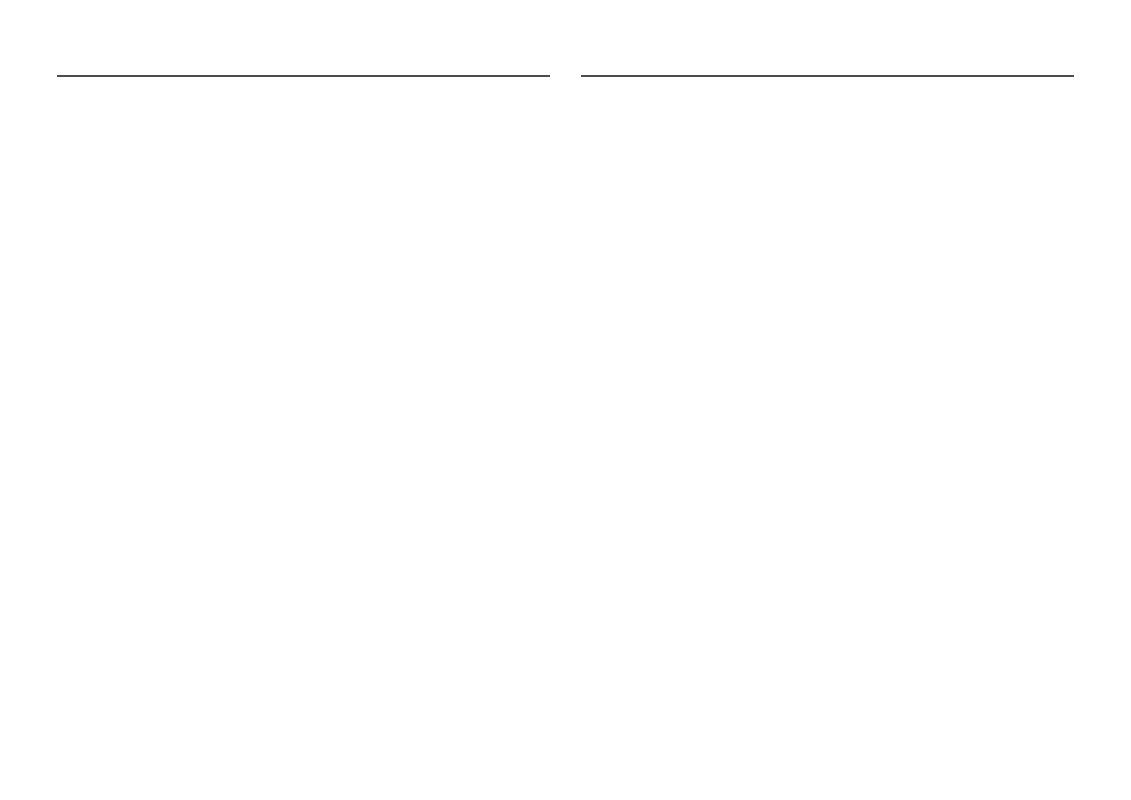
29
Black Level
If a DVD player or set-top box is connected to the product via HDMI, image quality degradation (contrast/
color degradation, black level, etc.) may occur, depending on the connected source device.
In such case,
Black Level
can be used to adjust the image quality.
―
This function is only available in
HDMI
mode.
•
Normal
: Select this mode when there is no contrast ratio degradation.
•
Low
: Select this mode to reduce the black level and increase the white level when there is a contrast
ratio degradation.
―
Black Level
may not be compatible with some source devices.
―
The
Black Level
feature is only activated at a certain
AV
resolution, such as 720P @ 60Hz and 1080P @ 60Hz.
―
This menu is not available when
PIP/PBP
is enabled.
Eye Saver Mode
Set to an optimum picture quality suitable for eye relaxation.
TÜV
Rheinland “Low Blue Light Content” is a certification for products which meet requirements for
lower blue light levels. When
Eye Saver Mode
is '
On
', the blue light that wavelength is around 400nm will
decrease, and it will provide an optimum picture quality suitable for eye relaxation. At the same time, the
blue light level is lower than in the default settings, and it was tested by TÜV Rheinland and certified as
it met the requirements of TÜV
Rheinland “Low Blue Light Content” standards.
Screen Adjustment
―
This option is only available when
PC/AV Mode
is set to
AV
.
―
This menu is only available when
Screen Size
is set to
Screen Fit
in
AV
Mode.
When a 480P or 576P or 720P or 1080P signal is input in
AV
mode and the product can display normally, select
Screen Fit
to adjust horizontal position and vertical position in 0-6 levels.
―
This menu is not available when
PIP/PBP
is enabled.
Configuring H-Position & V-Position
H-Position
: Move the screen to the left or right.
V-Position
: Move the screen up or down.
Calibration Report
- Odyssey G7 31.5" 16:9 240 Hz Curved VA G-SYNC HDR Gaming Monitor Odyssey G7 26.9" 16:9 240 Hz Curved VA G-SYNC HDR Gaming Monitor C32G75TQSN 31.5" 16:9 240 Hz G-Sync Curved LCD Gaming Monitor Odyssey G7 T1 Faker Edition 31.5" 16:9 Curved Adaptive-Sync 240 Hz QHD HDR VA Gaming Monitor G32A 32" 16:9 165 Hz FreeSync LCD Gaming Monitor Odyssey G51C 27" 1440p 165 Hz Gaming Monitor G52A 32" 16:9 165 Hz IPS Gaming Monitor Odyssey Neo G9 49" 32:9 Ultrawide Curved Adaptive-Sync 240 Hz HDR VA Gaming Monitor Odyssey G5 32" 1440p HDR 165Hz Curved Gaming Monitor
