Control panel, 13 control panel – Samsung 49" Odyssey G9 32:9 240 Hz Curved HDR G-SYNC VA Gaming Monitor User Manual
Page 13
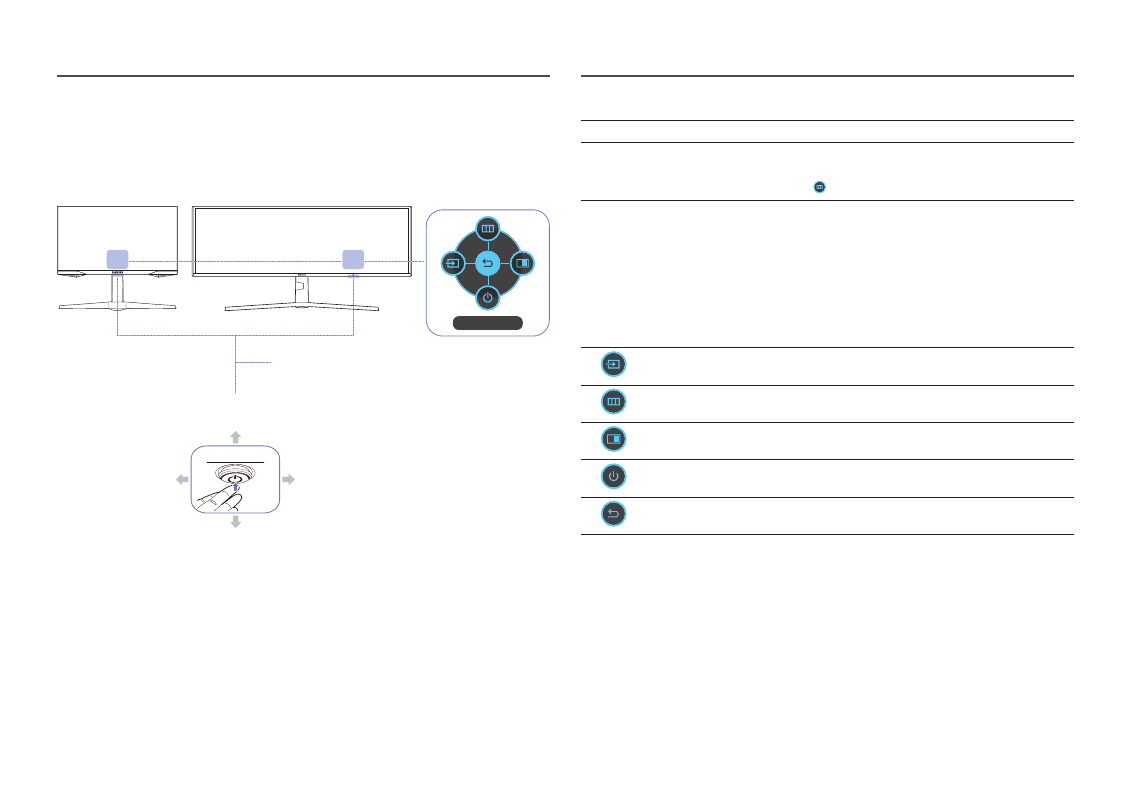
13
Control Panel
―
The color and shape of parts may differ from what is shown. Specifications are subject to change without
notice to improve quality.
Return
C27G7*T* / C32G7*T*
C49G9*T*
Function Key Guide
Power LED
PRESS(ENTER)
LEFT
RIGHT
DOWN(FRONT)
JOG Button
UP(REAR)
Parts
Description
JOG Button
Multi directional button that helps navigate.
Power LED
This LED is power status indicator.
―
You can select the power LED operation to be enabled or disabled on the
menu screen. (
→
System
→
Power LED On
)
Function Key Guide
To use the Function Key Guide, press the JOG button when the screen
is turned on.
―
When the product not displays the OSD menu, the JOG Button could be
used as below.
―
Up : Change the settings for
Brightness
,
Contrast
, and
Sharpness
.
―
Down : Change the
Volume
setting.
―
Left or Right : Change the
Source
setting.
―
PRESS(ENTER): The selected item will be applied.
Source
Changes the input source. A message will appear on the top left corner
of the screen if the input source has been changed.
Menu
Displays the main on-screen menu.
PIP/PBP
Enables the
PIP/PBP
mode.
Power Off
Turns off the product.
Return
Exits from the menu page.
- Odyssey G7 31.5" 16:9 240 Hz Curved VA G-SYNC HDR Gaming Monitor Odyssey G7 26.9" 16:9 240 Hz Curved VA G-SYNC HDR Gaming Monitor C32G75TQSN 31.5" 16:9 240 Hz G-Sync Curved LCD Gaming Monitor Odyssey G7 T1 Faker Edition 31.5" 16:9 Curved Adaptive-Sync 240 Hz QHD HDR VA Gaming Monitor G32A 32" 16:9 165 Hz FreeSync LCD Gaming Monitor Odyssey G51C 27" 1440p 165 Hz Gaming Monitor G52A 32" 16:9 165 Hz IPS Gaming Monitor Odyssey Neo G9 49" 32:9 Ultrawide Curved Adaptive-Sync 240 Hz HDR VA Gaming Monitor Odyssey G5 32" 1440p HDR 165Hz Curved Gaming Monitor
