Setting optimum resolution, 19 setting optimum resolution – Samsung 49" Odyssey G9 32:9 240 Hz Curved HDR G-SYNC VA Gaming Monitor User Manual
Page 19
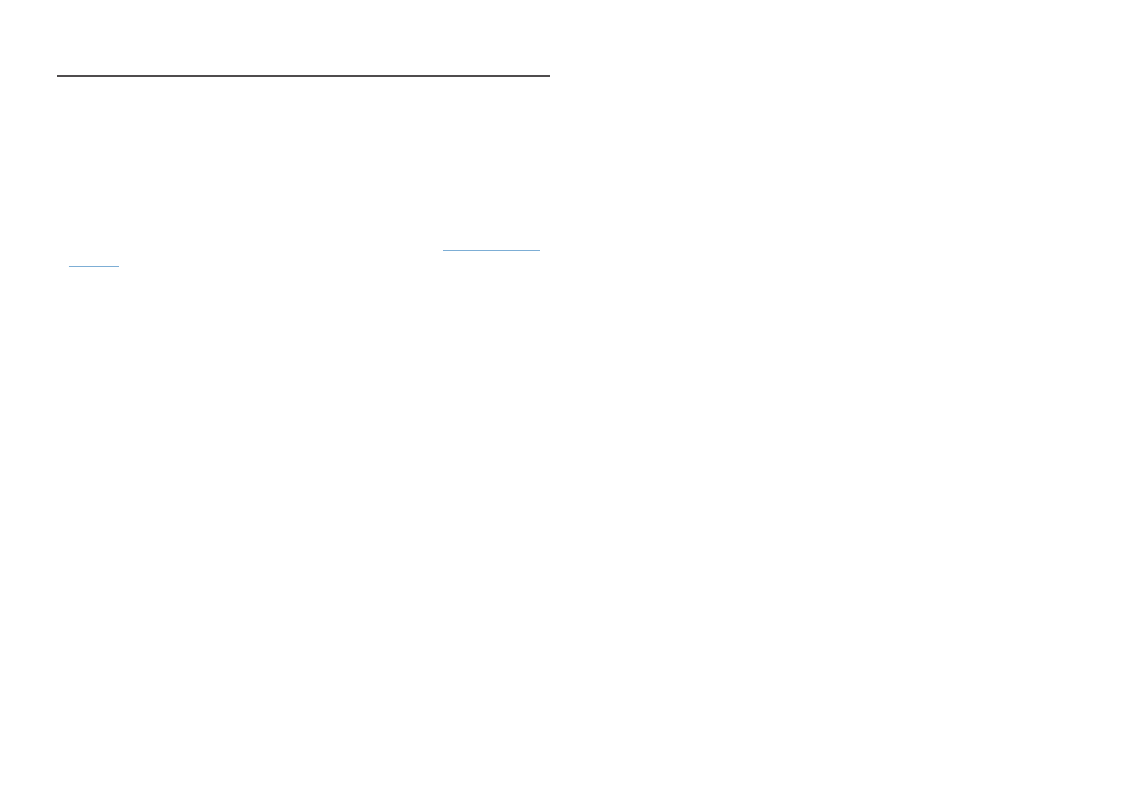
19
Setting Optimum Resolution
An information message about setting optimum resolution will appear if you power on the product for
the first time after purchase.
Select a language on information message and change the resolution on your PC to the optimum setting.
―
If the optimum resolution is not selected, the message will appear up to three times for a specified time even
when the product is turned off and on again.
―
If you want to set the optimum resolution for your computer, please refer to
(Q&A)
→ “
―
You can adjust the refresh rate according to the screen resolution by selecting
Game
→
Refresh Rate
in the
OSD menu.
―
To enable the maximum refresh rate, set
Adaptive-Sync
/
FreeSync
to
On
or set
Refresh Rate
to
HDMI
:
144
Hz
(C27G7*T* / C32G7*T*),
DisplayPort1
,
DisplayPort2
:
240 Hz
- Odyssey G7 31.5" 16:9 240 Hz Curved VA G-SYNC HDR Gaming Monitor Odyssey G7 26.9" 16:9 240 Hz Curved VA G-SYNC HDR Gaming Monitor C32G75TQSN 31.5" 16:9 240 Hz G-Sync Curved LCD Gaming Monitor Odyssey G7 T1 Faker Edition 31.5" 16:9 Curved Adaptive-Sync 240 Hz QHD HDR VA Gaming Monitor G32A 32" 16:9 165 Hz FreeSync LCD Gaming Monitor Odyssey G51C 27" 1440p 165 Hz Gaming Monitor G52A 32" 16:9 165 Hz IPS Gaming Monitor Odyssey Neo G9 49" 32:9 Ultrawide Curved Adaptive-Sync 240 Hz HDR VA Gaming Monitor Odyssey G5 32" 1440p HDR 165Hz Curved Gaming Monitor
