Brightness, Contrast, Sharpness – Samsung 49" Odyssey G9 32:9 240 Hz Curved HDR G-SYNC VA Gaming Monitor User Manual
Page 28: Color, Brightness 28, Contrast 28, Sharpness 28, Color 28, 28 brightness
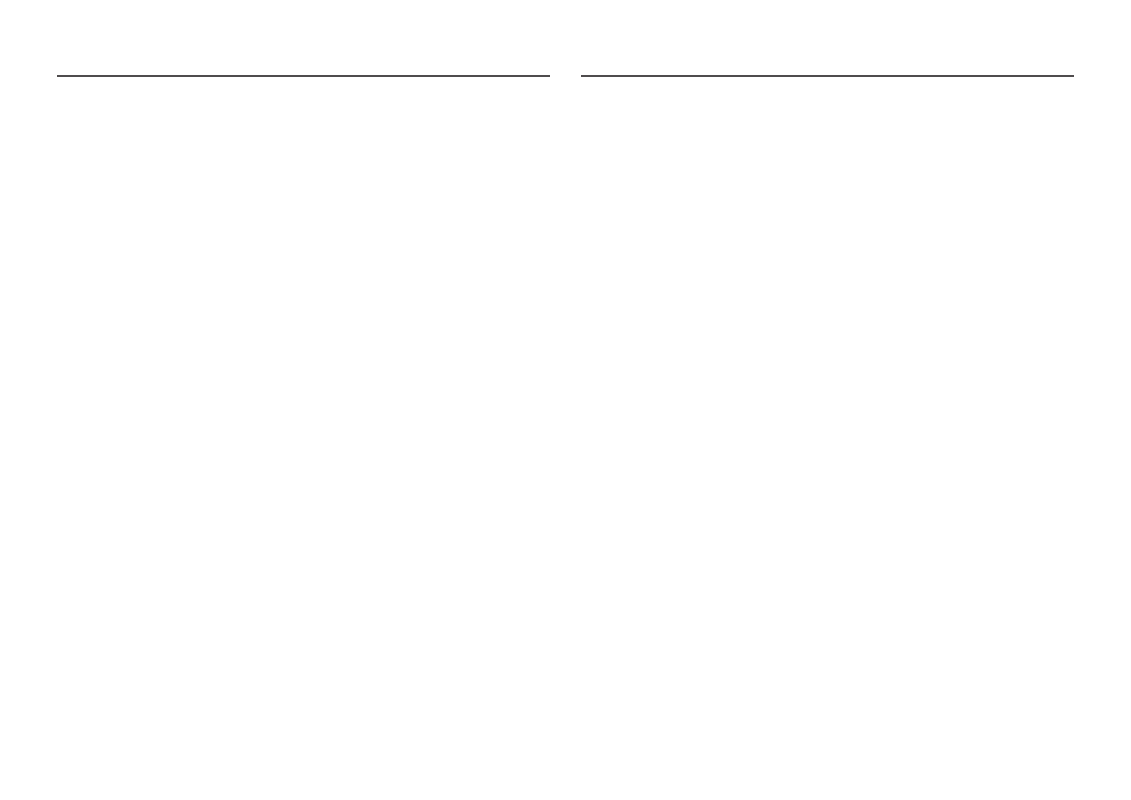
28
Brightness
You can adjust the general brightness of the picture. (Range: 0~100)
A higher value will make the picture appear brighter.
―
This menu is not available when
Eye Saver Mode
is enabled.
―
This menu is not available when
Picture Mode
is set to
Dynamic Contrast
mode.
Contrast
Adjust the contrast between the objects and background. (Range: 0~100)
A higher value will increase the contrast to make the object appear clearer.
―
This menu is not available when
Picture Mode
is set to
Cinema
,
sRGB
or
Dynamic Contrast
mode.
Sharpness
Make the outline of objects more clear or blurry. (Range: 0~100)
A higher value will make the outline of objects clearer.
―
This menu is not available when
Picture Mode
is set to
Cinema
or
Dynamic Contrast
mode.
―
This menu is not available when
PIP/PBP
is enabled.
Color
Adjust the tint of the screen.
―
This menu is not available when
Eye Saver Mode
is enabled.
―
This menu is not available when
Picture Mode
is set to
Cinema
,
sRGB
or
Dynamic Contrast
mode.
―
This menu is not available when
PIP/PBP
is enabled.
•
Color Tone
: Select a color tone that best suits your viewing needs.
‒
Cool 2
: Set the color temperature to be cooler than
Cool 1
.
‒
Cool 1
: Set the color temperature to be cooler than
Normal
mode.
‒
Normal
: Display the standard color tone.
‒
Warm 1
: Set the color temperature to be warmer than
Normal
mode.
‒
Warm 2
: Set the color temperature to be warmer than
Warm 1
.
‒
Custom
: Customize the color tone.
―
When the external input is connected through HDMI/DP and
PC/AV Mode
is set to
AV
,
Color Tone
has four
color temperature settings (
Cool
,
Normal
,
Warm
and
Custom
).
•
Red
: Adjust the red saturation level. Values closer to 100 mean greater intensity for the color.
•
Green
: Adjust the green saturation level. Values closer to 100 mean greater intensity for the color.
•
Blue
: Adjust the blue saturation level. Values closer to 100 mean greater intensity for the color.
•
Gamma
: Adjust the middle level of luminance.
‒
Mode1
/
Mode2
/
Mode3
- Odyssey G7 31.5" 16:9 240 Hz Curved VA G-SYNC HDR Gaming Monitor Odyssey G7 26.9" 16:9 240 Hz Curved VA G-SYNC HDR Gaming Monitor C32G75TQSN 31.5" 16:9 240 Hz G-Sync Curved LCD Gaming Monitor Odyssey G7 T1 Faker Edition 31.5" 16:9 Curved Adaptive-Sync 240 Hz QHD HDR VA Gaming Monitor G32A 32" 16:9 165 Hz FreeSync LCD Gaming Monitor Odyssey G51C 27" 1440p 165 Hz Gaming Monitor G52A 32" 16:9 165 Hz IPS Gaming Monitor Odyssey Neo G9 49" 32:9 Ultrawide Curved Adaptive-Sync 240 Hz HDR VA Gaming Monitor Odyssey G5 32" 1440p HDR 165Hz Curved Gaming Monitor
