Scanning and printing your photos, Storing the film holder – Epson Stylus CX7800 User Manual
Page 8
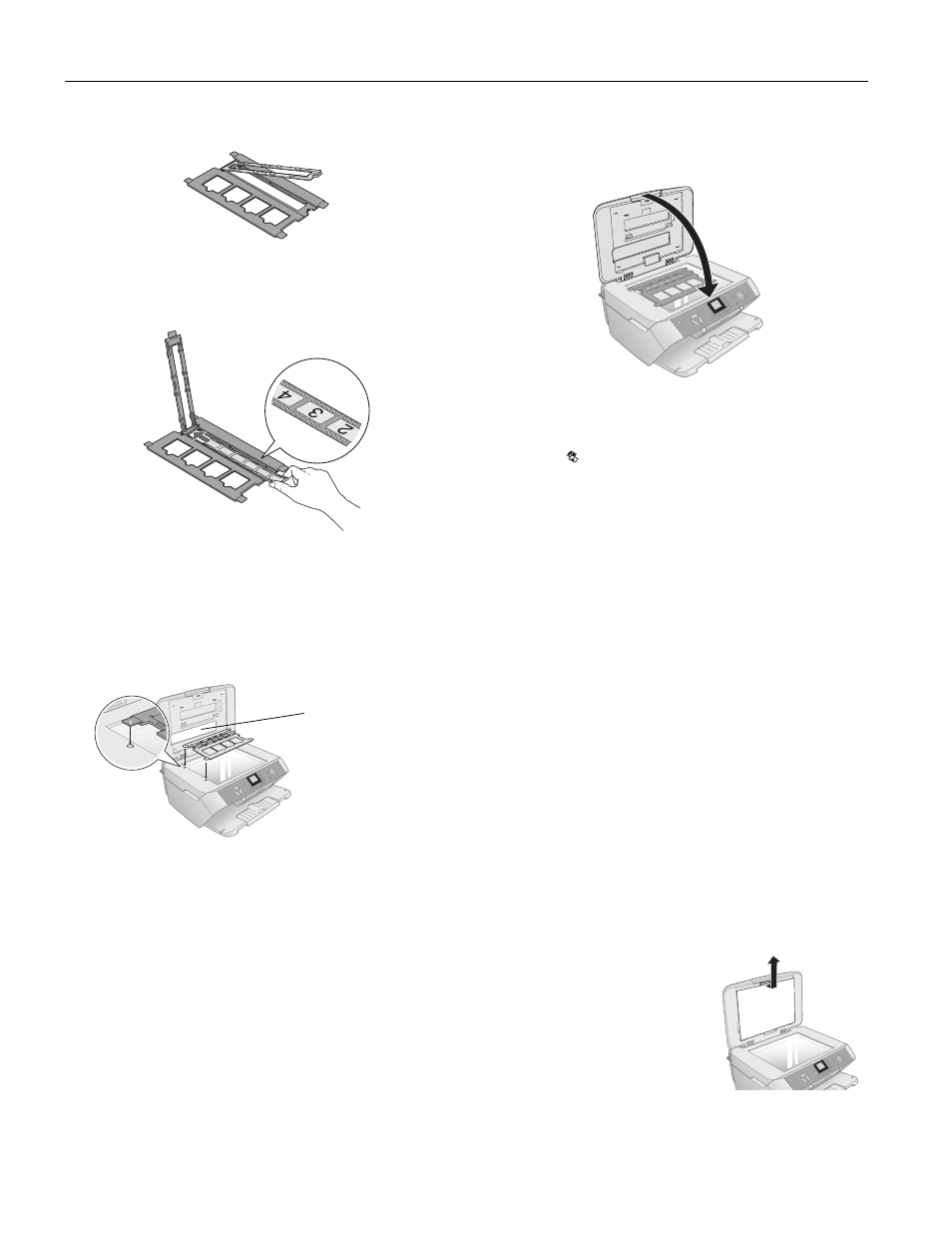
Epson Stylus CX7800
8
-
Epson Stylus CX7800
8/05
2. Open the film strip cover.
3. Slide the strip of film into the holder in the orientation
show below with the shiny side up. (The images should not
appear reversed.) Make sure the film slides under the tabs.
4. Close the film strip cover. Gently press until it clicks into
place.
5. Place the holder’s tabs into the two small holes at the left
edge of the glass. Make sure the film strip is towards the
back of the glass to align it with the fluorescent lamp when
you close the document cover.
Continue with the steps below to scan and print your photos.
Scanning and Printing Your Photos
1. Close the document cover.
2. Load up to 20 sheets of letter-size, 4 × 6-inch, or 5 × 7-inch
photo paper.
3. Press the
Film/Photo
mode button.
4. Use the l or r
Photo/Options
button to select one of the
following types of film:
❏
Negative Film
: for color negatives.
❏
Positive Film
: for positive color film
❏
Slides
: for slides
❏
B&W Negative Film
: for black and white negatives
Tip:
If your film is faded you can bring your photo back to life
with color restoration. For more information, see page 9.
5. Press the x
Start
button. The film is scanned and a preview
of the first photo appears on the LCD screen.
6. Press the l or r
Photo/Options
button to view the photos.
7. Press the u or d
Copies
button to select the number of
copies to print of each photo.
8. If necessary, press the paper type button to select
Photo
Paper
and the paper size button to select
4”x 6”
or
5”x 7
”.
9. Press the x
Start
button again. Your photos are printed.
See below to store the film holder.
Storing the Film Holder
1. Open the document cover and
remove the document mat. Pull
up on the fastener at the top of
the document mat. Then pull
out the mat.
Fluorescent lamp
