Replacing ink cartridges – Epson Stylus CX7800 User Manual
Page 15
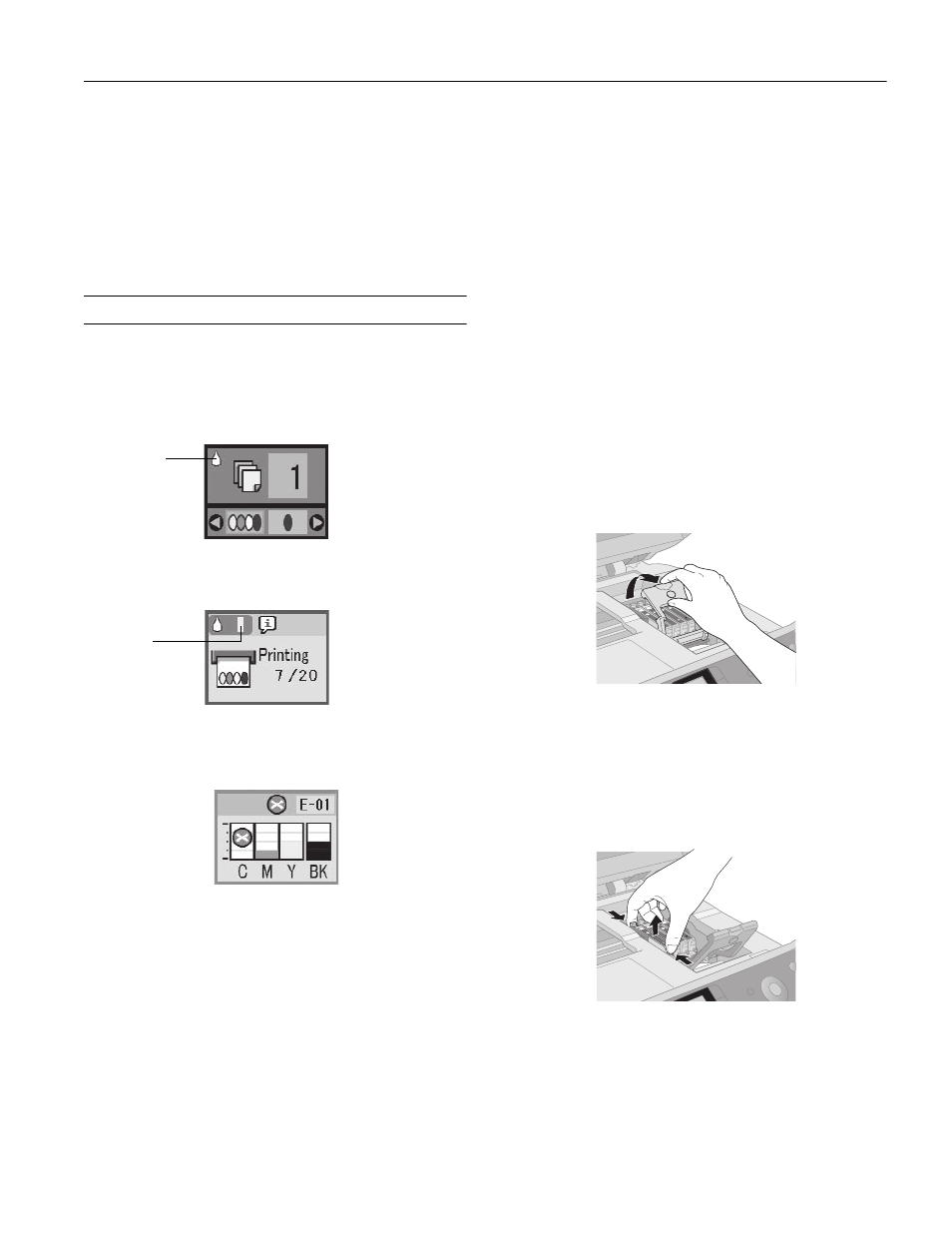
Epson Stylus CX7800
8/05
Epson Stylus CX7800
-
15
If you don’t see any improvement after cleaning four or five
times, see your Basics Guide for problem solving. You can
also turn the printer off and wait overnight. This lets any
dried ink soften. Then try cleaning the print head again.
Tip:
If you do not use your Epson Stylus CX7800 often, it is a good
idea to print a few pages at least once a month to maintain good
print quality.
Replacing Ink Cartridges
The LCD screen indicates when an ink cartridge is low or
needs to be replaced:
❏ When an ink cartridge is low, you see the H ink
low icon in
the upper-left corner of the LCD screen.
❏ When printing or copying, a colored bar showing which ink
cartridge is low appears next to the H ink low icon.
❏ When an ink cartridge is empty, the LCD screen displays
the ink levels and indicates the empty cartridge. (You
cannot print when a cartridge is empty.)
When a cartridge is more than six months old, you may need
to replace it if printouts don’t look their best. If the quality
doesn’t improve after cleaning and aligning the print head,
you can replace the cartridge even if the
H
ink low icon is not
displayed on the LCD screen.
You can purchase genuine Epson ink and paper from an
authorized Epson reseller. To find the nearest reseller, please
call 800-GO-EPSON (800-463-7766). To purchase online,
visit www.epsonstore.com (U.S. sales only). In Canada, please
call (800) 463-7766 for reseller referral.
Caution:
Leave the empty cartridge installed until you have obtained a
replacement, or the ink remaining in the print head nozzles may dry
out.
We recommend that you use genuine Epson cartridges. The use of
other products may affect your print quality and could result in printer
damage. Yields vary considerably based on images printed, print
settings, paper type, frequency of use, and temperature. The printer
ships with full cartridges and part of the ink from the first cartridges is
used for priming the printer.
1. Make sure the Epson Stylus CX7800 is turned on.
2. If an ink cartridge is empty, the LCD screen displays the ink
levels and indicates the empty cartridge. Press the x
Start
button.
If an ink cartridge is low, the
H
ink low icon appears on the
LCD screen. Press the
Setup/Utilities
button. Press the
l
or r
Photo/Options
button to select
Change
Cartridges
, then press the x
Start
button. At the
confirmation screen, press the x
Start
button again.
3. Open the cartridge cover.
Caution:
Never attempt to open the cartridge cover while the print head is
moving. Wait until the cartridges have moved to the replacement
position.
4. Squeeze the tab at the back of the cartridge and lift it
straight out. Dispose of it carefully. Do not take the used
cartridge apart or try to refill it.
Warning:
If ink gets on your hands, wash them thoroughly with soap and
water. If ink gets into your eyes, flush them immediately with
water.
Ink low
Low ink
cartridge
