Cleaning the printer – Epson Stylus CX7800 User Manual
Page 17
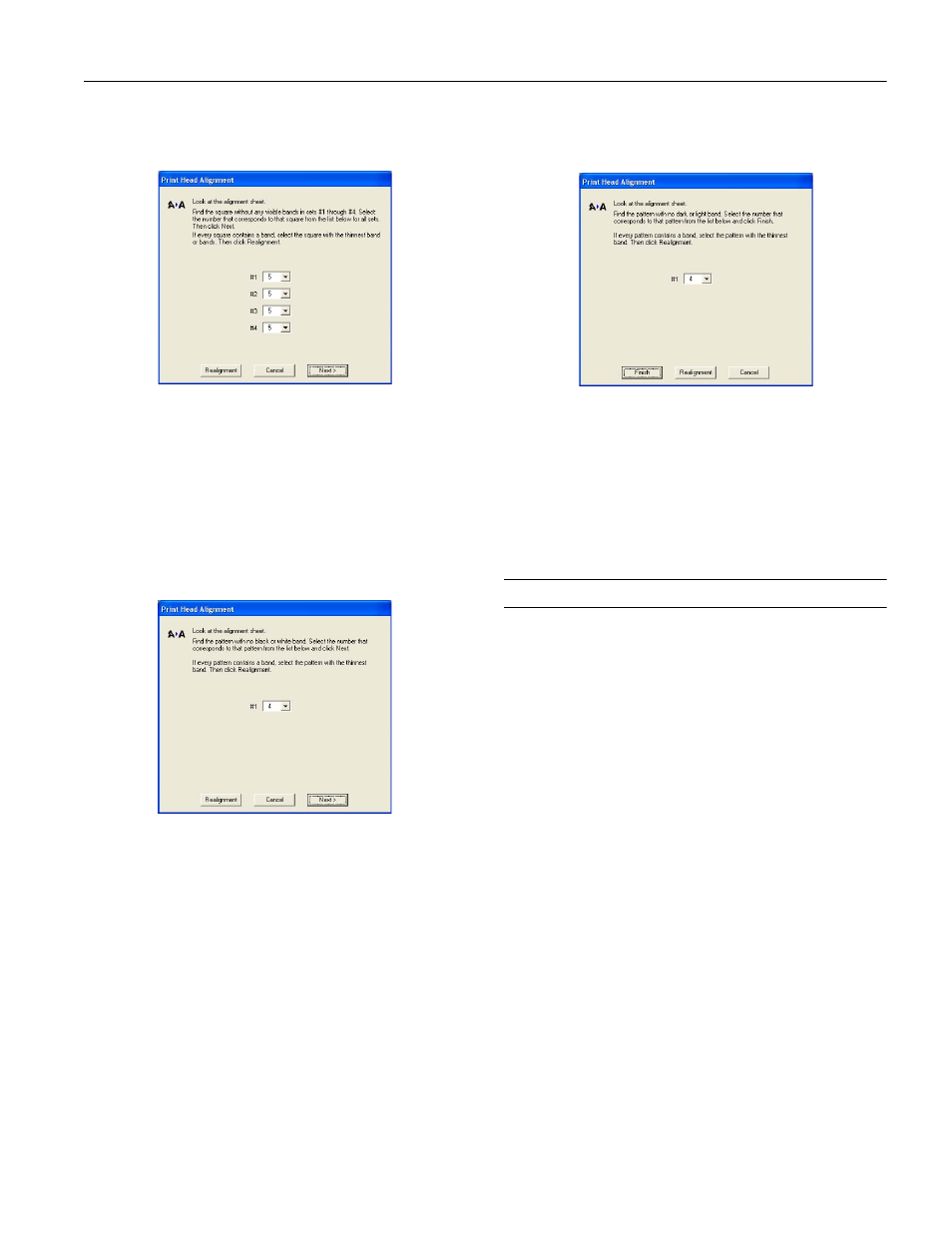
Epson Stylus CX7800
8/05
Epson Stylus CX7800
-
17
4. Follow the instructions on the screen to print a vertical
alignment sheet. You see a window like this one:
5. Look at the four sets of patterns in your printout. For each
set, if you see a pattern with no visible vertical lines, enter its
number in the corresponding box on the screen and click
Next
.
If you can’t find an aligned pattern, choose the one that
looks the best. Click
Realignment
and then
to print
another alignment sheet and repeat this step.
6. Click
to print a black horizontal alignment sheet.
After it’s printed, you see a window like this one:
7. Look at the printout and select the pattern with no gap or
line between the rectangles. Enter the number for that
pattern in the box on the screen and click
Next
.
If you can’t find an aligned pattern, choose the one that
looks the best. Then click
Realignment
and then
to
print another alignment sheet and repeat this step.
8. Click
to print a color horizontal alignment sheet.
After it’s printed, you see a window like this one:
9. Look at the printout and find the pattern with no gap or
line between the rectangles and enter its number in the box
on the screen.
If you can’t find an aligned pattern, choose the one that
looks the best. Then click
Realignment
and then
to
print another alignment sheet and repeat this step.
10. Click
Finish
to close the Print Head Alignment Utility.
Cleaning the Printer
To keep your Epson Stylus CX7800 working at its best, you
should clean it several times a year.
1. Turn off the Epson Stylus CX7800, unplug the power cord,
and disconnect the USB cable.
2. Remove all the paper, then use a soft brush to clean the
sheet feeder.
3. If the glass surface of the document table is dirty, clean it
with a soft, dry, lint-free cloth, or use a small amount of
glass cleaner on a soft cloth to clean it. Do not spray glass
cleaner directly on the glass.
4. If the outer case or inside of the sheet feeder is dirty, clean it
with a soft cloth dampened with mild detergent. Keep the
scanner section closed to prevent water from getting inside.
