Loading paper – Epson Stylus CX7800 User Manual
Page 4
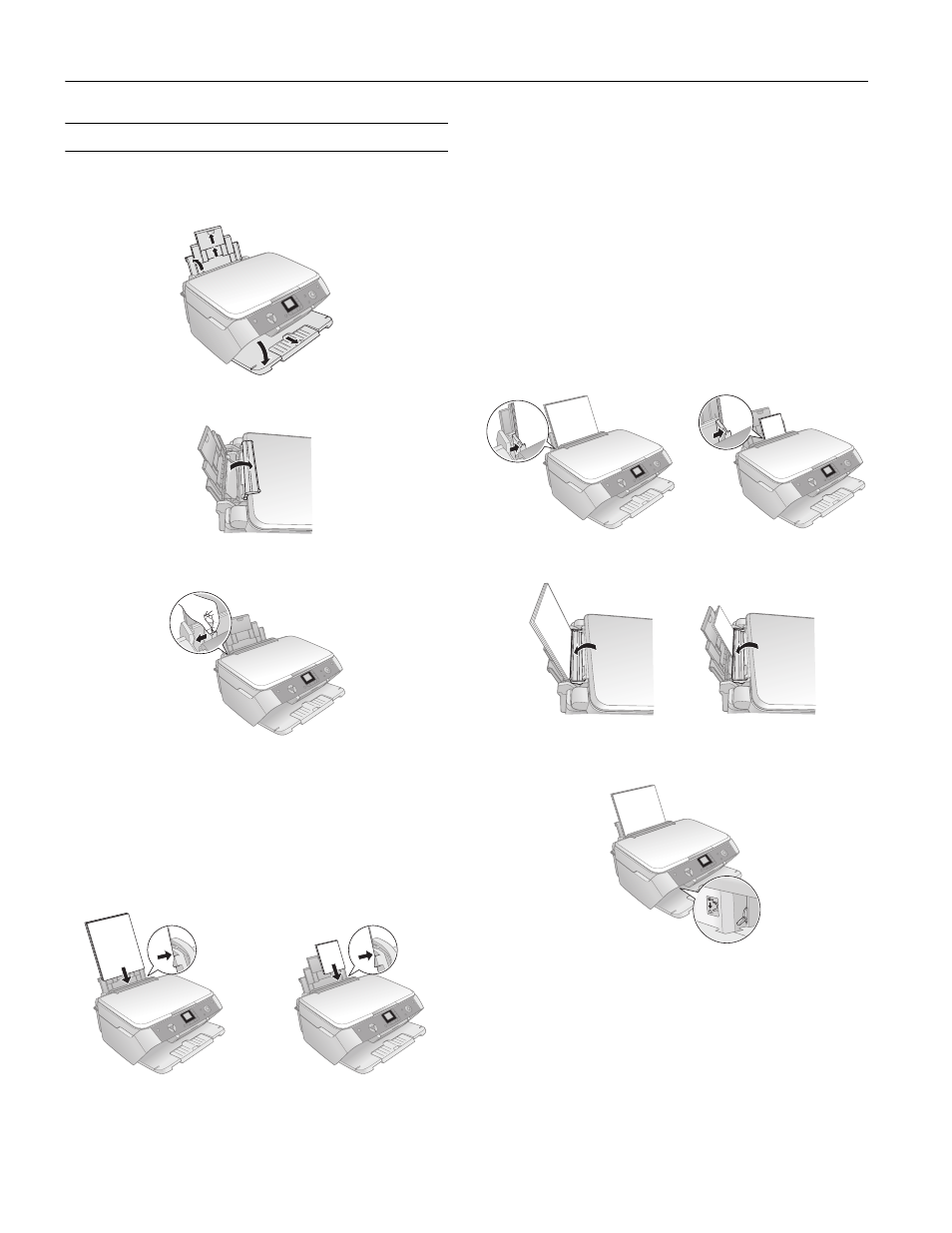
Epson Stylus CX7800
4
-
Epson Stylus CX7800
8/05
Loading Paper
1. Open the paper support and output tray, then slide out the
extensions.
2. Flip the feeder guard forward.
3. Slide the left edge guide to the left.
4. Insert the paper, printable side up, against the right edge
guide. Always load it short edge first, even for landscape
printing.
The printable side is often whiter or brighter than the other
side.
You can load up to 100 sheets of plain paper or up to
20 sheets of photo paper. (See the User’s Guide for
capacity guidelines on other paper types.)
Note:
The type of paper you choose affects the way your printout
looks, be sure to select the correct paper for your job. If you are
making a copy or printing a rough draft of an image, plain paper is
fine. However, for the best results, you’ll want to use one of
Epson’s special ink jet papers designed for your printer. For
example, your photos will look great printed on Epson Premium
Glossy Photo Paper. See page 1 for more information.
5. Slide the left edge guide against the left edge of the paper
(but not too tightly).
6. Flip the feeder guard back.
7. Make sure the paper thickness lever is set down to the
m
L
position.
4 × 6- or
5 × 7-inch
Letter-size or
8 × 10-inch
