Aligning the print head – Epson Stylus CX7800 User Manual
Page 16
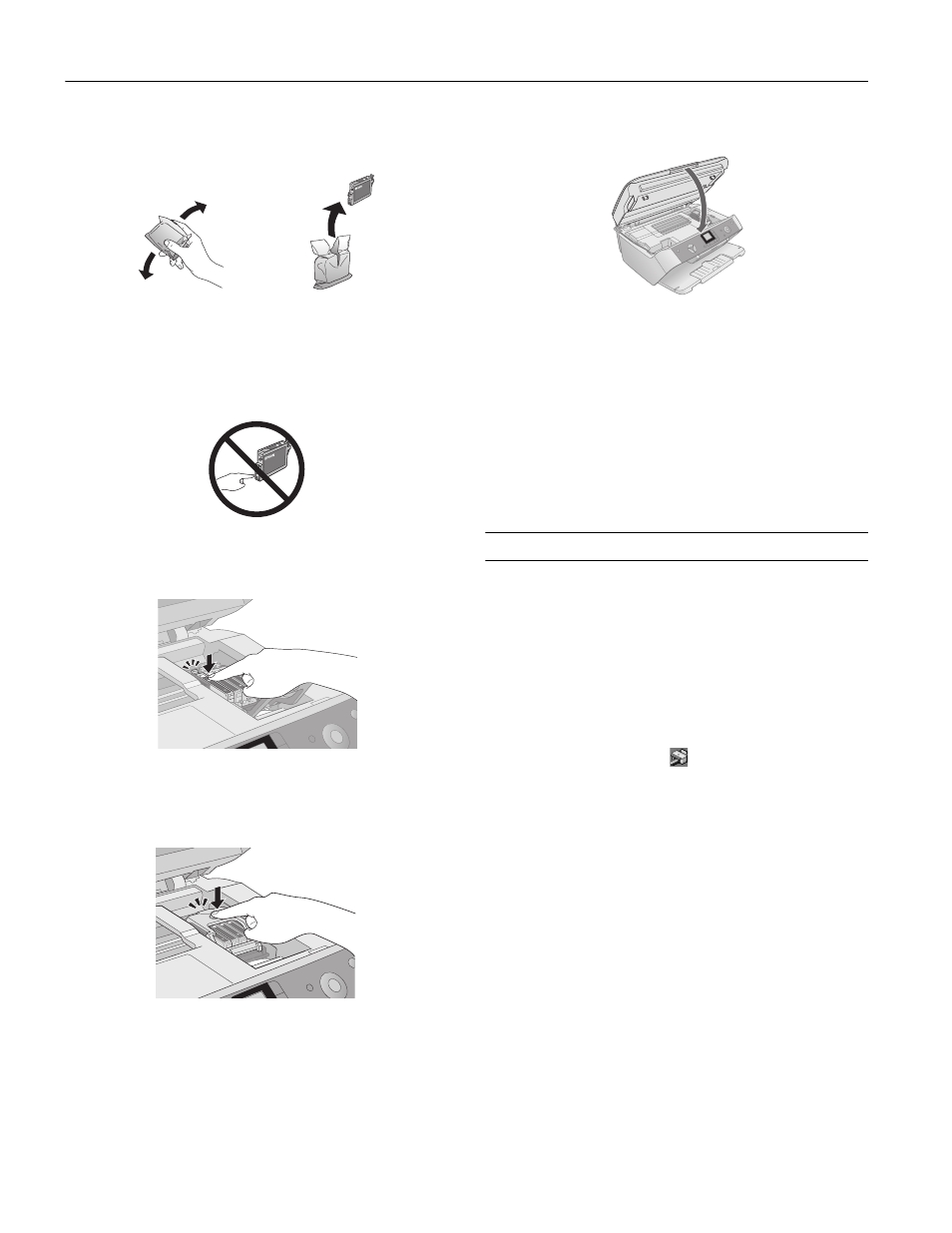
Epson Stylus CX7800
16
-
Epson Stylus CX7800
8/05
5. Before you open the new ink cartridge package, shake it
four or five times. Then remove it from the package.
Caution:
Do not remove or tear the label on the cartridge; otherwise, ink
will leak.
Do not touch the green chip on the front of the cartridge. This can
damage the ink cartridge.
6. Place the new ink cartridge into the cartridge holder and
push it down until it clicks into place.
7. Replace any other cartridges that need to be replaced.
8. Close the ink cartridge cover and press it until it clicks into
place.
9. Close the scanner.
10. Press the x
Start
button. The Epson Stylus CX7800 begins
charging ink and the P
On
light starts flashing. This takes
about one minute. When it’s finished, the P
On
light stops
flashing and remains on.
Caution:
Never turn off the Epson Stylus CX7800 while the P On light is
flashing or you’ll waste ink.
11. Press the
Setup/Utilities
button to return to the previous
mode.
Aligning the Print Head
If your printouts look grainy or blurry, or you see light or dark
horizontal banding, you may need to align the print head.
Note:
Banding may also occur if your cartridges are low on ink or you need
to clean the print head.
1. Turn on the Epson Stylus CX7800.
2. Load several sheets of paper.
3. Windows: Right-click the
printer icon on your taskbar
(in the lower right corner of your screen). Select
Print Head
Alignment
.
Macintosh OS X: Open the
Applications
folder and select
EPSON Printer Utility
. Select your Epson Stylus CX7800
in the printer list, click
OK
, and select
Print Head
Alignment
.
