Command-based control, Nip control setup, Controlling the monitor with a pc (lan) – Sharp PN-H801 User Manual
Page 37
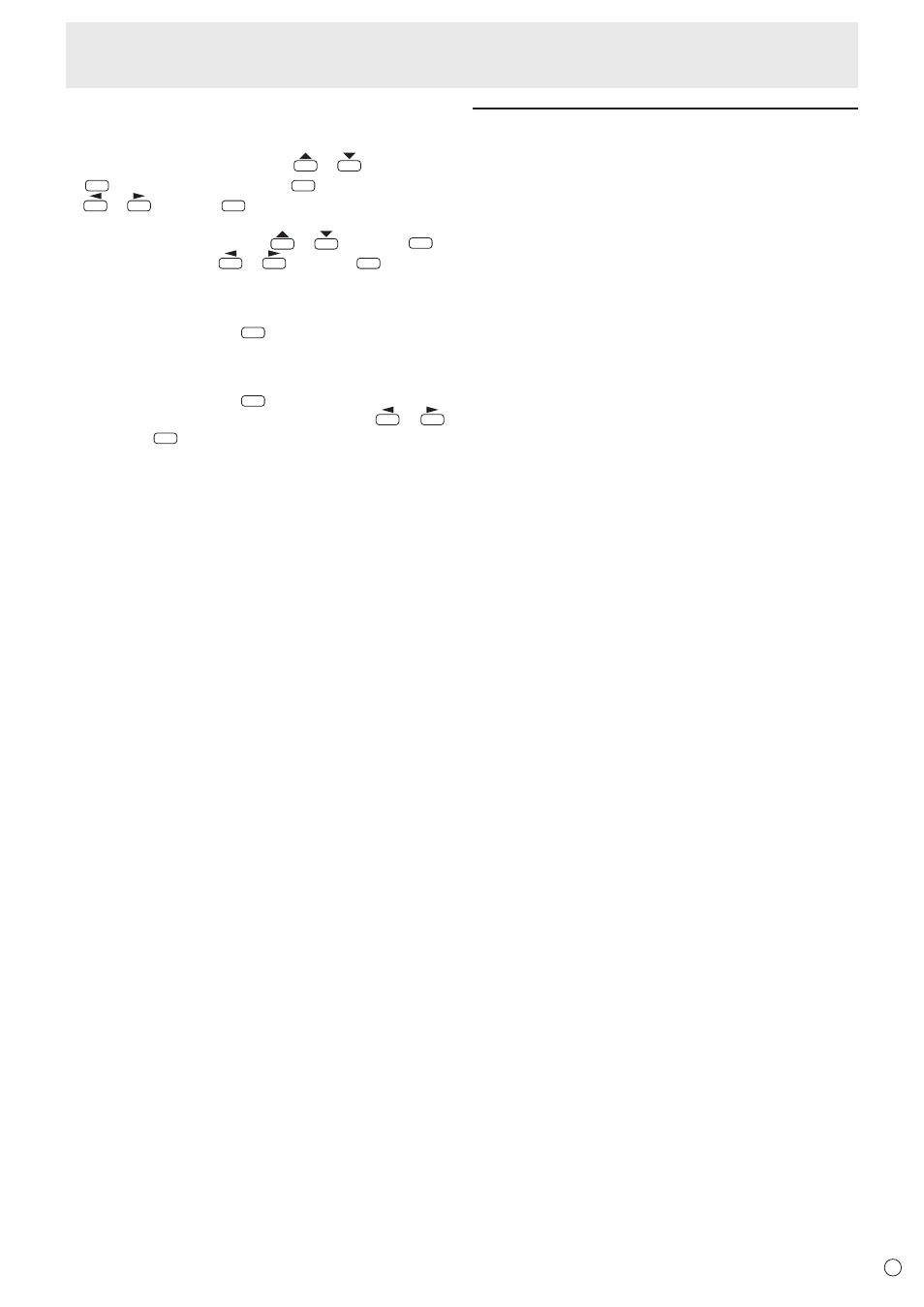
37
E
n
IP CONTROL SETUP
1. Set IP control setup to ENABLE.
Select IP CONTROL SETUP with
or
and press
ENTER
. Select CHANGE and press
ENTER
. Select ENABLE with
or
and press
ENTER
.
2. Configure advanced security settings.
Select DETAIL SETTING with
or
and press
ENTER
.
Select CHANGE with
or
and press
ENTER
.
3. Set the login information.
Enter the LOGIN ID and PASSWORD with the software
keyboard (see page 29).
4. Select NEXT and press
ENTER
.
5. Set the control port.
Enter the CONTROL PORT with the software keyboard (see
page 29).
6. Select NEXT and press
ENTER
.
7. Check your settings, select COMPLETE with
or
,
and press
ENTER
.
Command-based control
You can control the monitor using control commands
(see page 33) via terminal software and other appropriate
applications.
Read the manual for the terminal software for detailed
instructions.
(1) Connect the PC to the monitor.
Use a commercially available LAN cable to connect a PC
to the monitor. (See page 36.)
(2) Send commands to control the monitor.
• The commands used are the same as those for RS-
232C. Refer to the communication procedure (see
page 31) for operation.
• Usable commands are provided in the control
command table (see page 33).
Controlling the Monitor with a PC (LAN)
