Basic operation – Sharp PN-H801 User Manual
Page 18
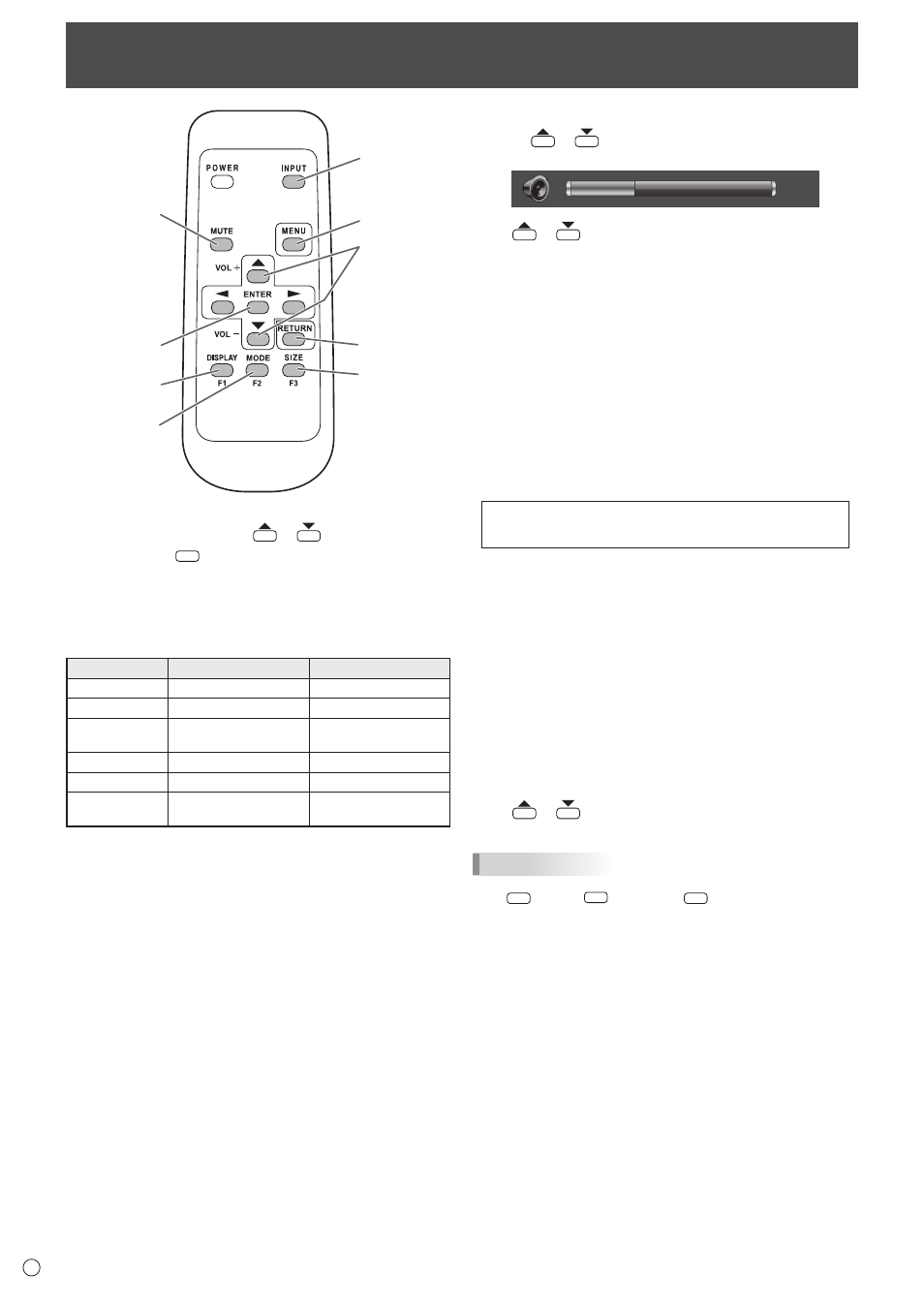
18
E
Basic Operation
1
2
3
4
9
7
8
6
5
1. INPUT (Input mode selection)
The menu is displayed. Press
or
to select the input
mode, and press
ENTER
to enter.
* You can select the input mode that shows SELECTABLE.
* You can select the input mode by pressing the input switch
of the monitor.
Video and audio input terminals for each input mode are
shown below.
Input mode
Video
Audio
HDMI1
HDMI1 input terminal
HDMI1 input terminal
HDMI2
HDMI2 input terminal
HDMI2 input terminal
HDMI3
HDMI3 input terminal
HDMI3 input terminal/
Audio input terminal *
1
HDMI4
HDMI4 input terminal
HDMI4 input terminal
D-SUB
PC D-sub input terminal Audio input terminal *
2
MULTIMEDIA *
3
USB port / Internal
memory
USB port
*1 When using the audio input terminal with HDMI3, set
AUDIO SELECT of INPUT SELECT in the SETUP menu to
HDMI + ANALOG. (See page 27.)
*2 When using the audio input terminal, set AUDIO SELECT
of INPUT SELECT in the SETUP menu to VIDEO + AUDIO.
(See page 27.)
*3 MULTIMEDIA menu is displayed in landscape.
When a USB flash drive is connected, the input mode
automatically changes to MULTIMEDIA.
2. MUTE
Turns off the volume temporarily.
Press the MUTE button again to turn the sound back to the
previous level.
3. MENU
Displays and turns off the menu screen. (See page 24.)
4. VOL +/- (Volume adjustment)
Pressing
or
displays the volume menu when the
menu screen is not displayed.
Auto
Volume
30
Press
or
to adjust the volume of the sound.
* If you do not press any buttons for about 3 seconds, the
volume menu automatically disappears.
5. ENTER
Confirms the setting.
6. RETURN
Returns to the previous screen.
7. DISPLAY/F1
Displays monitor information (input mode, resolution, etc.).
8. MODE/F2 (Picture mode selection)
Each time you press this button, the picture mode changes in
the following order:
PC* → PHOTO → sRGB → VIVID → Adobe RGB SIM.
→ AV → MOVIE → GAME → PC...
* PC applies to HDMI1 - HDMI4, D-SUB only.
• sRGB is international standard of color representation
specified by IEC (International Electrotechnical
Commission). Color conversion is made in taking account
of liquid crystal’s characteristics and represents color tone
close to its original image.
• Adobe
®
RGB SIM. is a color space promoted by Adobe
Systems Incorporated. This color space has a wider
reproduction range than sRGB and enables the expression
of nuanced color tones. Use this mode to express content
that is compatible with Adobe RGB.
9. SIZE/F3 (Screen size selection)
The screen size menu is displayed.
Press
or
to select the screen size. (See page 19.)
TIPS
• 7
DISPLAY
(F1), 8
MODE
(F2), and 9
SIZE
(F3) are also used in
MULTIMEDIA and during character entry.
