Epson Macintosh User Manual
Page 62
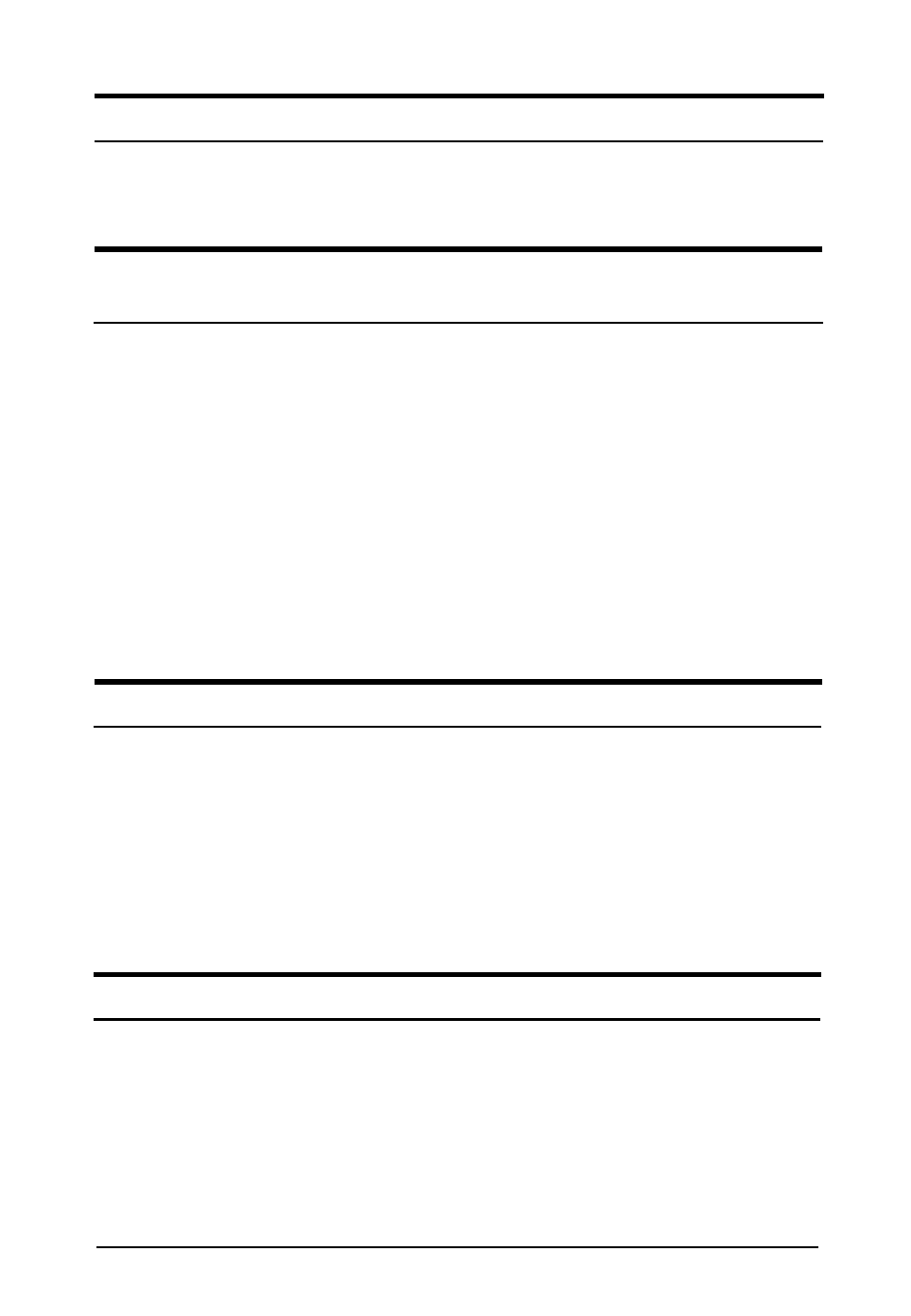
Using halftoning, textured dot patterns appear in the image.
This is normal halftoning; see your scanner manual for
examples.
The color on the video display seems different from that of the
original image.
Depending on your monitor, its resolution/color settings, and
your EPSON TWAIN settings, the screen colors may be
different from the original. This may be normal, especially if
colors in the printed image more closely match the original.
Make sure you have correctly performed the screen calibration
process in EPSON Scan! II. Recalibrate and try again.
Check your scanner settings-such as Pixel Depth, Gamma
Correction, and Color Adjustment-or try a different
combination of settings.
The printed color seems different from that of the originals.
Check that you have correctly performed the printer calibration
process in EPSON Scan! II using the correct printer calibration
profile. Recalibrate and try
again.
The colors in a printed image may not match the colors of the
original image exactly because the scanning and printing
processes use two
different color interpreting technologies.
The printed image is larger or smaller than the original size.
Check the image size settings in your application and TWAIN.
You may also have used the Zoom Preview icon. Do not use
the size of the image on your monitor to judge the printed size.
6-10 Troubleshooting
