Chap 3-capturing images from within applications, Capturing images from within applications, Chapter 3 – Epson Macintosh User Manual
Page 22
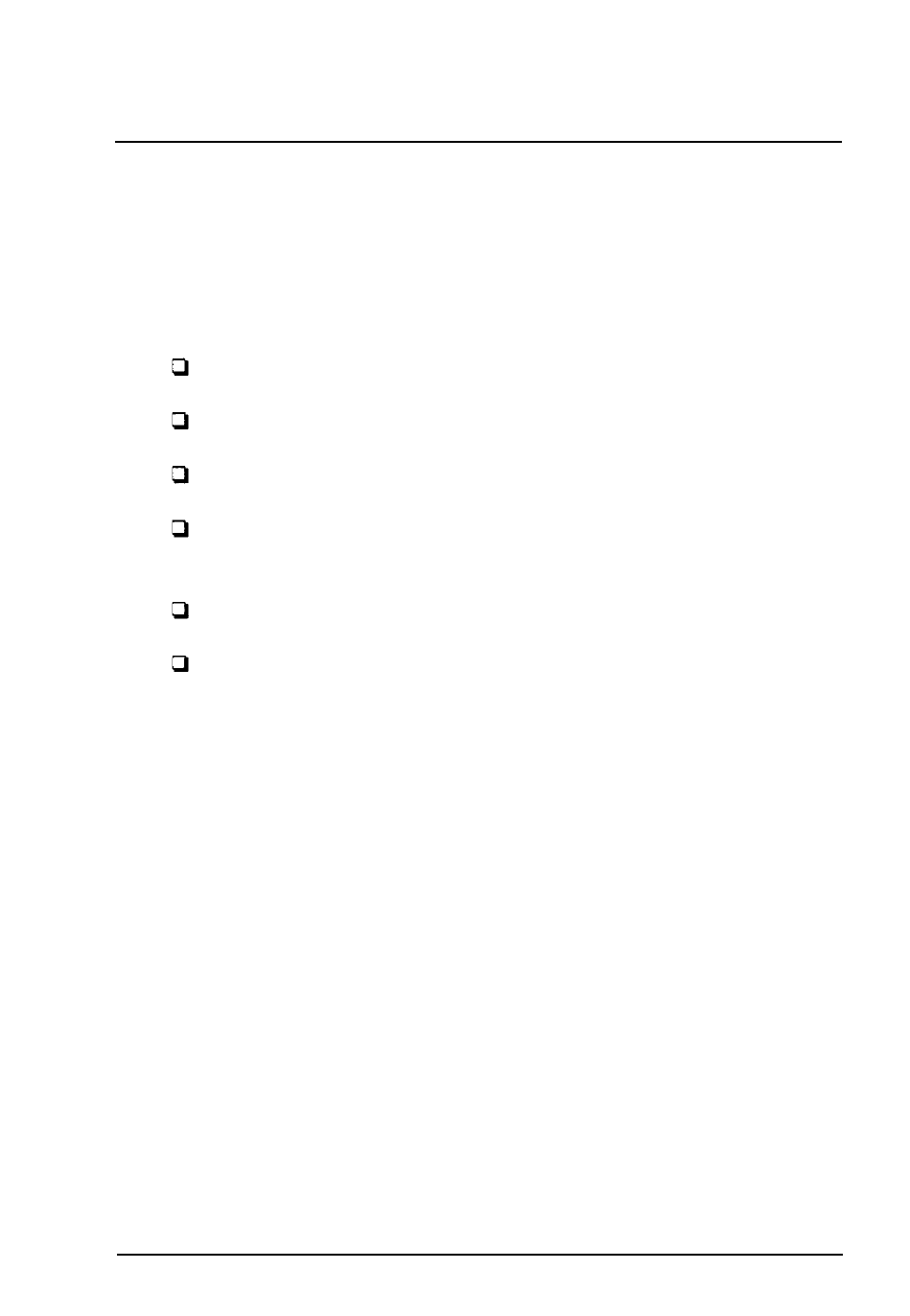
Chapter 3
Capturing Images From Within
Applications
When you scan an image from within an application using
EPSON TWAIN, you follow these basic steps:
l
l
Access TWAIN from within your application’s File menu
Choose either the easy or advanced TWAIN screen
Select the correct image type and destination settings
Preview the image and select the scan area (advanced
screen only)
Scan the image
Close TWAIN and edit the image in your application.
Guidelines for performing each of these basic steps are
provided in this chapter.
If you don’t need to preview the image you are scanning and
want only to specify the document source (if available), the
image type, and the destination, you can use the easy screen;
see page 3-3.
If you want to select calibration profiles, or add, delete, or
modify an image or destination before you scan, you must use
the advanced screen; see page 3-5. (To use the special effects
features on the advanced screen, see Chapter 4)
Next:
If your application does not support TWAIN, you can use EPSON
Scan! II to scan an image and export it in format your image editing
software can use. See Chapter 5 for more in formation.
Capturing Images From Within Applications
3-1
