Sharp PN-60TW3 User Manual
Page 51
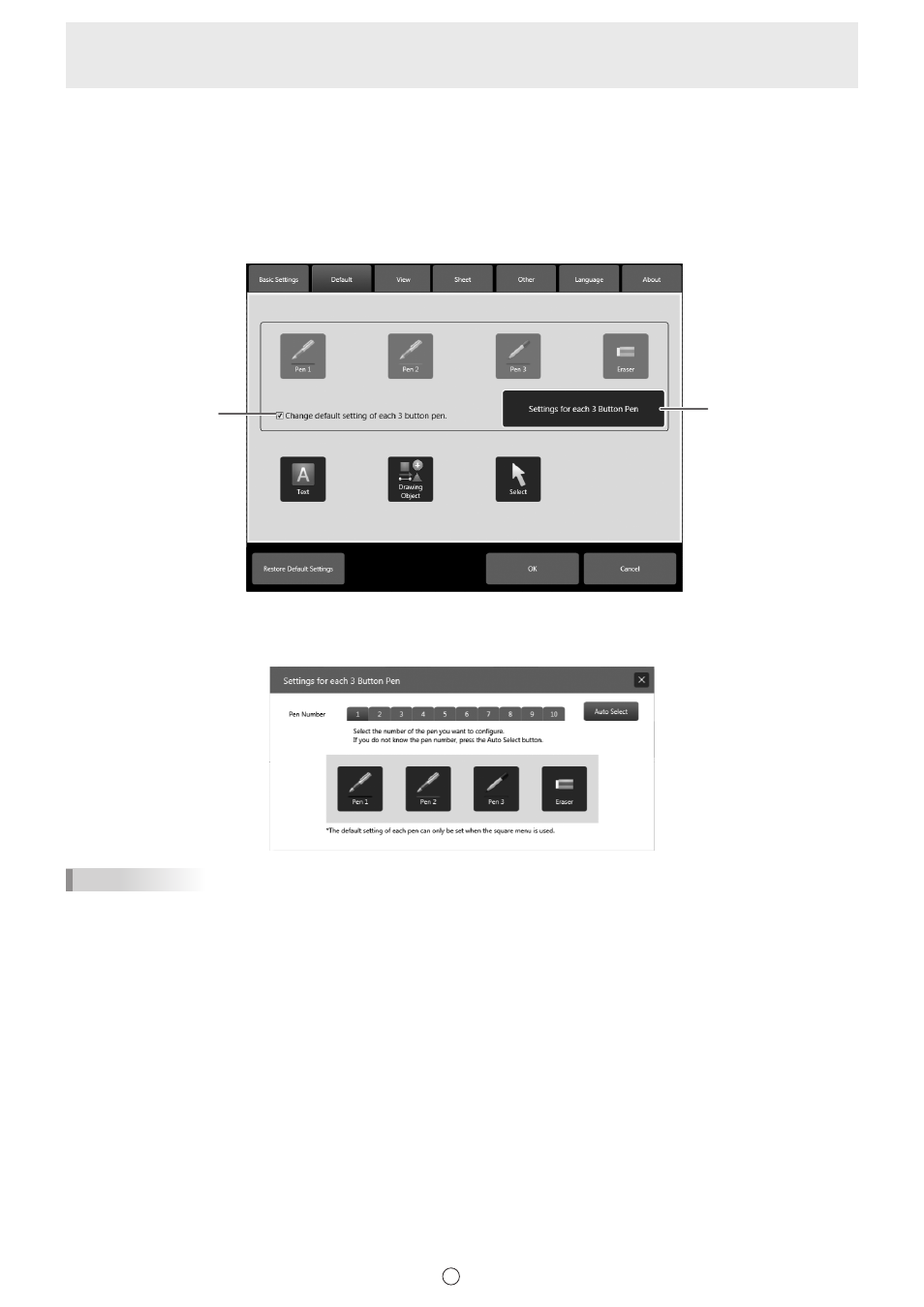
51
E
To change the default settings for each 3 button pen
This can only be changed when “Input mode” of the Touch Pen Utility is set to “Standard” or “Pen”.
(1) Select the “Change default setting of each 3 button pen.” checkbox.
• Set “Menu” to “Square Menu” and “Touch Pen” to “3 Button Pen Only”. (Page 48)
If these settings are not correct, an error message will appear.
(2) Click “Settings for each 3 Button Pen”.
• The “Settings for each 3 Button Pen” screen appears.
(2)
(1)
(3) Click the Pen Number of the pen that you want to set.
• To automatically select the Pen Number of the currently used pen, press the “Auto Select” button.
(4) Set the default settings for “Pen 1” to “Pen 3” and “Eraser”.
TIPS
• If you change the “Menu” or “Touch Pen” setting after changing the default settings, the checkmark will be removed from the
“Change default setting of each 3 button pen.” checkbox.
