Sharp PN-60TW3 User Manual
Page 31
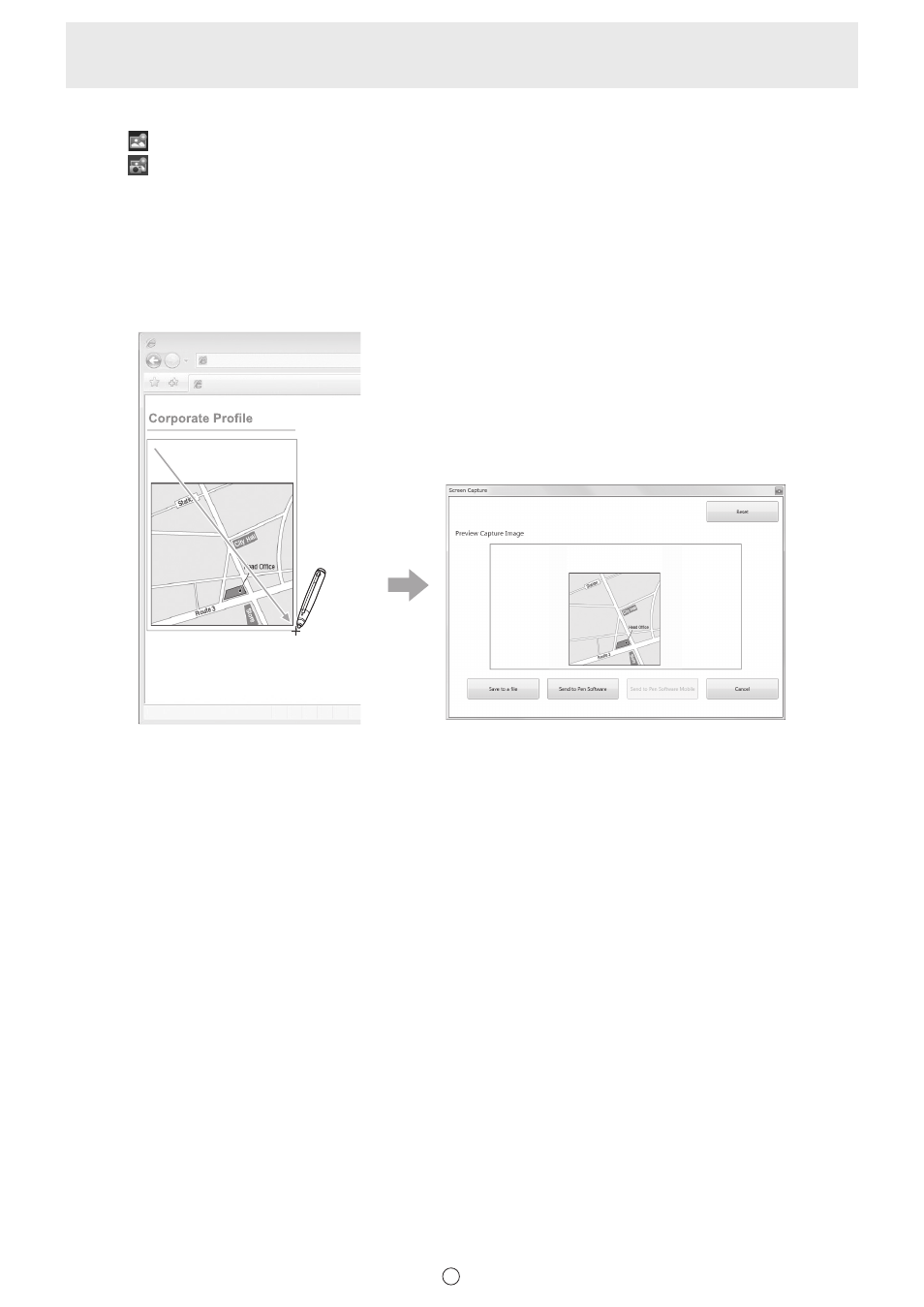
31
E
Capturing/saving a specified area
1. Touch “Insert Image” in the menu.
2. Touch
“Screen Capture”.
3. Drag the area which you want to capture.
4. Check the preview.
To capture the image, touch “Send to Pen Software”.
The captured image is pasted on the current working sheet.
To save the image, touch “Save to a file”.
Select the file format in the drop-down list, specify the save location, and touch “Save”.
Company Name
XXXXXXXX
Date of Establishment XXXXXXXX
Location
XXXXXXXX
Corporate Profile - Internet Explorer
http://www.xxxxxxxxxxxxxxxxx
Corporate Profile - Internet Explorer
Done
Corporate Profile
Company Name
XXXXXXXX
Date of Establishment XXXXXXXX
Location
XXXXXXXX
Corporate Profile - Internet Explorer
http://www.xxxxxxxxxxxxxxxxx
Corporate Profile - Internet Explorer
Done
Drag the area to capture.
Check the captured image in the preview area.
