Sharp PN-60TW3 User Manual
Page 42
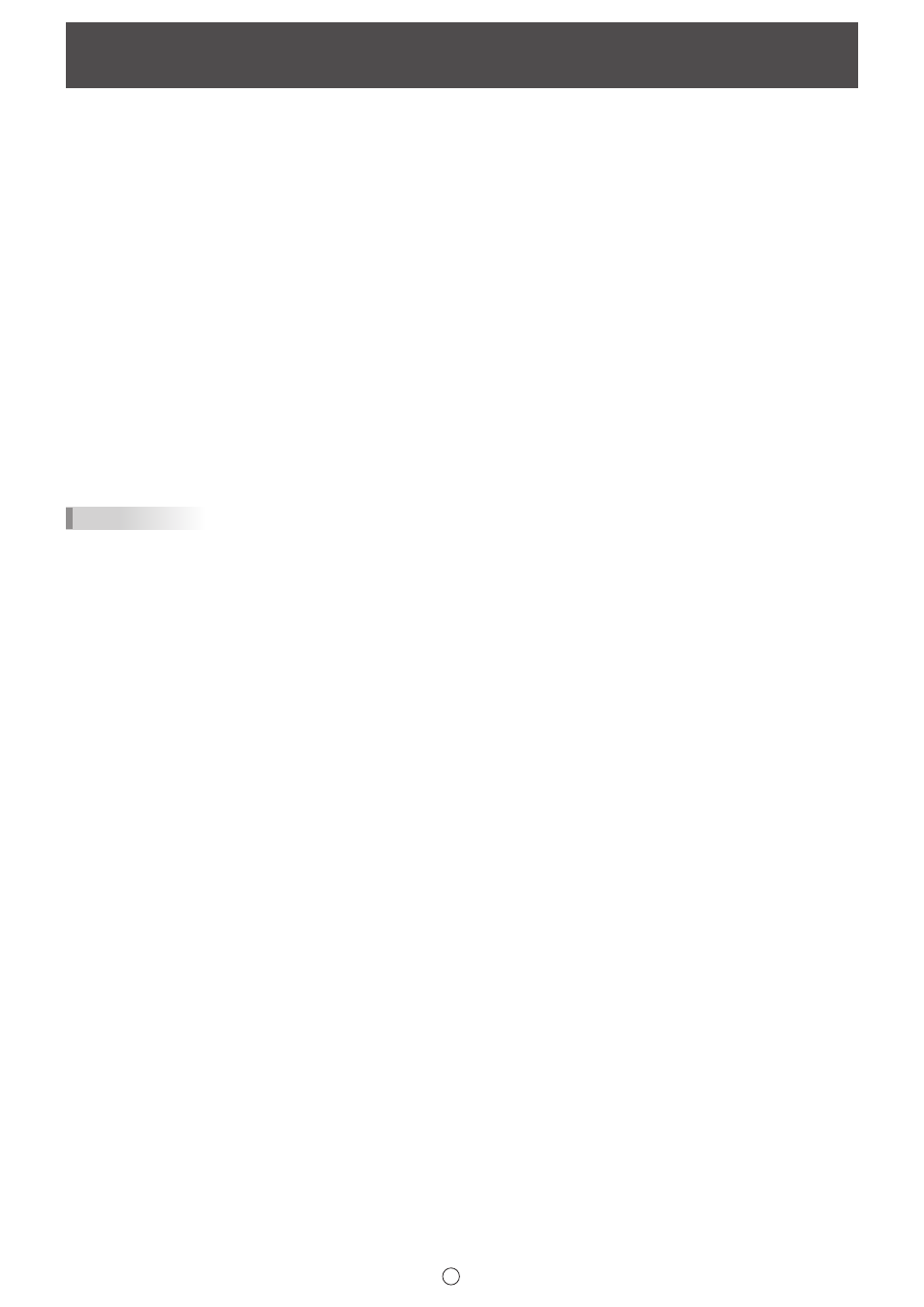
42
E
Importing a Document as an Image
(Pen Software Printer Driver) (Full version only)
A document of any application can be converted into an image and displayed on the whiteboard.
A document is imported as an image similar to an image printed by a printer.
n
In the software application
1. In the software application, open the document that you wish to import.
2. Select the print command and open the print settings screen.
For details, see the manual for the software application.
3. Change the printer to “Send print data to SHARP Pen Software”, and select print settings.
• “Paper Size”, “Orientation”, and “Resolution” can be selected.
• When you have finished selecting settings, touch “OK”.
4. Execute printing.
The printed document will be converted into an image and sent to the Pen Software.
n
In the Pen Software
When the image has been sent, the “Data has been received” dialog box will appear.
5. Touch the dialog box.
This completes the receiving of data.
TIPS
• It may not be possible to correctly convert documents from some software applications.
• It may not be possible to correctly convert parts of contents from some websites.
• In some cases, data may not import when you select “Send print data to SHARP Pen Software” with the Web site that you
want to import displayed in Internet Explorer. It may be possible to correctly import the data if you remove the checkmark from
“Turn on Protected Mode” on the “Security” tab in “Internet Options” in Internet Explorer.
• If the “Resolution” setting of the Pen Software printer driver is set too high, enlargement, reduction, and scrolling of sheets
may not be smooth.
