Sharp PN-60TW3 User Manual
Page 40
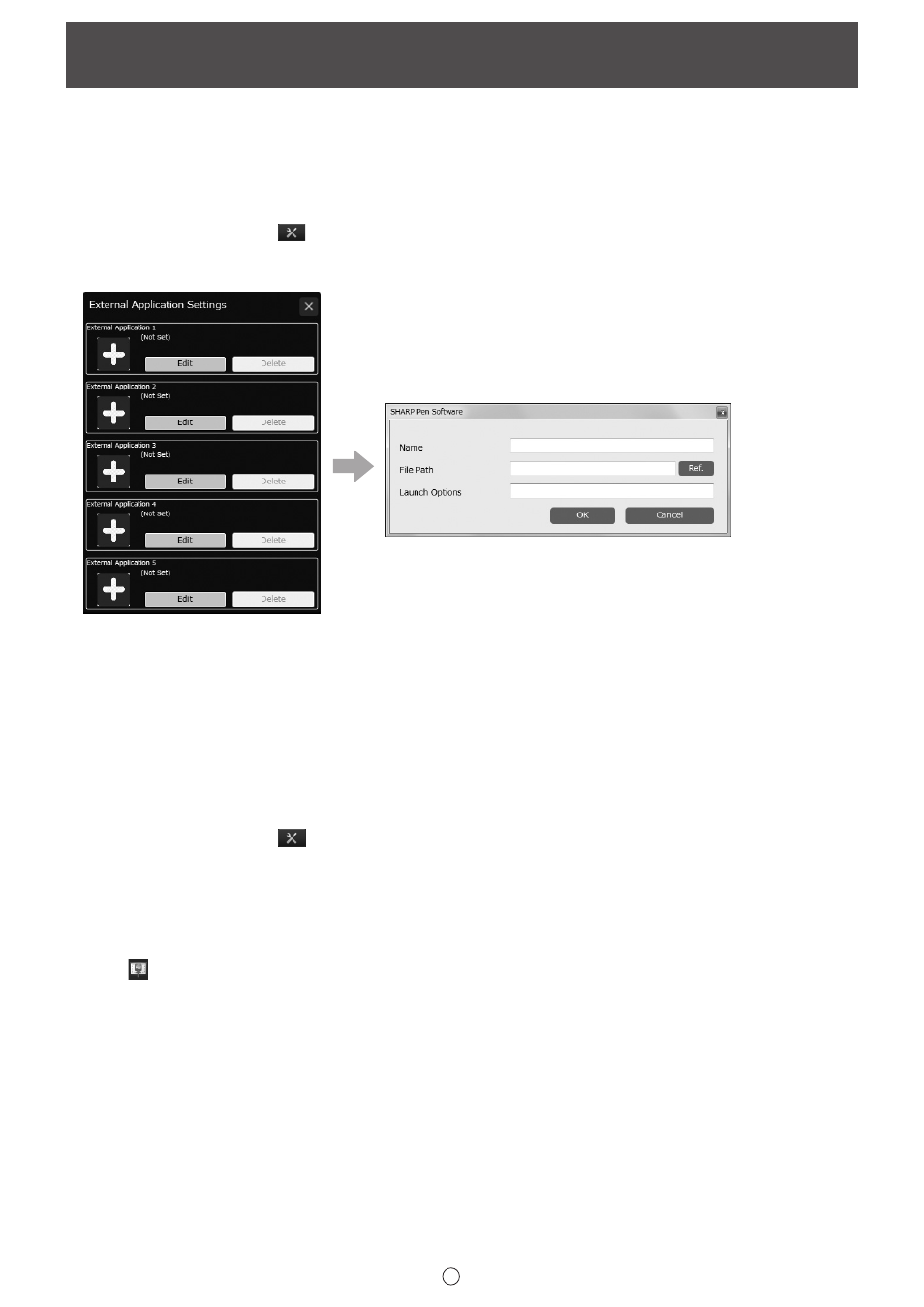
40
E
Launching an External Application
(Full version only)
An external application can be added to allow the application to be launched while this software is running.
n
Adding an external application
Up to 5 applications can be added.
Adding a new application
1. Touch the “Settings” button (
) on the toolbar.
2. Touch “Settings” in “External Application Settings” on the “Other” tab.
3. Touch “Edit” next to an application that is shown in the list as being “Not Set”.
Set the information below.
• Name:
Set the name that will be shown on the toolbar.
• File Path:
Set the file path of the application to be added.
You can touch “Ref.” to the right of the entry box to select and add the application.
• Launch Options:
Set launch options for the application.
4. When you have completed the settings, touch “OK”.
Editing/deleting an added application
1. Touch the “Settings” button (
) on the toolbar.
2. Touch “Settings” in “External Application Settings” on the “Other” tab.
3. To edit an application, touch “Edit” and change the settings (step 3 of “Adding a new application”).
To delete an application, touch “Delete”.
n
Launching an external application
1. Touch “External Application” in the menu.
2. Touch the application that you want to launch.
